If you have ever seen the error message “could not save because file exceeds the size limit” when trying to save a file, then you need to know what to do when a Photoshop file is too big to save.
Here, you’ll learn the simplest way to save a large file size to change your save limit from 2GB to 4GB and higher.
Lesson Summary
- Step 1: Go To File > Save As
- Step 2: Open The Format Drop-Down Menu
- Step 3: Select PSB Or TIFF From The Options
- Step 4: Click The Save Button
How To Save Images When A Photoshop File Is Too Big To Save
Step 1: Go To File > Save As
Follow the menu path to access the save as window.
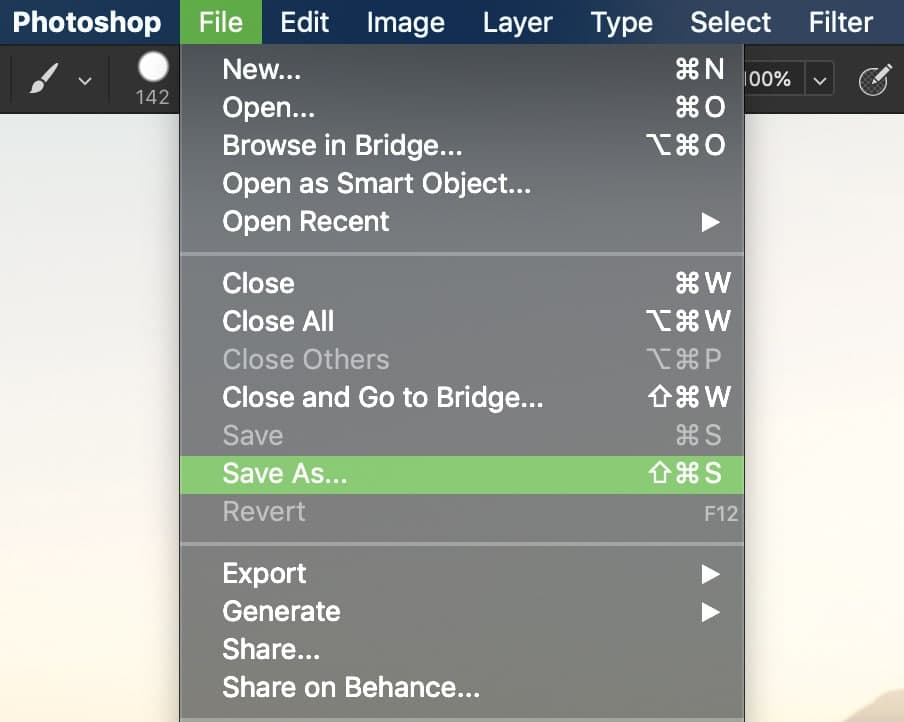
Step 2: Set A Save Location And Open The Format Menu
A new window will appear, asking you where you want to save the document. After you’ve set a location, click on the Format menu.
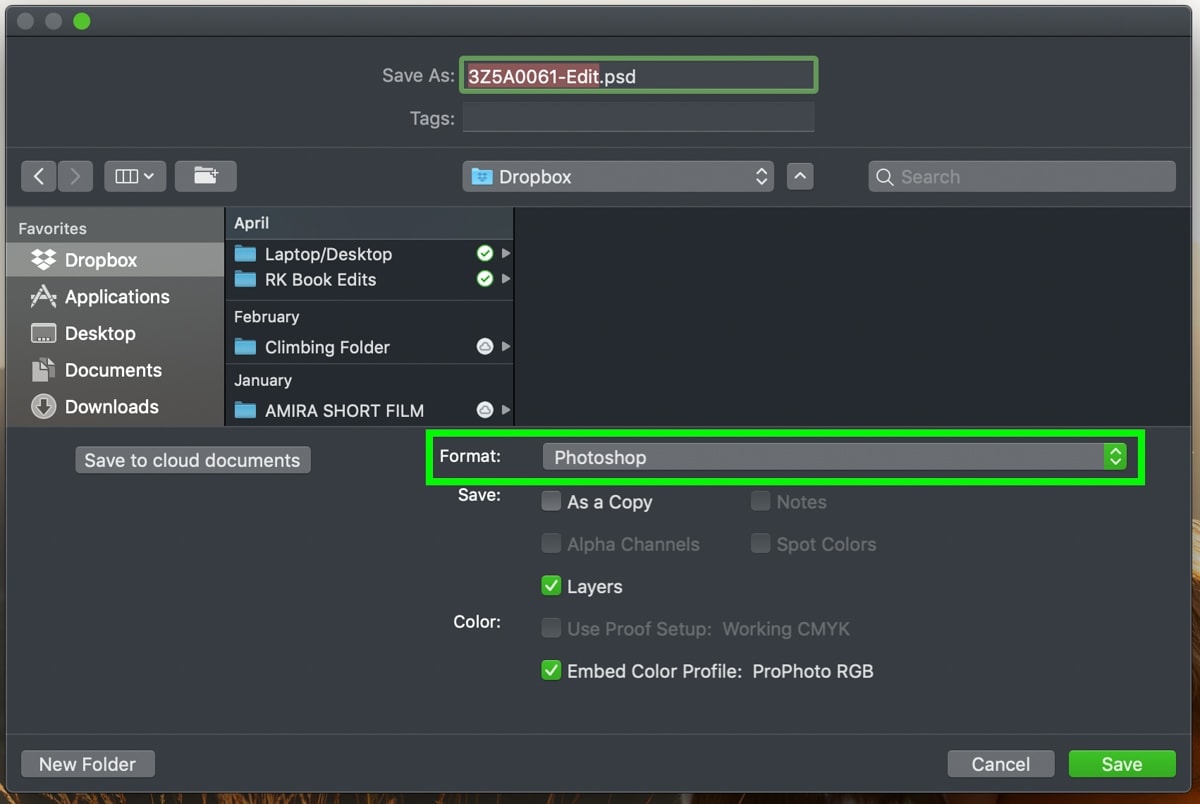
Step 3: Set The Format To PSB Or TIFF
Then, save your file as a PSB by selecting Large Document Format. Or save your file as a TIFF by selecting TIFF. The next section explains the differences between these file types.
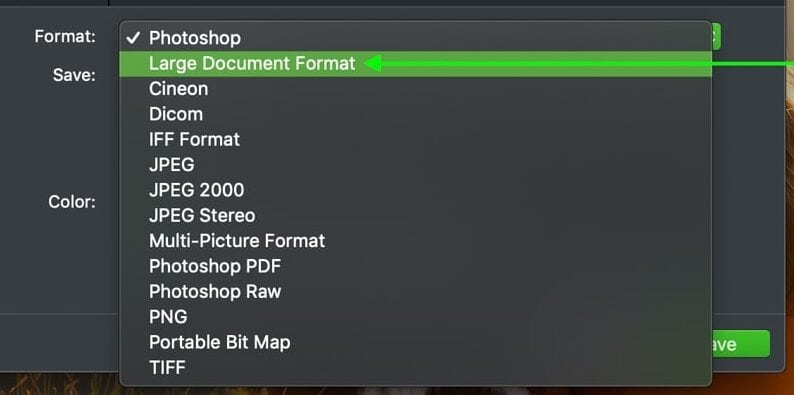
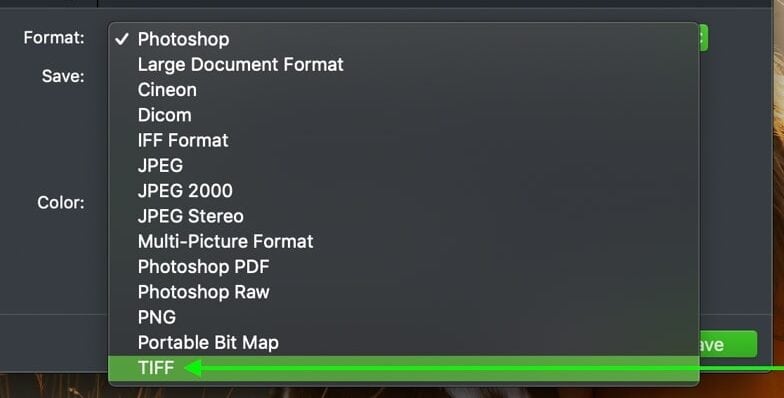
Step 4: Click Save
Once your format is selected, click Save.
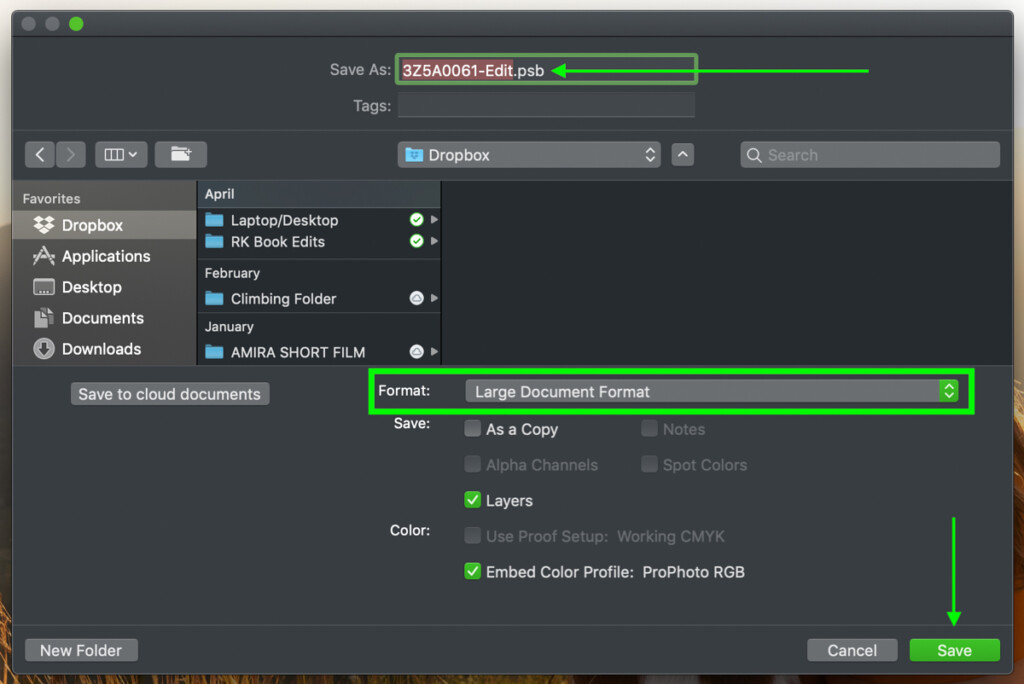
Note: If you are looking for ways to make your Photoshop file size smaller without changing the file format, follow the linked tutorial.
What File Formats Let You Save Larger Photoshop Projects
TIFF Files
TIFF files are popular since they can be read across many platforms. However, they can get pretty big, which makes it tricky to upload TIFFs online to a file transfer service. The size limit for a TIFF file is 4GB.
Luckily, TIFF files don’t compress your image and maintain the highest quality possible, they will even contain things like layers, transparency, and tags left behind from your edit.
PSB Files
PSB files have a much larger file capacity than Photoshop files, which makes them the ideal format for when your project is going to be very large. This file type is native to Photoshop, making it slightly less versatile. However, if you operate entirely in the Adobe Creative Cloud, you won’t run into any problems.
PSB files will support your data to any size you get it to. The odds are your computer will crash long before you max out a PSB file. Since it can hold so much information, I often find myself using PSB over TIFF, so I am never limited to a specific file size.
What Causes A File To Be Too Big To Save In Photoshop?
As you start to add more layers to your project, it inevitably increases the file size. These sizes tend to increase even more when you’re working with multiple raw images and Smart Objects in the same project.
By default, Photoshop will save your document in the native format, which is a Photoshop Document (.PSD). These files are perfect for most situations, but they do have their drawbacks, such as the size limit of 2GB.
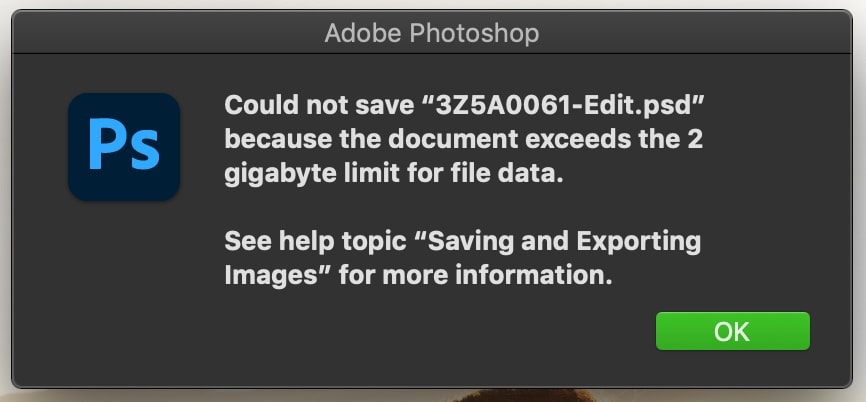
How To See Your Project Size Before You Save
In the bottom left corner of your Photoshop workspace, click on the arrow in the save progress bar. At the top of the pop-up menu, select Document Sizes.
Now, you’ll see the project size displayed in the corner of your Photoshop screen at all times. This is a great way to keep tabs on your project as you work.
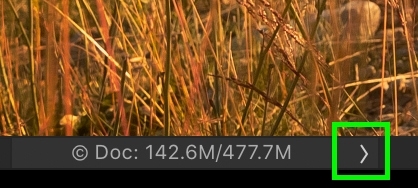
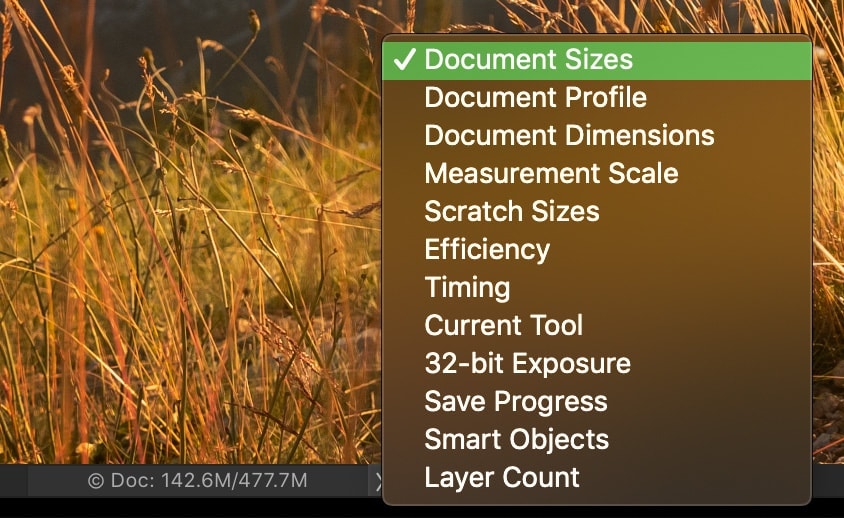
Now that you know what to do if your Photoshop file is too big to save, you can take your image even further. Without the worry of file size, the opportunities are limitless for the adjustments you can create. You can also check out these ways to make your Photoshop file size smaller to save up space on your device.
– Brendan 🙂
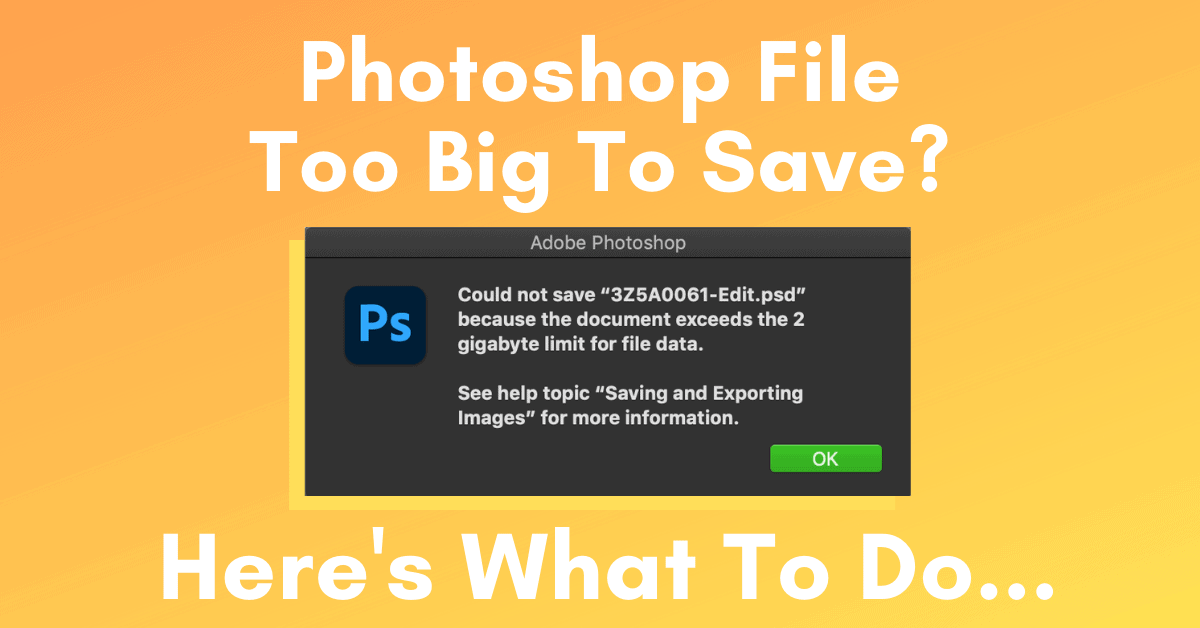












Thanks for the article. I have a question for even larger files:
I have a huge PSB file I need to save as pdf file for printing. But the file is so large that PDF is not even a save as option. The printshop needs a pdf file and it needs to be that big (300dpi for 3×1,5 meter) so…. ? is that not possible ? do I need to half the quality on order to save in pdf?
Hey Frank, assuming your project is over 10GB (the max size for a PDF file), there is likely a lot that could be compressed to save space without ruining the quality.
I would first try to duplicate your project and compress the layer data by merging the layers. This will drastically reduce the file size, and as long as you have a duplicate project, it won’t be an issue in terms of destructiveness.
Alternatively, be sure to check that your dimensions aren’t unnecessarily large. You could have an exact match of dimensions for the final print, or just have a smaller version with the same aspect ratio. The image should be able to be scaled up at least 2x without much quality loss or cropping if the same aspect ratio is kept.
Hopefully that helps!
Brendan
Hi Brendan,
Thanks for taking the time to reply.
I had already duplicated and then merged all the layers. Had a 6.9 GB PSB file that could not be saved as a pdf file. I went down in dpi until 260 and only then pdf became an option for saving. The pdf file is 369mb. So I still have no idea why bigger files are not an option?
In the future I want to print actual wallpaper in high res (3 times bigger than this project). Seeing all the detail up close…. but with this file the maximum is then 87 dpi ?
That seems odd you cannot save the PDF if your PSB is 6.9GB. Which method are you using to save the PDF? You can just go to File > Automate > PDF Presentation. Just make sure the compression is not set to downsampled and the PDF resolution is 300PPI within the “Compression” settings of the PDF export window.