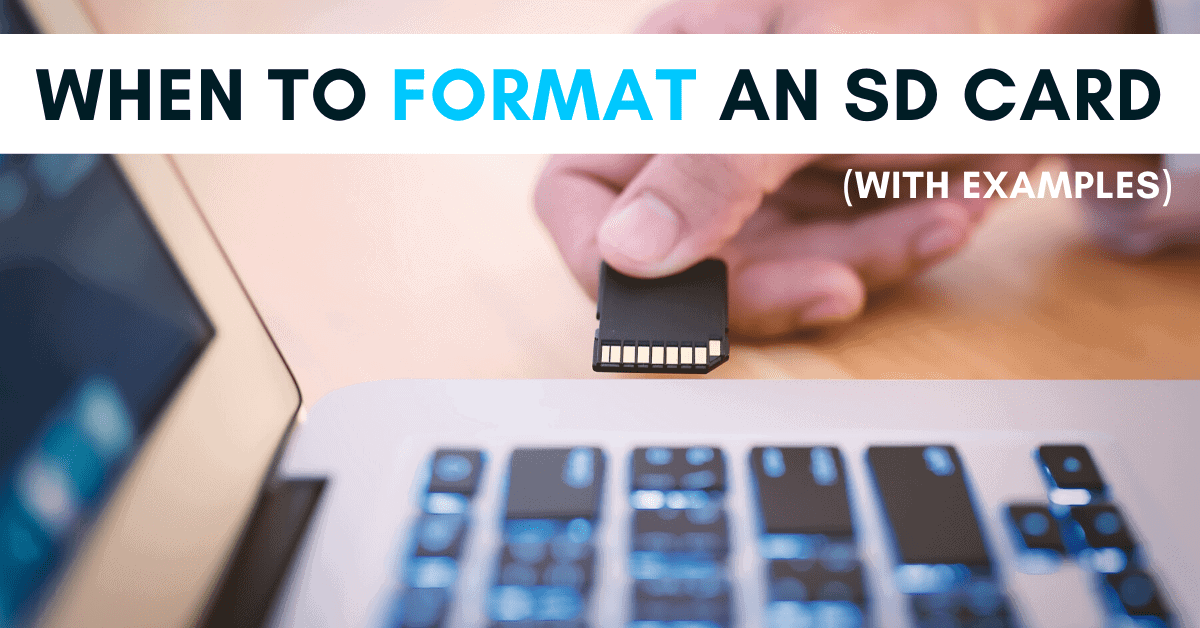When To Format An SD Card
No matter what kind of device you happen to be using an SD card with, you’ll need to format it at some point in time. Formatting an SD card effectively erases all the card data, giving you a clean slate to work from. What’s not so clear is when should you format an SD card?
You should format an SD card if:
- The SD card is full, and you have safely backed up the files to your computer.
- The SD card has stopped working properly.
- You’re about to start on a new project or shoot.
- The SD card has not been formatted in a while.
To highlight the importance behind each of these reasons, continue below for a more in-depth look into when and why to format your SD card.
Why To Format An SD Card
When an SD card is formatted, all the data is wiped clean and replaced with a new folder system for your camera or device to write on. You could think of it as an easy way to start fresh with the card. No files, no space taken up, just a blank space for you to fill with data. At some point along the way, you’ll likely run into some issues with the SD card, and formatting it is usually the best problem solver.
Before I get into the specifics, remember that formatting your SD card will erase all its data. Before you pull the trigger on formatting your card, make sure all the files have been safely backed up to a hard drive. With that little disclaimer out of the way, let’s dive in!
1. Your SD card is Full
Once your SD card fills up all its memory, this is a prime example of when to format an SD card. The beauty of memory cards is that they’re meant to be used over and over again. You’re supposed to fill them up, clear them out, and start again. After you’ve backed the photos and videos on the SD card to a hard drive, it becomes redundant to leave them on the card. That means it’s time to format!
By formatting the SD card, your camera or device will delete all the files and replace them with an empty folder structure. As your card begins to fill up, these folders become filled with file information until it exceeds the SD card storage limit. When there’s no room left for file storage, your camera can no longer write more information to the card. Just like if you overfill a cup with water, at some point, there’s simply no space left for your files to be stored. Formatting the card after you’ve backed everything up swiftly clears it out and allows you to start new.
– How Full Should Your SD Card Be Before You Format?
The truth is, there’s no storage amount for when to format an SD card. Ultimately you could format it with 20GB of space left, or with 10MB left. The choice is totally yours. However, rather than filling your card to the max, it’s best to backup your files and format before it’s full. That way, you never run the risk of filling up your card right before you’re about to capture the perfect photo.
2. Your SD Card Stopped Working Properly
The next example of when you should format an SD card is if it stops working properly. Just like any piece of technology, there are a ton of reasons why an SD card may not working.
The primary reason why an SD card stops working is that something happened internally that is causing reading on writing errors. This means your camera can’t save data onto the card or is having a hard time reviewing the photos. This can happen if the card wasn’t properly ejected from a computer or there was an error during a file transfer. Luckily, formatting the SD card can help to solve this problem.
Assuming it’s a technical error inside the card, formatting it will reorganize it and eliminate any corrupt files causing problems. You could think of it like cleaning up your house and taking out the trash you forgot to empty.
With that said, there are other reasons why your SD card might have stopped working. Particularly if the card has been physically damaged, formatting it won’t make a difference. In that case, you’re better off to contact the SD card manufacturer and see if you can claim a warranty to get it replaced.
3. You Are Starting A New Project Or Shoot
As a photographer, you don’t want to keep multiple shoots mixed up onto one memory card. Before you’re about to start another shoot is a great time to format your SD card. That is if everything is backed up, of course!
Whether you’re a hobbyist or a professional shooter, keeping your memory cards formatted regularly can lower the risk of corrupt files. Especially if you’re filling up 128GB and something happens to the SD card, that’s a lot of data lost. It’s not worth the risk of losing your photos and videos. Always stay on top of backing up your images at the end of the day, then formatting your SD card to start fresh.
I find myself reformatting my memory cards, usually once a day. Since I take photos so often, I always want to start fresh. Even if I’m going to multiple locations in a day, I won’t bother formatting the card until later on. You want to strike a balance between maximizing your card space but not needing to backup photos multiple times a day.
The other huge advantage of formatting a card before each shoot is that your card only has the newest photos. When it comes time to import, there’s no looking through to see where the right files are. Since the SD card was freshly formatted before the shoot, all the files are new! Just a simple select all, and you’ve imported all your images from the day.
4. You Haven’t Formatted The SD Card In A While
There are two types of people in the world. The type who vigilantly format their SD cards and the ones who hardly know what formatting is. There’s no shame in one side or the other, but if you don’t format your SD card for a while, there could be problems.
Whether it be weeks, months, or years, your SD card will see hundreds of thousands of files. Even if you manually delete a few photos and videos, the SD card never gets a chance to breathe. After a long period of time without being formatted, your card has a higher chance of seeing corrupt files. Especially when you’ve transferred a lot of information off the card, there’s always the potential of issues popping up during the offload process.
Like I mentioned before, formatting the card clears out and replaces the folder structure with a new one. If you’ve been saving files to the same folder structure for months or years, you increase the likelihood of an error. If you haven’t formatted your memory card in a while, it would be a smart idea to back up and format it soon.
5. The SD Card Is Brand New
Although not completely necessary, formatting a new SD card can offer the added peace of mind that it’s ready for use. From personal experience, I had an issue with a new SD card where I couldn’t write any data onto it. It was good to go after a quick format, and I haven’t seen any issues since. When you format a new SD card, you can guarantee that there’s nothing on it that might cause you problems later on.
It will prompt you to format the card the second you put it in your camera with some new SD cards. In this case, that card will automatically format itself and skip you from choosing.
Ultimately, if you’re in doubt, it’s never a bad idea to format an SD card. You can do it as many times as you want, and it won’t affect the lifespan of the card. So if you’re facing any of the five reasons outlined here, you may have a good reason to format your memory card soon!
– Brendan 🙂