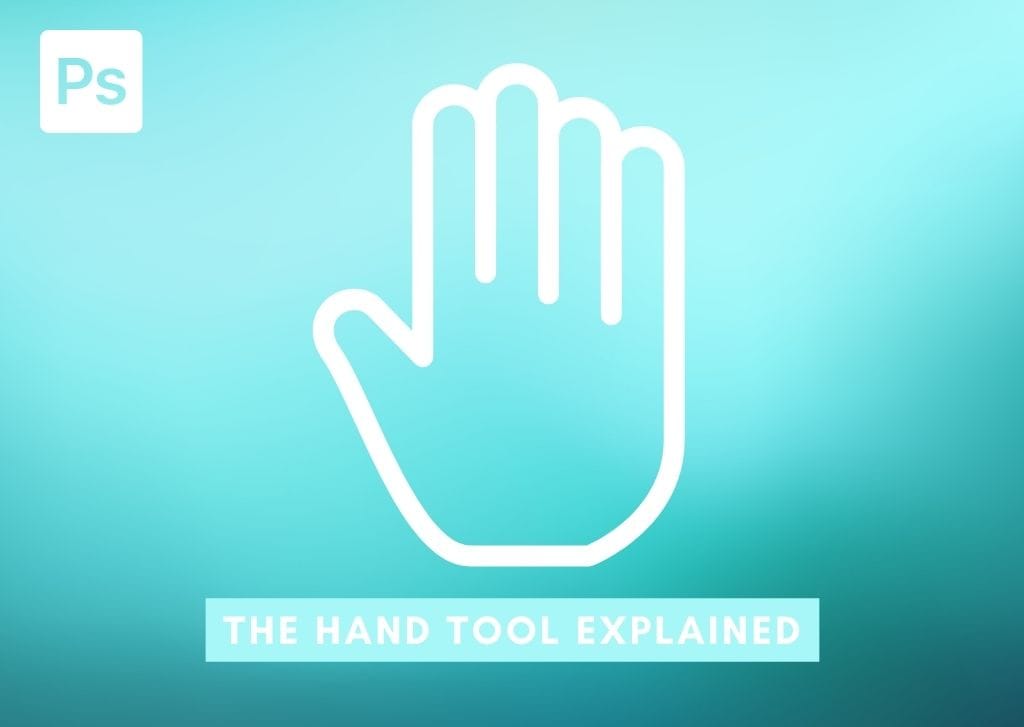The Hand Tool in Photoshop is one of those tools designed to save you time. This tool is an essential navigational tool that every user should include in their workflow.
Throughout this tutorial, you’ll get a deeper look at what you can use the Hand Tool for in your workflow, along with some helpful tips to make the most of it. Let’s get started!
How To Use The Hand Tool In Photoshop
Step 1: Activate The Hand Tool From The Toolbar
First, select the Hand Tool from the Toolbar or press H on your keyboard.
Note: Hold the spacebar on your keyboard to activate the Hand Tool temporarily, and then click and drag your document in the direction you want to bring the target area into focus.

Your cursor will turn into a hand icon.
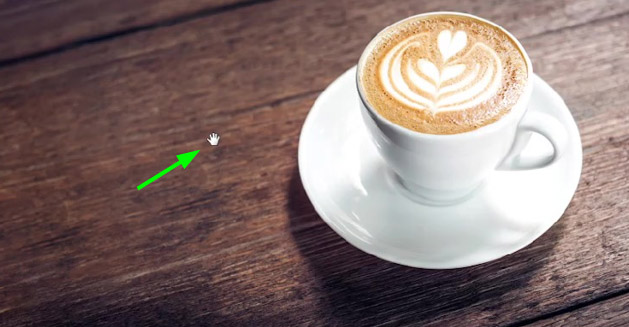
Step 2: Select The 100% Option To Zoom In To The Image
Now, go to the Options Bar and click the 100% button.

Step 3: Click And Drag The Canvas To Show The Area Of The Image You Want To Work On
Click and hold the canvas using the tool and drag the canvas around to where you need to edit. For example, I dragged my image up to see the lower part of the cup I wanted to trace using the Pen Tool (P).

You can continue switching between your primary tool and the Hand tool until you have finished your work. Although a very simple one, the Hand Tool is a tool you will constantly find yourself using with any project. Just remember to hold the spacebar to quickly activate it!
The Hand Tool Settings Explained
When you enable the Hand Tool, some settings appear in the Options Bar. Firstly, mark the Scroll All Windows checkbox when you have more than one document opened in the workspace, and you want to scroll them simultaneously.

The 100% button allows you to zoom in on your image to 100%. You can also zoom in on your image by pressing Control + + (Win) or Command + + (Mac).

The Fit Screen button makes your image fit the workspace area. This is equivalent to the default document view mode. If you change the view mode and want to return to this default state, you can use the shortcut Control + 0 (Win) or Command + 0 (Mac).

Finally, the Fill Screen button fills your entire workspace screen with your document.

Happy Editing!