A common issue in Lightroom is files going missing, which means you can’t edit or export the image anymore. Luckily, it’s not too difficult to know how to find missing files in Lightroom. When faced with an exclamation mark or the “the file could not be found” message, this generally means that the original image file has been renamed, moved, or deleted from your device.
In most cases, you simply need to relink the photo to let Lightroom know the new location. Here are the most common fixes for this problem.
What Causes Lightroom Files To Go Missing In The First Place
Lightroom does not physically store your photos in the program. Instead, it reads information from where your photo is saved and displays it in the program. When you import a photo to Lightroom, the program will copy the file names and folder hierarchy from your computer. If your file is stored inside the ‘Vacation’ folder on your computer, it will be shown in the ‘Vacation’ folder in Lightroom.
If you start to change file or folder names on your computer, Lightroom loses the location path to the images. For example, if you renamed your folder to ‘Summer Vacation’ instead of ‘Vacation’, Lightroom would lose that folder. Since the ‘Vacation’ folder no longer exists on your computer, Lightroom doesn’t know where to access those files.
How To Identify Missing Or Unlinked Photos In Lightroom
For individual files, you’ll notice an exclamation mark beside them. This is an alert telling you that the image is missing/unlinked. If you open a missing image in the Develop tab, you will see a “the file could not be found” message at the top of the photo.
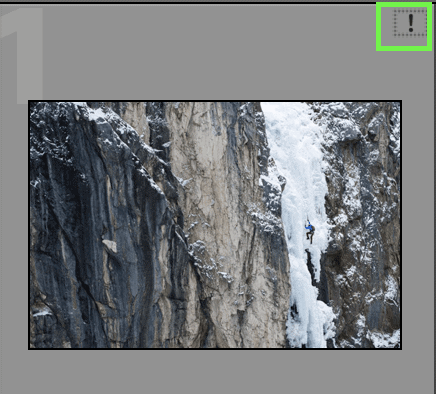
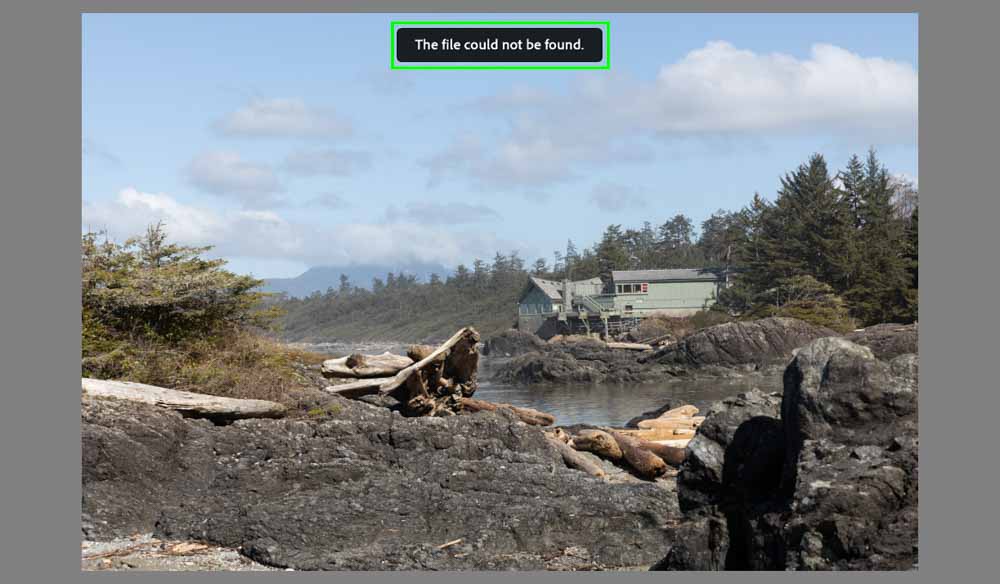
If an entire folder is missing, it will appear greyed out in your folders tab. Your folder icon will have a question mark beside any folders that have become unlinked. In some cases, you may notice that an entire group of folders is missing. In this case, the parent and child folders will all have the question mark icon and appear greyed out.

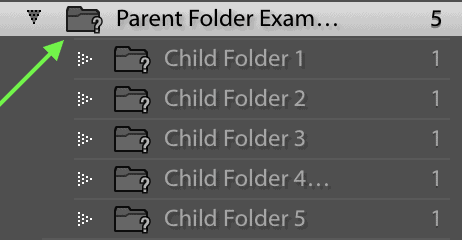
How To Fix Missing Photos In Lightroom
Option 1: Check That Your Hard Drive Is Online
This only applies if you use an external hard drive to store your photos. All your files may have gone offline because your hard drive isn’t connected correctly. You’ll be able to tell simply by looking at the drive tab and seeing whether or not it’s greyed out. If the drive is greyed out, it’s not connected to your computer. Try reconnecting it or make sure it was connected in the first place. This is an easy fix that will instantly find missing files in Lightroom.
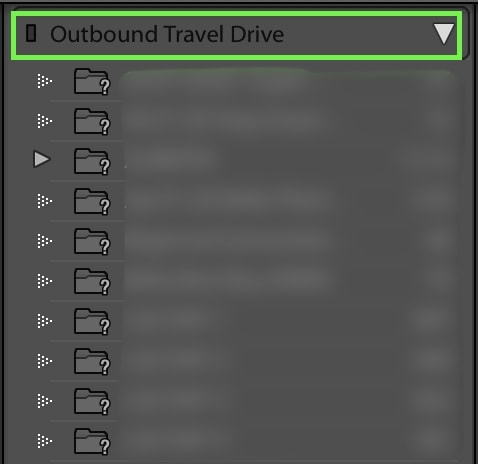
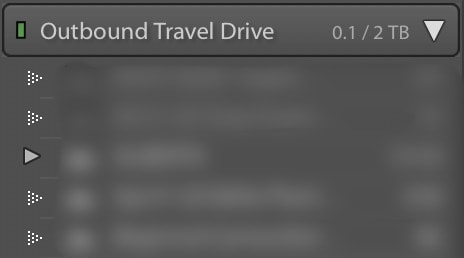
Option 2: Locating Individual Files
If an individual file is missing, you can locate it by clicking on the exclamation mark icon. A prompt will appear, asking whether or not you want to locate the file. Click locate.
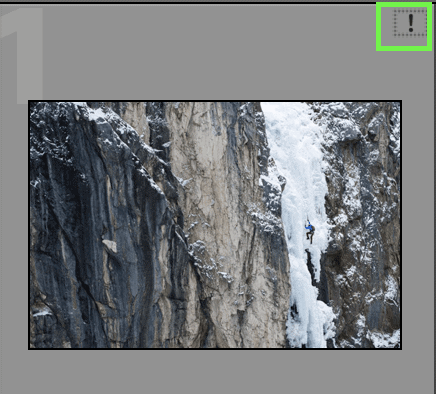
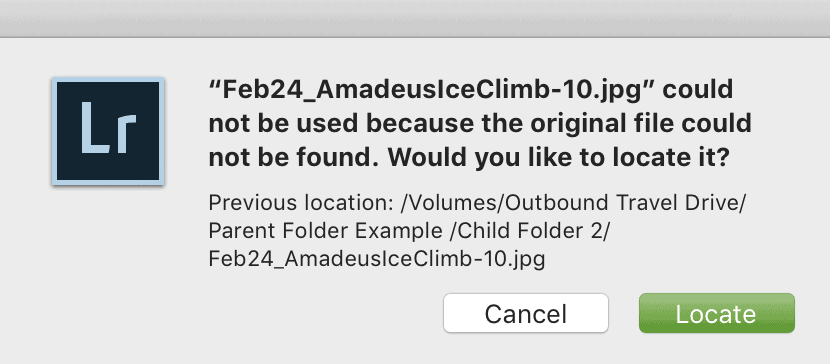
You’ll be directed to your Explorer (Win) or Finder (Mac) to locate your file. It’s likely you just renamed or moved the file to a different folder. Try to think of where you might have moved it to or search for the file name directly. Once you find the file, click on it and click Select at the bottom of the window.
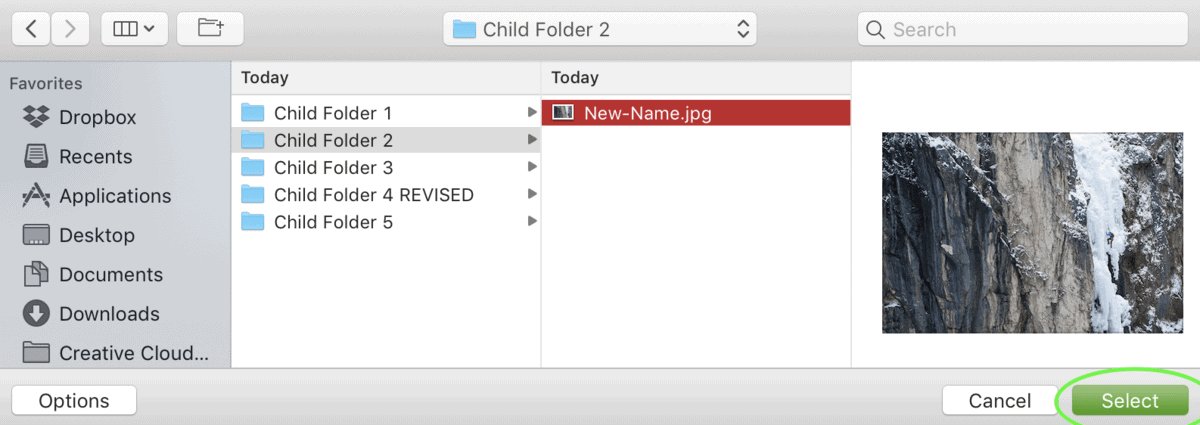
If other individual photos have gone missing from Lightroom, you can select the ‘Find Nearby Missing Photos‘ option by clicking on Options and selecting it.
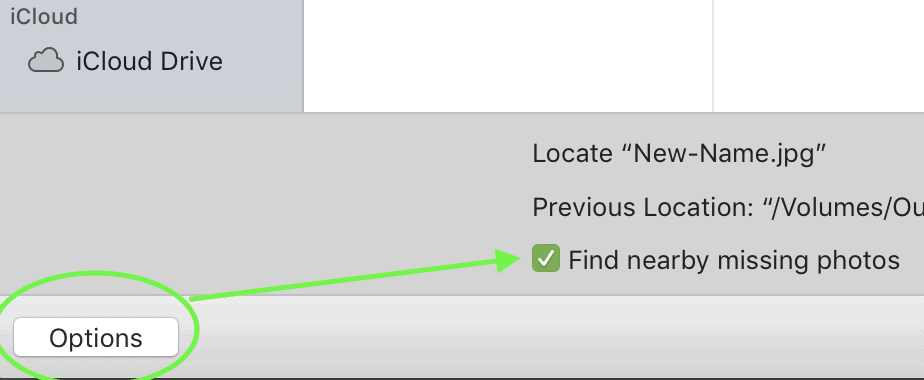
Through this option, Lightroom will automatically relink other files that are found nearby. This is an easy way to speed up the processing when locating missing files.
Option 3: Locating Parent Folders
A parent folder is a top-level folder that all your other folders reside in. If you locate the parent folder, you will also relink all the related child folders inside as well. To relink a parent folder, right-click on the folder, and select Find Missing Folder.
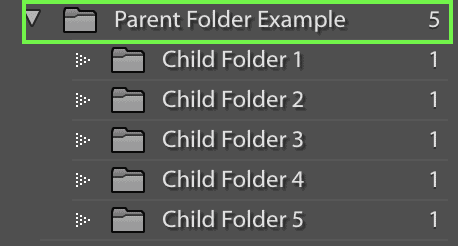
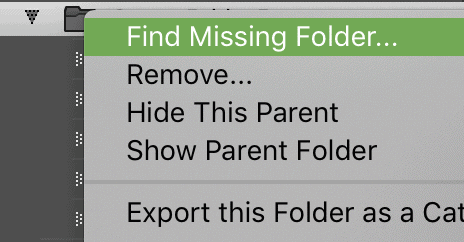
You’ll be directed to your Explorer (Win) or Finder (Mac) to locate the folder. Find the folder in its new location and click Choose at the bottom right of the window. If you’ve renamed the folder, you can still select it. Just remember it will rename the folder to match in Lightroom.
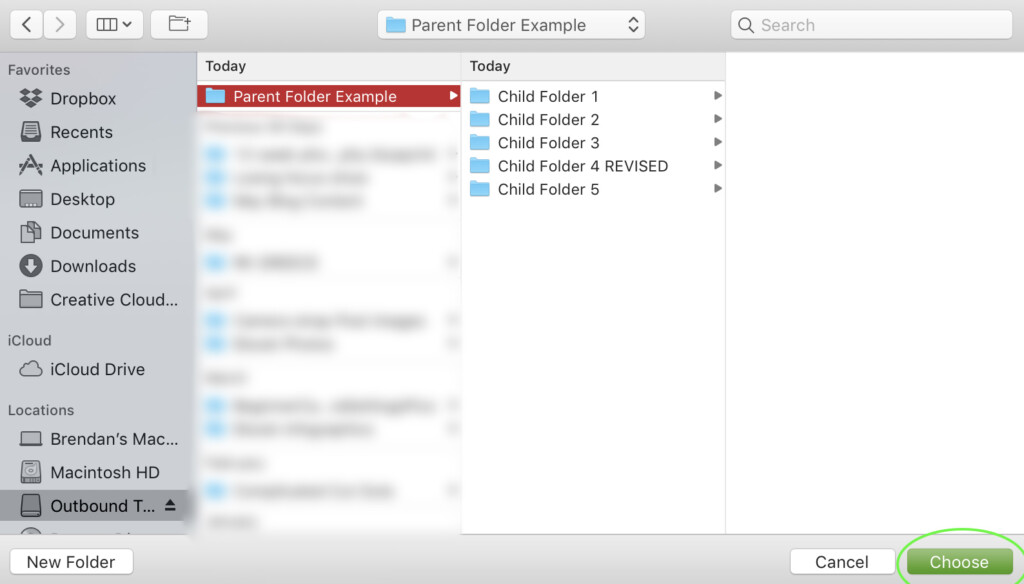
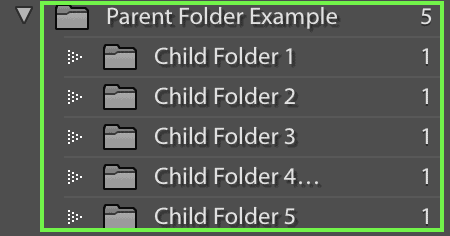
Option 4: Locating Child Folders
A child folder is a sub-level folder found within a parent folder. These may go missing if you merge two together, put them in a new location, or rename them completely. The process of finding these missing folders in Lightroom is mostly the same as for the parent folders. To relink a child folder, right-click on the folder, and select Find Missing Folder.
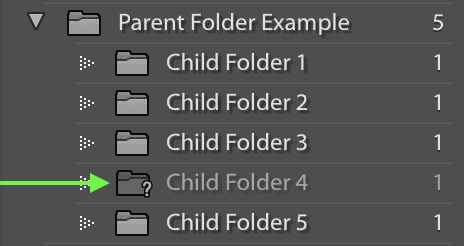
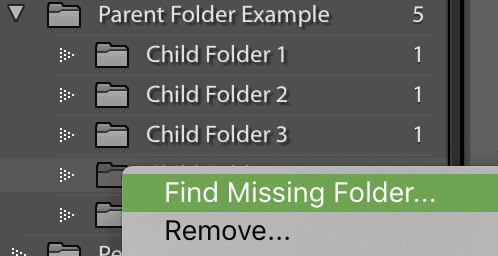
You’ll be directed to your Explorer (Win) or Finder (Mac) to locate the folder. Find the folder in its new location. Select it to relink the files in Lightroom.
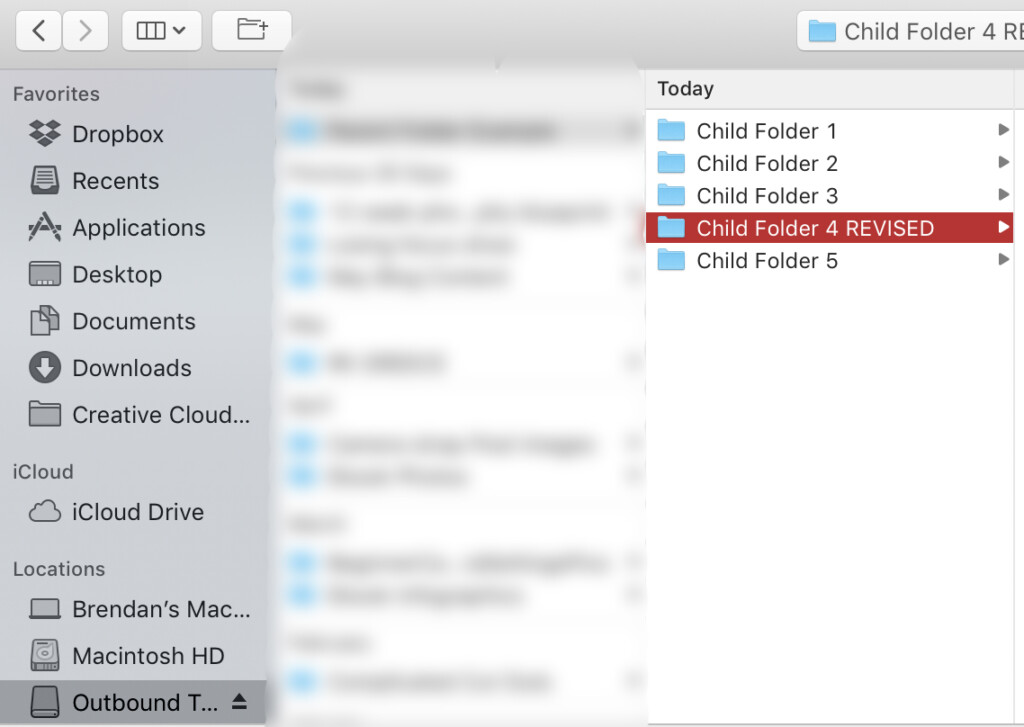
How To Locate Files You Have Deleted From Your Computer
Option 1: Locate Your Files In The Trash Bin
If you’ve just moved your files to the trash bin but haven’t emptied it, you can recover them. All you need to do is select the files you want and move them out of your trash bin. Once you’ve moved them to a new location (that’s not your trash bin), go back to Lightroom and locate your files. You can use any of the methods listed above to do so.
Option 2: Use A File Recovery Software
If you’ve emptied your trash bin and the files are gone for good, you’ll need to resort to file recovery software. There are a few worthy options out there, but Disk Drill tends to do the best job. It is free up to 500Mb so that you can access your most recent deleted files at no charge.
But What About Lightroom Backups?
You may wonder about using a Lightroom backup to help restore any deleted files.
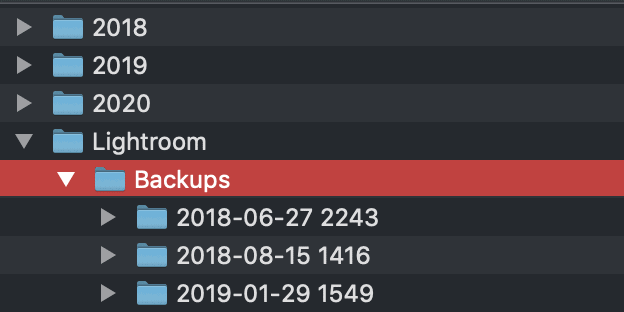
Unfortunately, this doesn’t work because these backups only hold information available in your catalog, not the actual image files. Lightroom backups contain information such as image location, ratings, tags, metadata, photo adjustments, and more. They do not back up your actual image files. In the event your files have been deleted, Lightroom backups won’t offer much help.
Ways To Prevent Files From Going Missing In Lightroom
1. Organize Your Folders And Images Before You Import
The most common reason photos get unlinked in Lightroom is because they get organized after import. If you’ve put your pictures into Lightroom and organized your folders on your hard drive afterward, you’ll likely need to relink the entire bunch. Put your images in the correct folders with the proper names before you import them.
2. Stay On Top Of Missing Files
It’s possible that some files just go missing without you realizing it. Maybe you made a small change or merged two folders without thinking much about it. If you get in the habit of leaving files unlinked, they’ll just build up. To avoid the challenge of locating files you don’t remember, actively resolve your missing files as soon as possible.
3. Move Your Files In Lightroom, Not Your Hard Drive
The reason most files go missing is that you’ve moved them away from their original location.
Of course, there’s nothing wrong with this, but Lightroom likes to be kept in the loop. If you want to move around specific photos, you can do so in Lightroom. After selecting an image, you can drag and drop it to another folder. This will move the file both in Lightroom and on your drive.
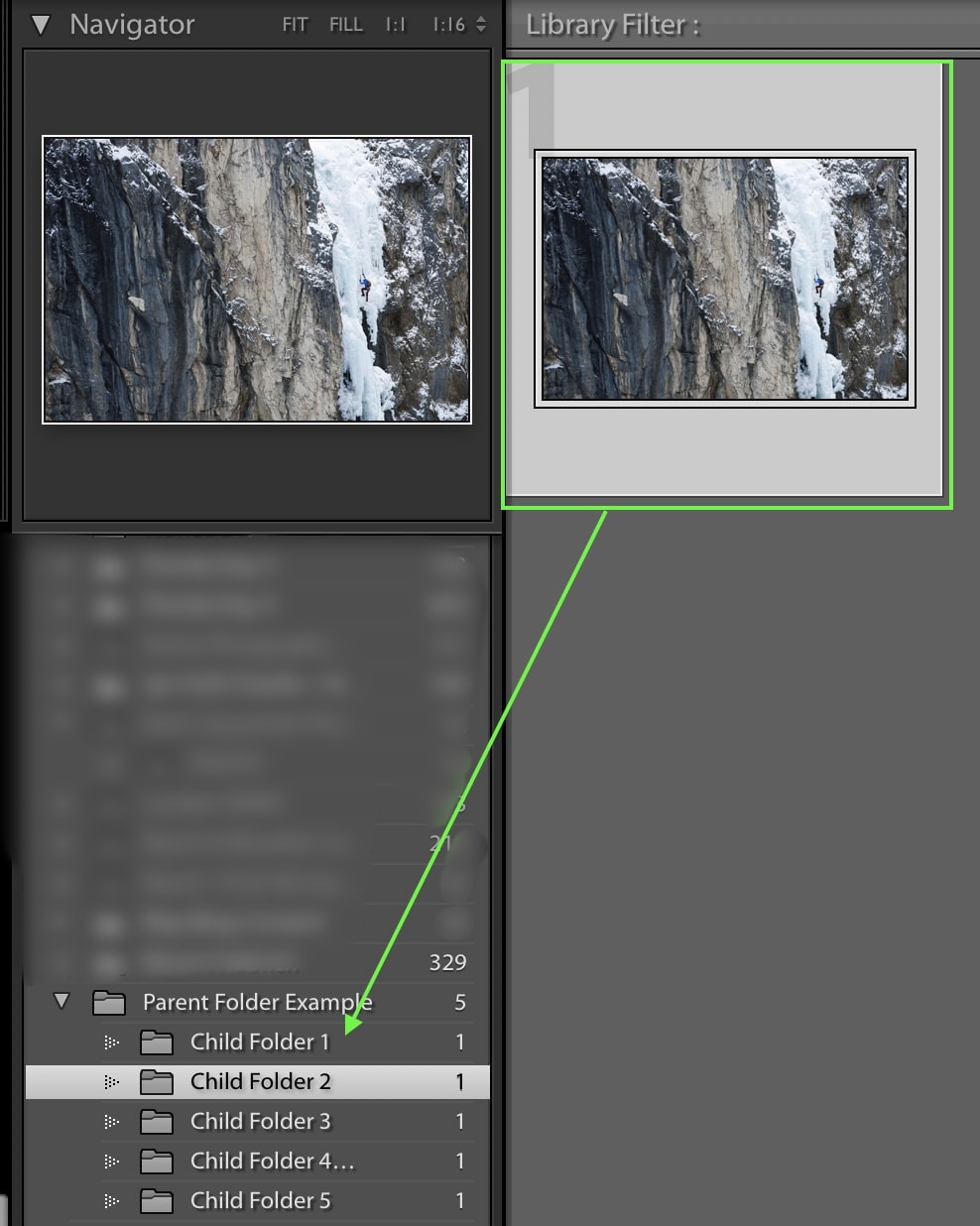
4. Backup Your Photos
If you’re a part of the group that deleted their files, consider backing up your photos. Creating backups would quickly resolve any problems if you accidentally delete your images.
Figuring out how to find missing files in Lightroom can seem pretty stressful. You aren’t sure where your file went, how it got lost, or if you can get it back. Fortunately, the tips outlined here offer you a great way to find your missing files and prevent losing them in the future.




