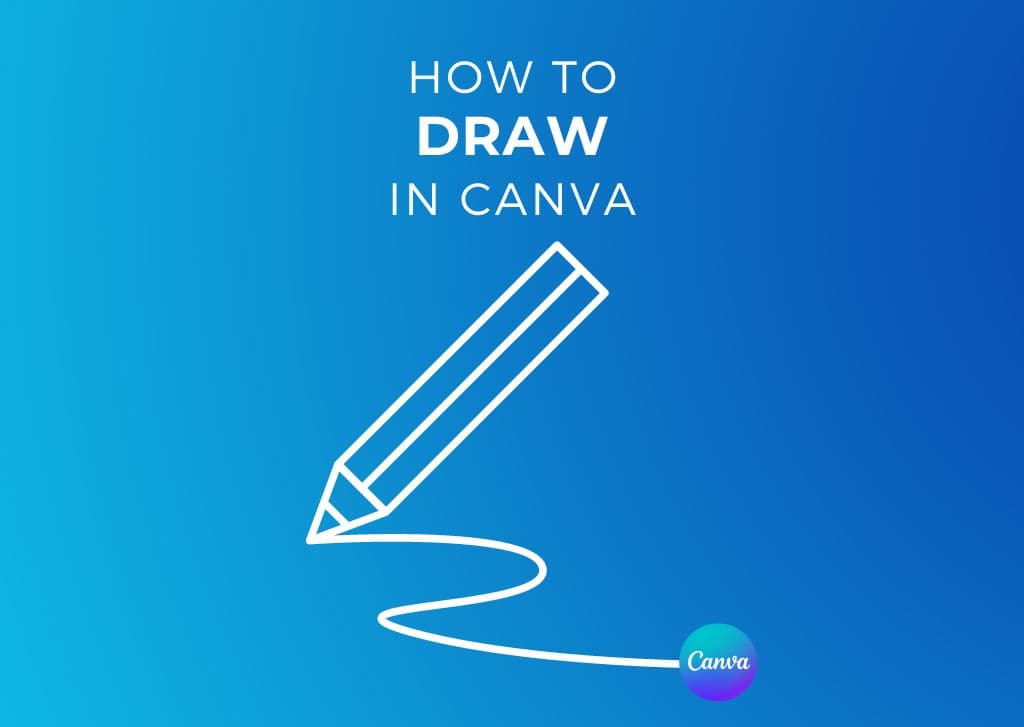You can take your designs further by adding a sketch or highlights to the design with your own personal touch when you know how to draw in Canva. The best part is it’s super simple to do on desktop and mobile.
Whether you’re a beginner or an experienced designer, this guide will help you unlock the full potential of Canva’s drawing tools.
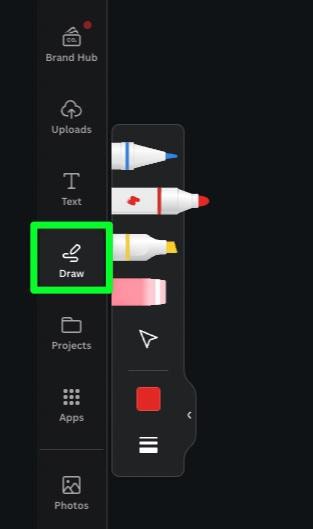
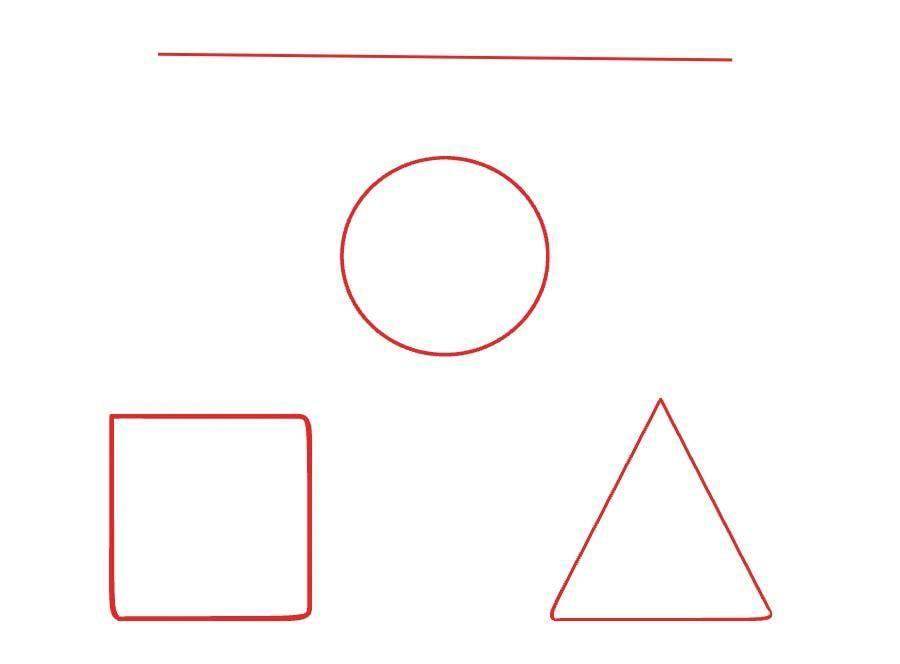
How To Draw In Canva
Step 1: Click On The Draw Tool In The Sidebar
To start drawing in Canva, click on the Draw Tool button. The drawing tools will pop up on the side as a sub-menu.
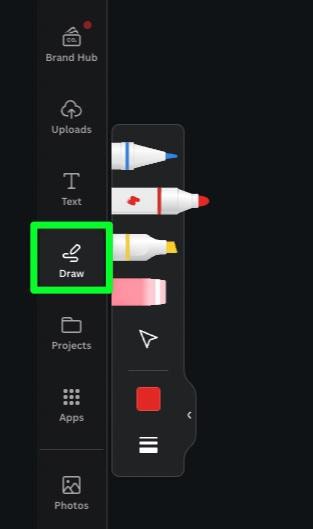
Step 2: Click The Color Swatch To Select A Color To Draw With
When using the drawing tools, you can change the brush’s or pen’s color anytime. To do so, click the Color Picker in the Drawing Sub Menu, then choose your color.
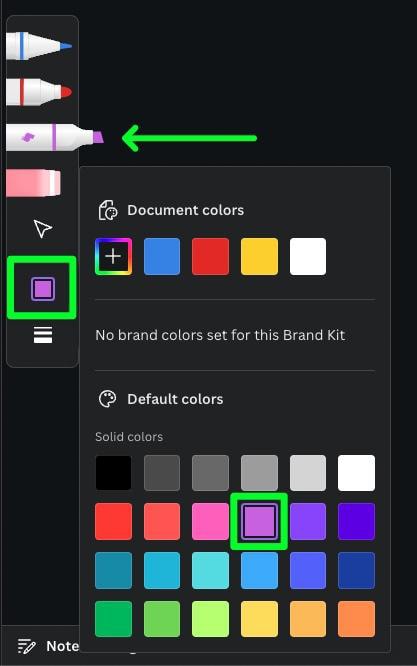
If you need to change the color of a line or shape you’ve drawn, first select the Move Tool from the sub-menu, then click on the object. Once your object is selected, click the Color Picker in the Options Bar above the canvas. You can now change the color as you would with other elements in Canva.
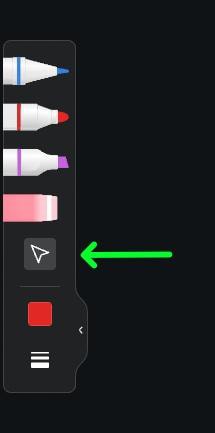
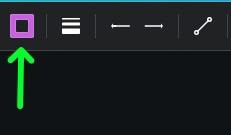
Step 3: Click On The Weight Icon To Set The Weight And Transparency Settings
Clicking the Line Weight button will open a sub-menu where you can adjust the weighting. The first three buttons are the default Small, Medium, and Large options.
You can use the Plus and Minus buttons to select an exact size if you’re looking for a specific thickness. This is perfect when you need a size in between the default sizes.
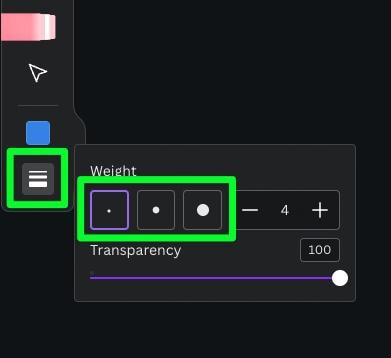
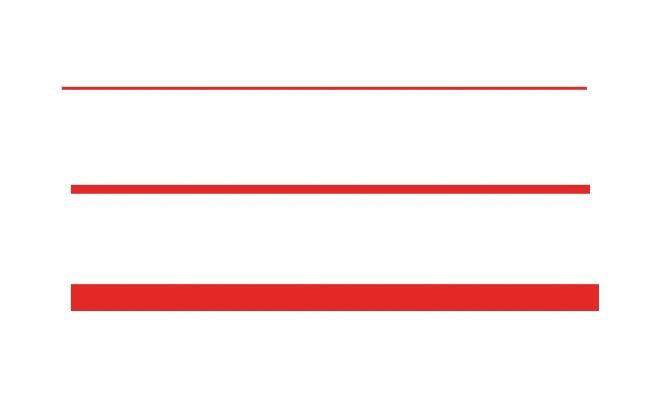
To set the transparency, click the Line Weight button, then adjust the Transparency slider. You can now select your pen or brush and then see what it looks like on your canvas.
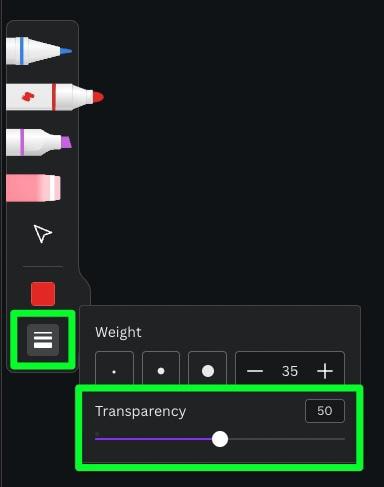
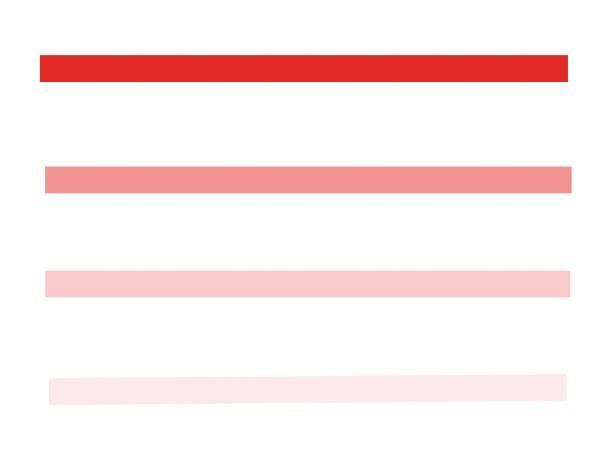
Step 4: Select A Brush/Pen Type
Pen
The Pen Tool is a quick way to add some notes or quick shapes to your project. Just select the Pen Tool, then drag your mouse around your canvas.
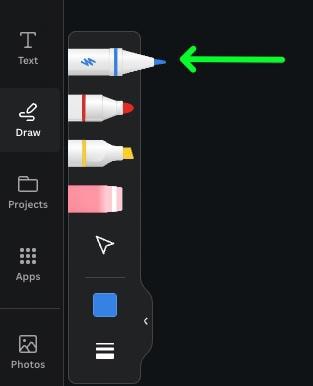
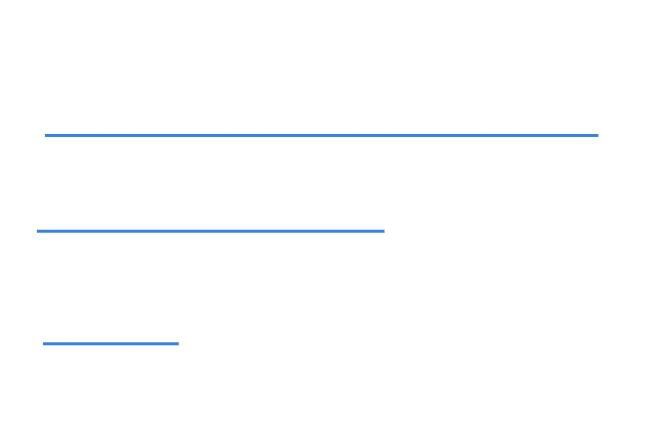
Marker
The Marker works exactly like the Pen Tool. The main difference with the Marker is that this tool will draw thicker lines by default.
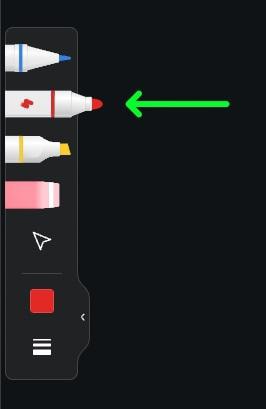
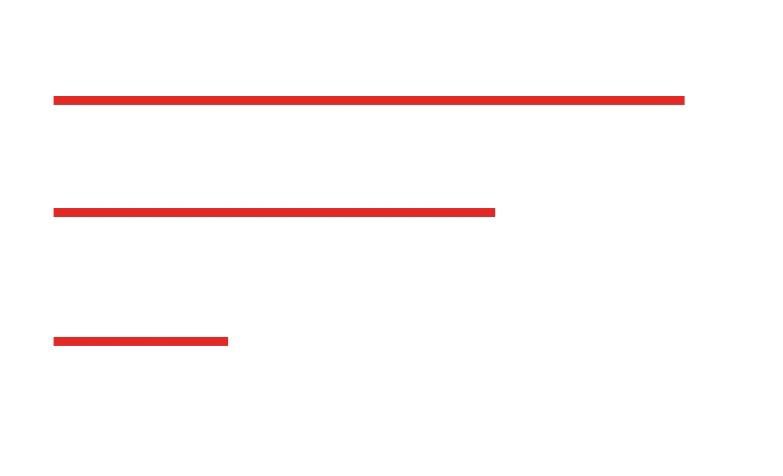
Highlighter
The Highlighter is a more specialized brush. It’s best used for spotlighting text or other objects; this is much quicker than manually highlighting text in Canva. The biggest difference with the Highlighter is the transparency. This brush is more transparent than the others by default.
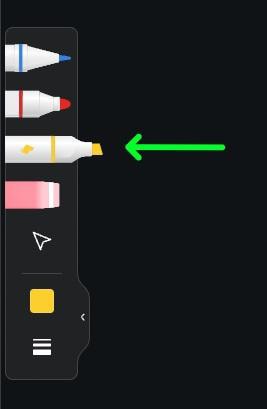
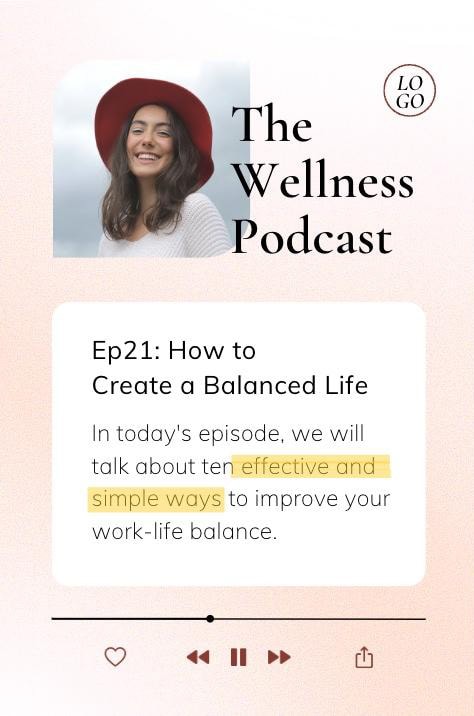
Step 5: Use The Eraser To Correct Mistakes
If you make any mistakes while drawing, you can easily clean up your mistakes with the eraser. To use the Eraser, select it in the sub-menu first, then click on the line or shape you want to remove. The eraser also works like a traditional brush, allowing you to erase multiple objects quickly instead of clicking each object individually.
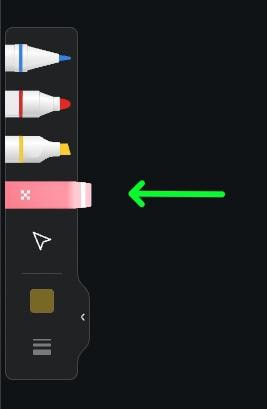
Step 6: Hold Down The Mouse/Stylus To Smooth The Lines (Optional)
To draw a perfect line or shape, draw the object as you normally would and continue to hold down the mouse button at the end of the shape. Keep your mouse still for a few seconds, and the shape will automatically adjust to a perfect shape. This also works on mobile by holding your finger or stylus down after drawing.
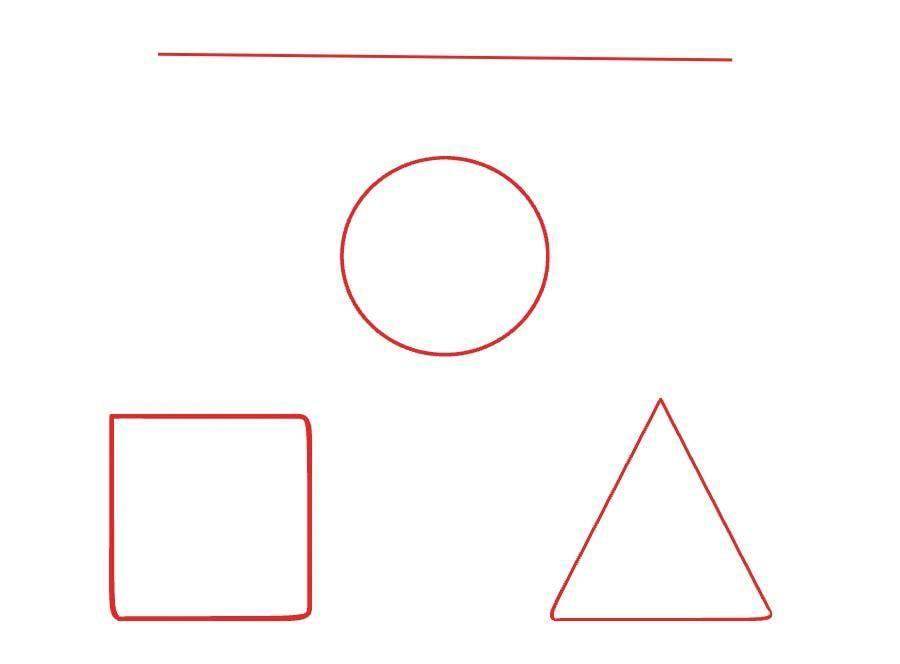
Not every shape will automatically correct itself. There’s a short list of shapes that will work using this method. According to Canva, they’re working on adding more shapes to that list. For more information on this method, click here.
Step 7: Move Or Resize What You Draw in Canva (Optional)
To do this, first, select the Move Tool in the Draw sub-menu. To move your shape, click and hold on it, then drag the shape where you need it on your canvas. To resize your shape, first, click on it, then drag one of the Corner Handles until the shape is the correct size.
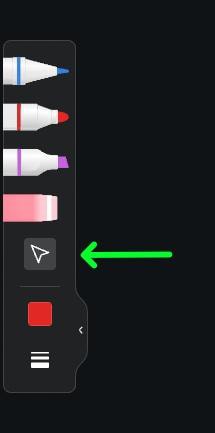
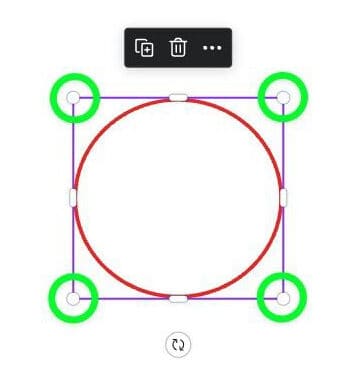
You can also use the Side Handles to adjust the form of your shape further.
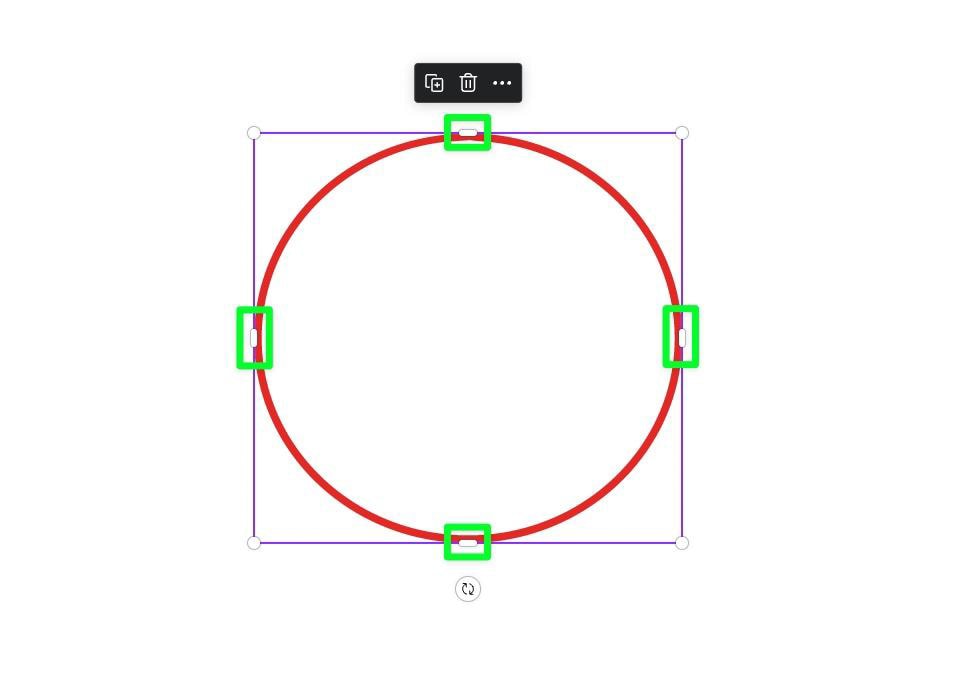
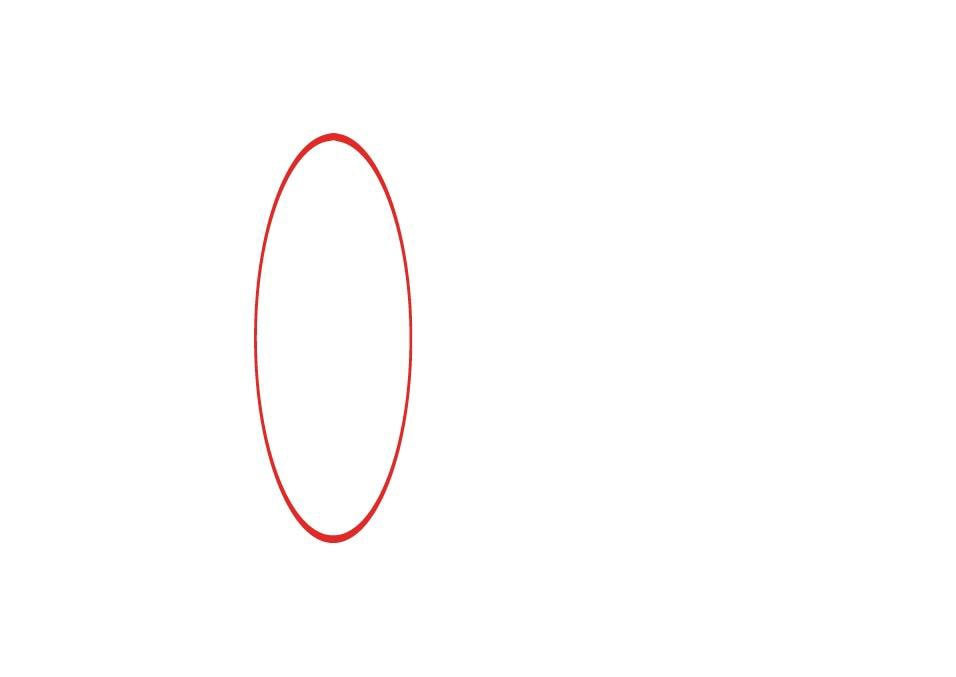
How To Use The Drawing Tool In Canva Mobile
To draw in Canva with your mobile device, click the plus sign at the bottom of the app. Then scroll along the options until you find the Draw Tool. Once you click on it, the various options will appear in the sub-menu.
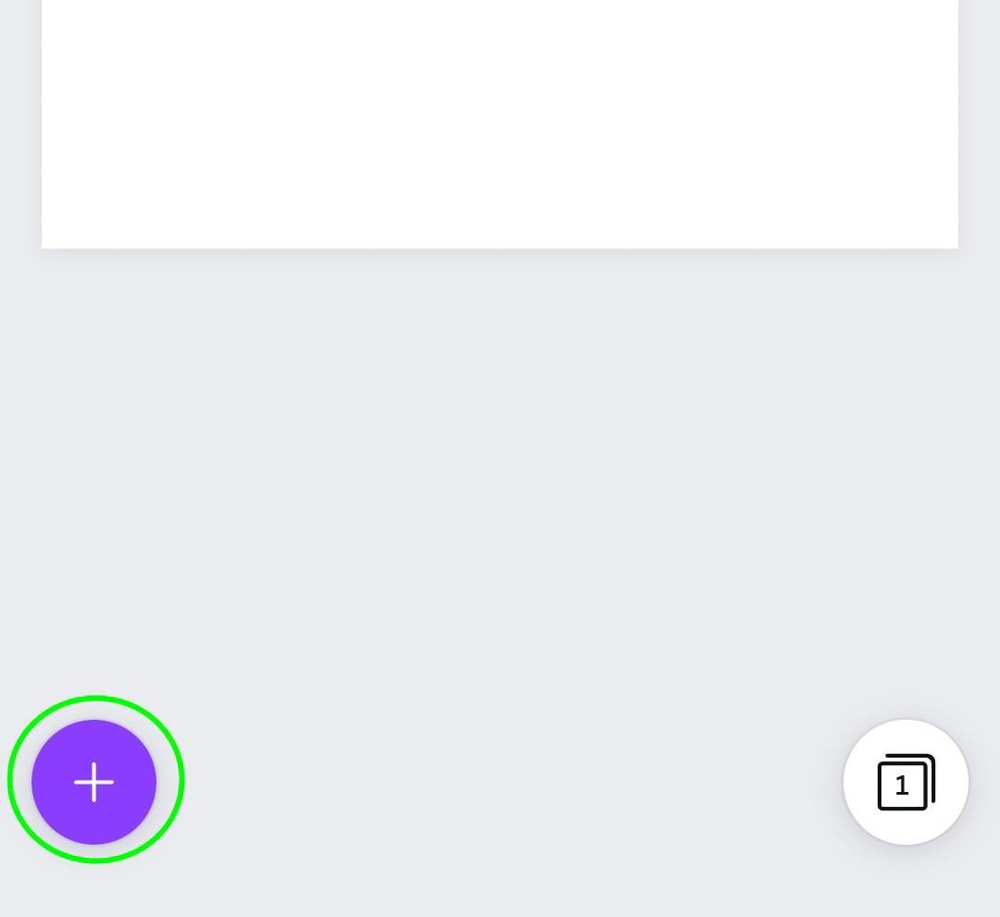
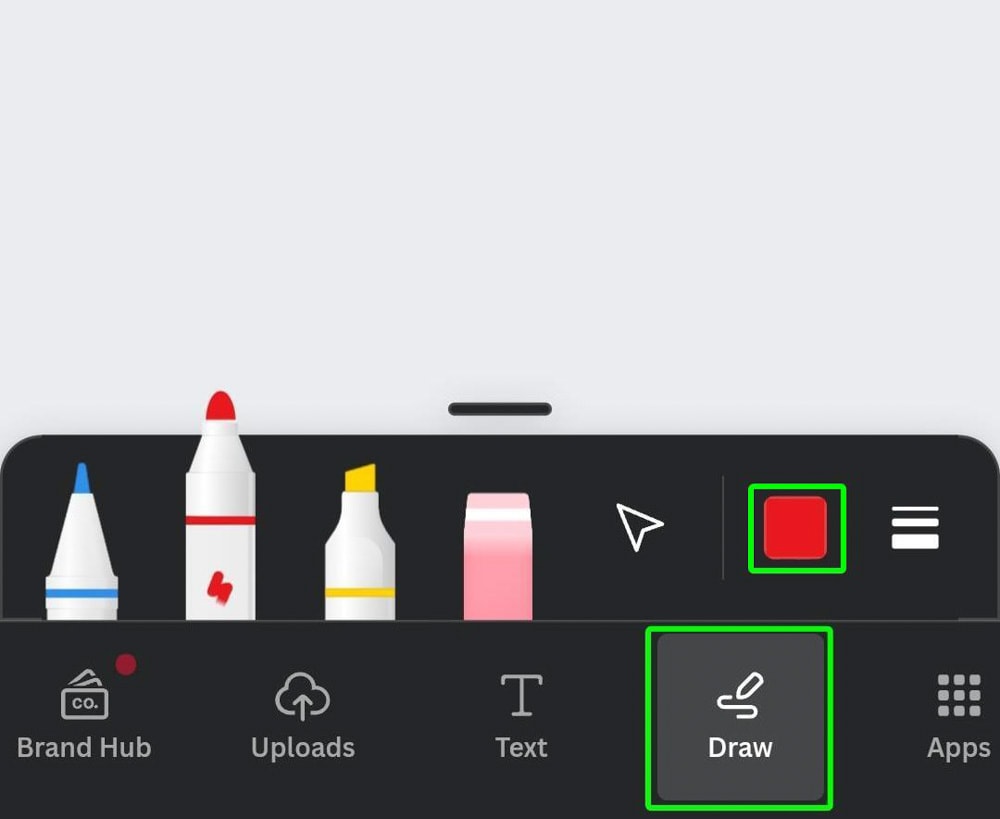
If you’re using an iPad / Tablet/phone with an Apple Pencil/stylus, the Draw Tool and the options will be on the left-hand side.
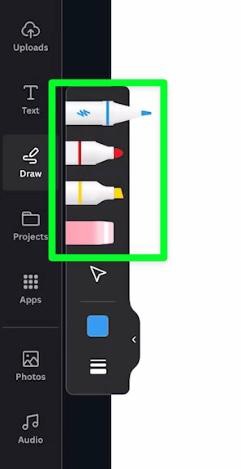
You can now draw in Canva in the same manner as the desktop method. Select your pen type, the color, and the pen weight and transparency. Then, draw on the canvas. You can use the Eraser to remove any errors by painting over the drawing.
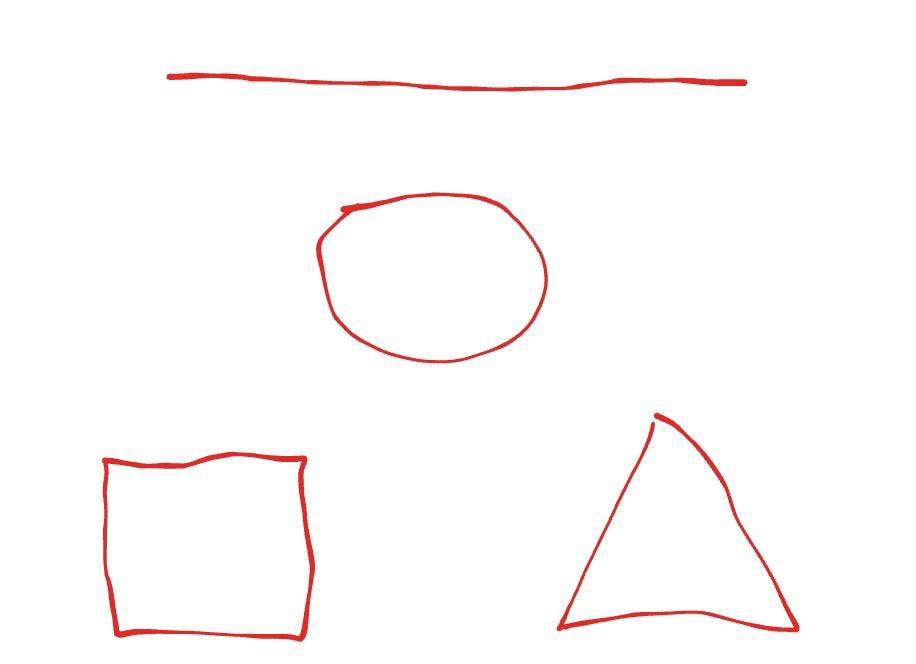
There are tons of ways you can use the drawing tools in Canva to spice up your designs, and hopefully, now, with these tricks in mind, you have some inspiration to work from!
Happy editing!