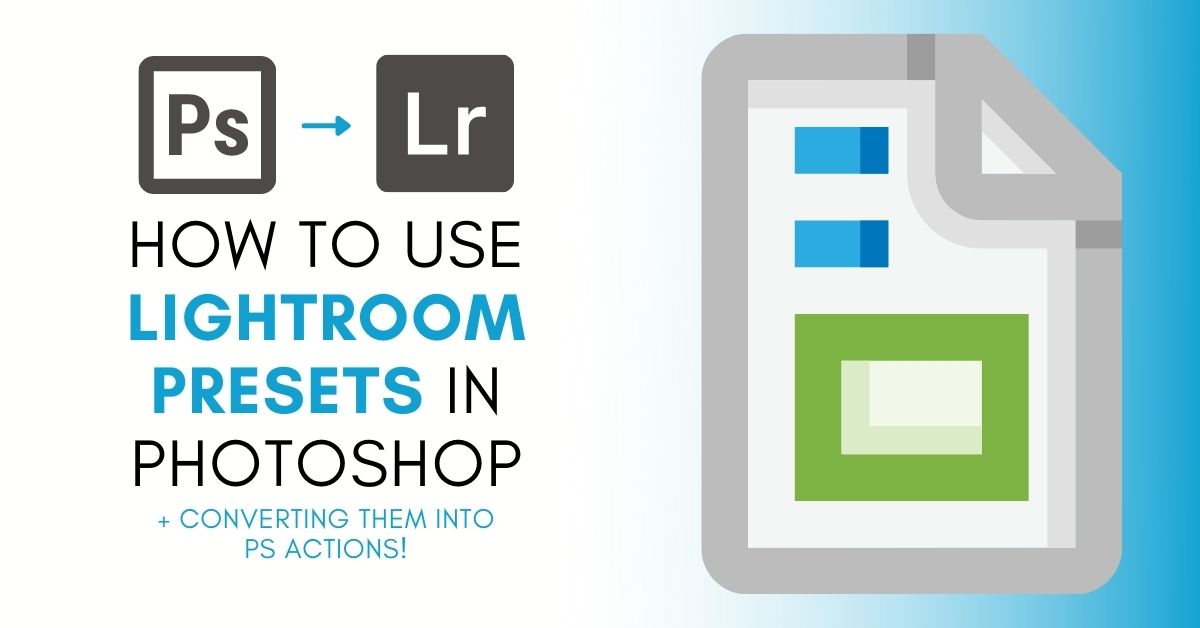Knowing how to use Lightroom presets in Photoshop is important knowledge for photographers as they can save time and effort while editing, especially when having multiple photos to edit. Having access to presets while working in Photoshop can come in handy when you’d like to take advantage of presets but still need to make the more advanced edits Photoshop allows.
Let’s take a look at several different ways you can access Lightroom presets in Photoshop.
How To Import Presets From Lightroom To Photoshop
Step 1: Right-Click On The Image With The Preset And Select Edit In > Open as Smart Object in Photoshop.
Open your photo in Lightroom and apply the preset you’d like to import to Photoshop. Then, right-click (Win) or Control-click (Mac) on the photo. Of the options, click Edit In > Open as Smart Object in Photoshop.
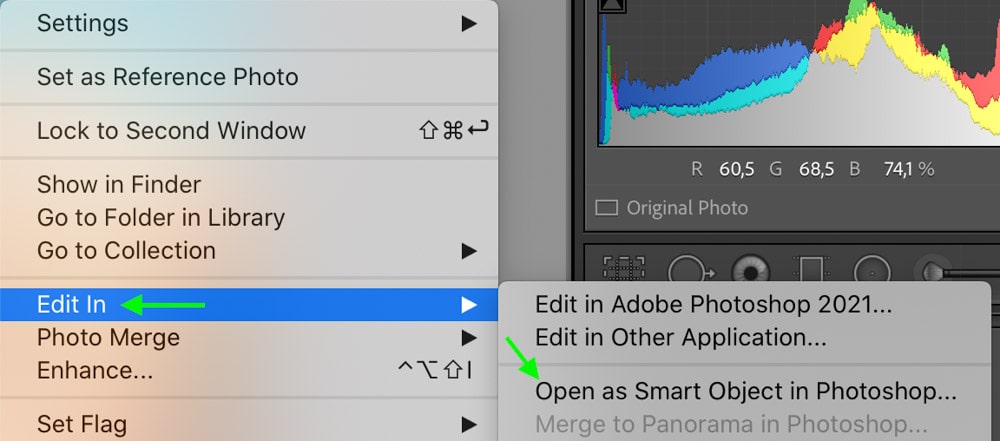
Your photo should open up in Photoshop.
Step 2: Double-Click The Layer Thumbnail Preview In The Layers Panel
Head to the Layers Panel and double-click the thumbnail preview. Make sure the Smart Object icon is visible in the thumbnail.
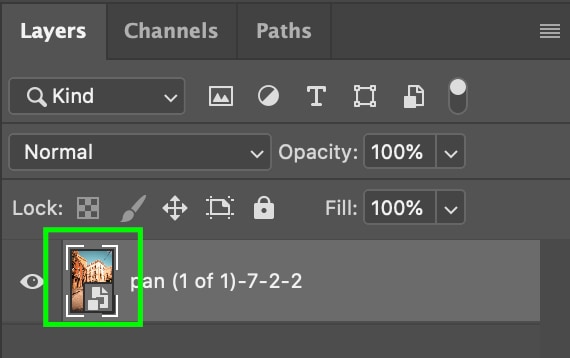
When you double-click your layer thumbnail, the Camera Raw window opens. The adjustments are already set to match those of the preset you applied in Lightroom.
Step 3: Create A Preset By Clicking The Settings Icon
Now, click the Settings icon at the bottom of the toolbar on the left. Click Create Preset.
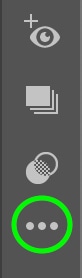
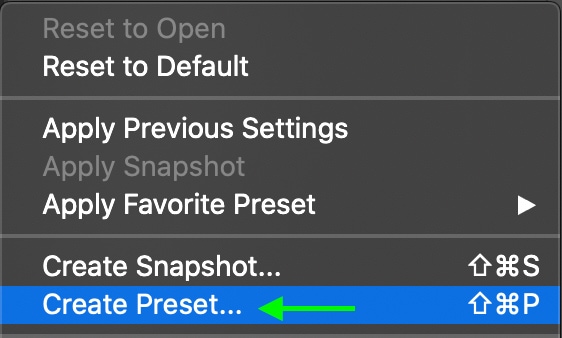
In the window that opens, name your preset. Click OK, and you’ll be able to find your preset by clicking the Preset icon and clicking the arrow next to User Presets.
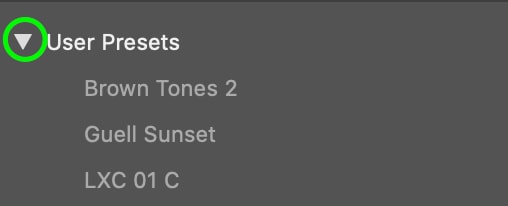
How To Add New Presets Into Photoshop Directly (XMP Files)
Step 1: Ensure The Lightroom Preset Is Saved In The Correct Place On Your Computer
To import .xmp files into Photoshop from Lightroom, you must first make sure the presets are saved in the correct place on your computer. If you want to use presets you’ve downloaded yourself, move them to the following folder (Lightroom’s default presets will automatically be there):
For Mac: Your Name/Macintosh HD/Library/Application Support/Adobe/CameraRaw/Settings/Adobe/Presets.
For Windows: C:\Users\[YOUR_USERNAME]\AppData\Roaming\Adobe\CameraRaw\Settings.
Step 2: In Photoshop, Go To Layer > Smart Objects > Convert to Smart Object
To use your preset in Photoshop, open the photo you’d like to edit. In the top toolbar, click Layer > Smart Objects > Convert to Smart Object.
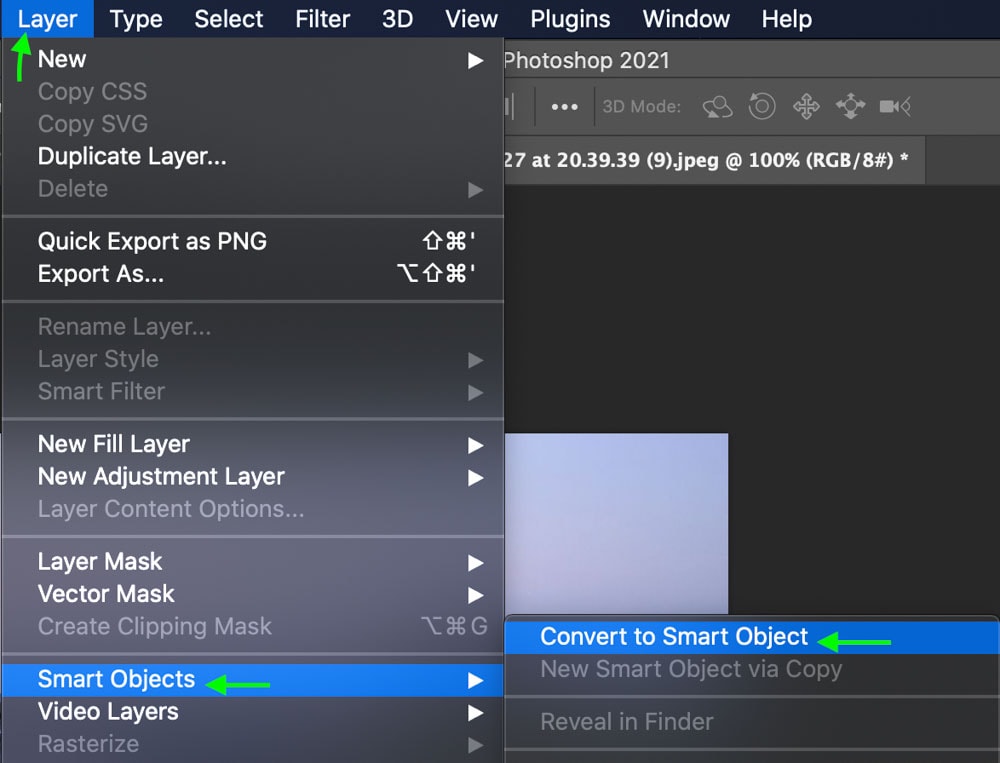
Step 3: Go To Filter > Camera Raw Filter Open The Camera Raw Filter
Next, click Filter in the top toolbar and select Camera Raw Filter.
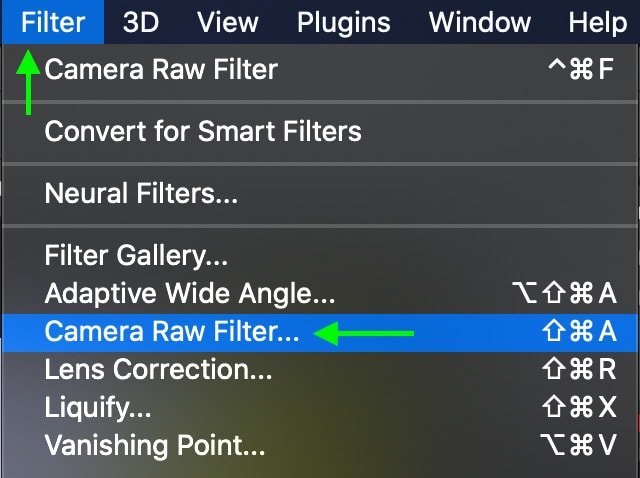
The Camera Raw window will come up. In the toolbar on the right, click the Presets icon. You should see your presets listed there. In this case, I am using this Caramel Browns Preset Collection.
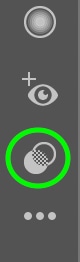
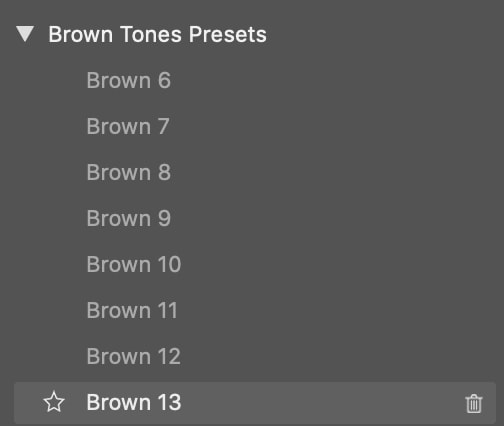
Step 4: Import Preset (Optional)
If you don’t see the preset you downloaded, click on the ellipsis next to the Preset tab to bring up more options, and click Import Profiles & Presets.

Find the preset pack you’d like to import and click OK.


To help get started with presets, make sure to download my FREE Lightroom Starter Kit Preset Bundle which applies 12 popular editing styles in a single click. Best of all, it’s compatible with Photoshop by using the steps you learned here!
Happy Editing!