One of the most common requests I get from older clients is to remove their wrinkles and make them “look younger again.” However, it’s important not to go overboard with these effects so your subjects still look like themselves. In this tutorial, I will show you exactly how to remove wrinkles in Photoshop.
You will use Photoshop’s various healing tools to remove certain wrinkles completely and lighten up other wrinkles to give your image a much more natural look. You will also learn a few polishing tricks to apply to your image so you can watch the years melt away.


How To Remove Wrinkles In Photoshop
Step 1: Remove The Lighter, Smaller Wrinkles With The Spot Healing Tool (J)
The Spot Healing Brush (J) is the best tool for removing the lighter wrinkles on your subject. Always work on a new layer to ensure your editing is non-destructive, so make a new layer before using the tool. Then, grab the Spot Healing Brush Tool (J) and in the Options Bar, make sure Mode is set to Normal, Type is set to Content-Aware, and Sample All Layers is ticked on.

Once you have selected the Spot Healing Brush Tool and set the options, you can brush over your subject’s light wrinkles. Ensure your brush size is slightly bigger than the wrinkle itself. This way, the brush will have enough pixels to sample around the wrinkle. Repeat this process for each area you see light wrinkles to remove.
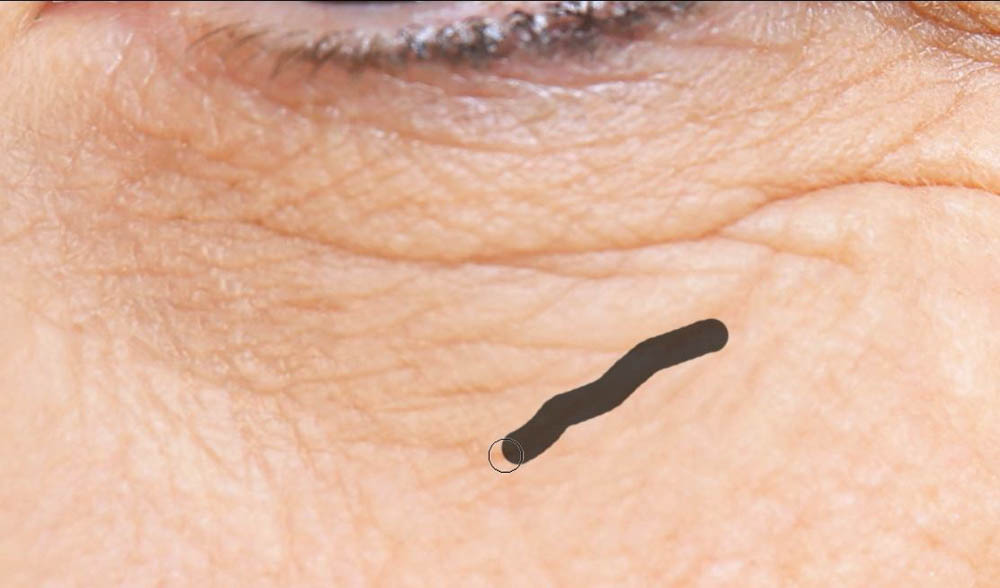




Step 2: Continue Removing Lighting Wrinkles Using The Healing Brush Tool (J)
When it comes to fixing areas of the skin with clumps of tiny wrinkles and blemishes, it’s better to switch to the Healing Brush Tool (J). In the Options Bar, make sure Mode is set to Normal, Source is set to Sampled, and Sample is set to Current & Below.

The Healing Brush Tool works based on the area that you sample. To sample an area, hold down Alt (Win) or Option (Mac) and click on the area you wish to sample. You will see a small crosshair while you hold down the Alt or Option key. Now, paint over the wrinkles on your subject like normal, but this time, notice the small crosshair that remains visible each time you paint. This crosshair shows the area being sampled as you paint in real time.
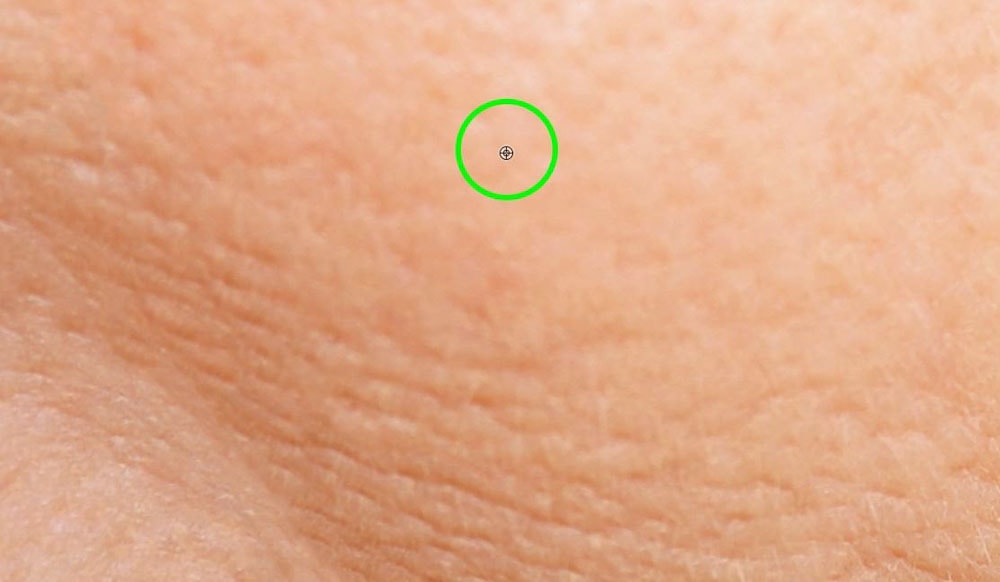
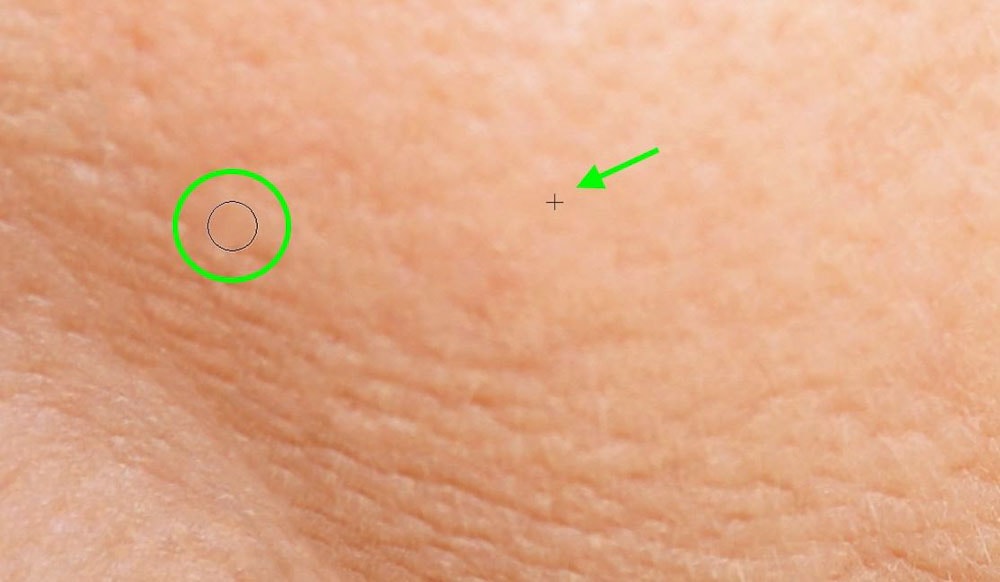
Keep painting over the area that needs fixing. Just ensure that the crosshair remains on the areas with smoother skin and doesn’t run into areas with more wrinkles.


Step 3: Reduce The Heavier Wrinkles With The Healing Brush Tool (J)
You don’t want to add a new layer like last time. This time, you want to make an exact copy of both layers and merge them into one. You can do this quickly by selecting your topmost layer, and then pressing Shift + Control + Alt + E (Win) or Shift + Command + Option + E (Mac).
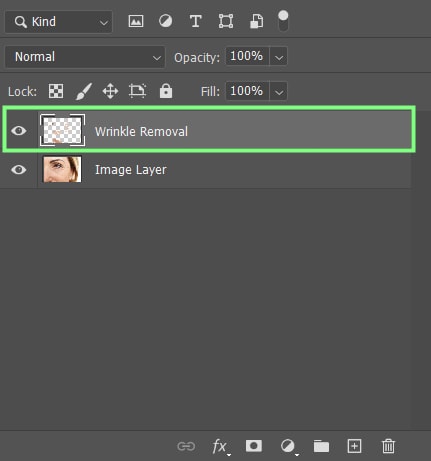
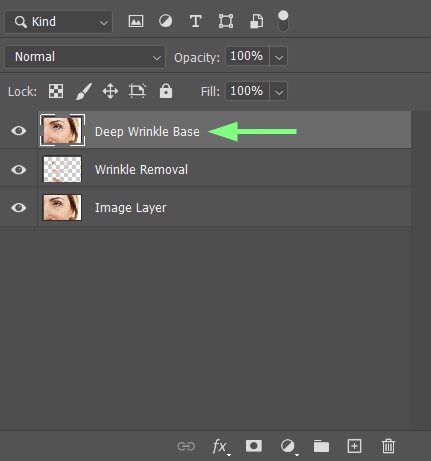
You won’t be working on this new merged layer directly but on a duplicated version. Drag this merged layer down to the Add New Layer button to duplicate it. This will be the layer that you will work on.
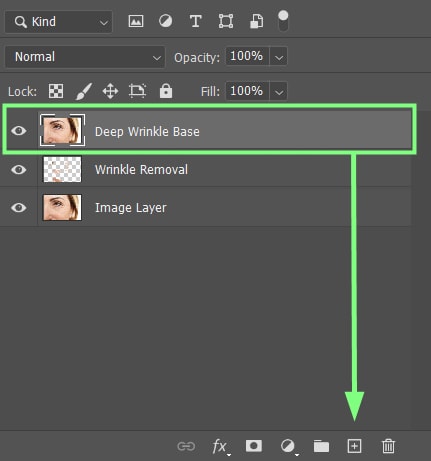
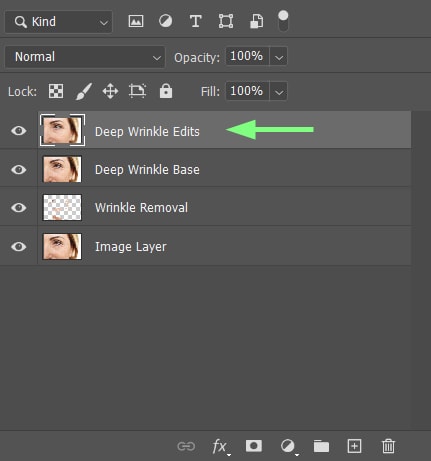
To start this process, ensure you have selected the Healing Brush Tool (J). Identify the wrinkle you wish to reduce, and then hold down Alt (Win) or Option (Mac) and click somewhere below or near the wrinkle to sample the area. Brush over the wrinkle in question to cover it.
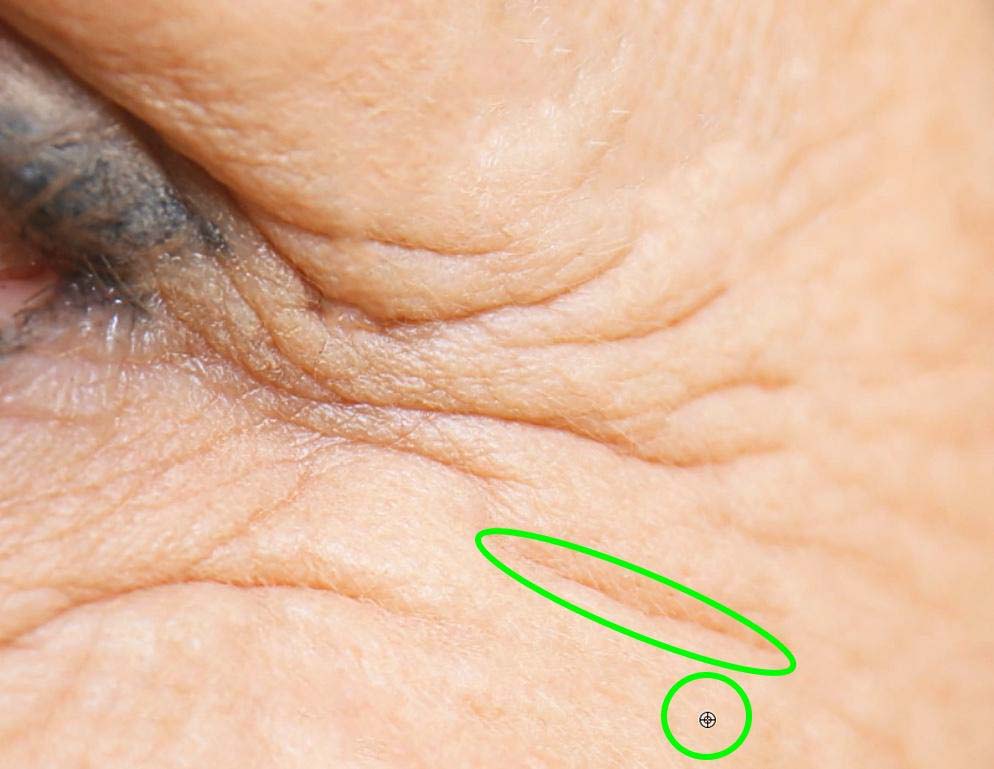
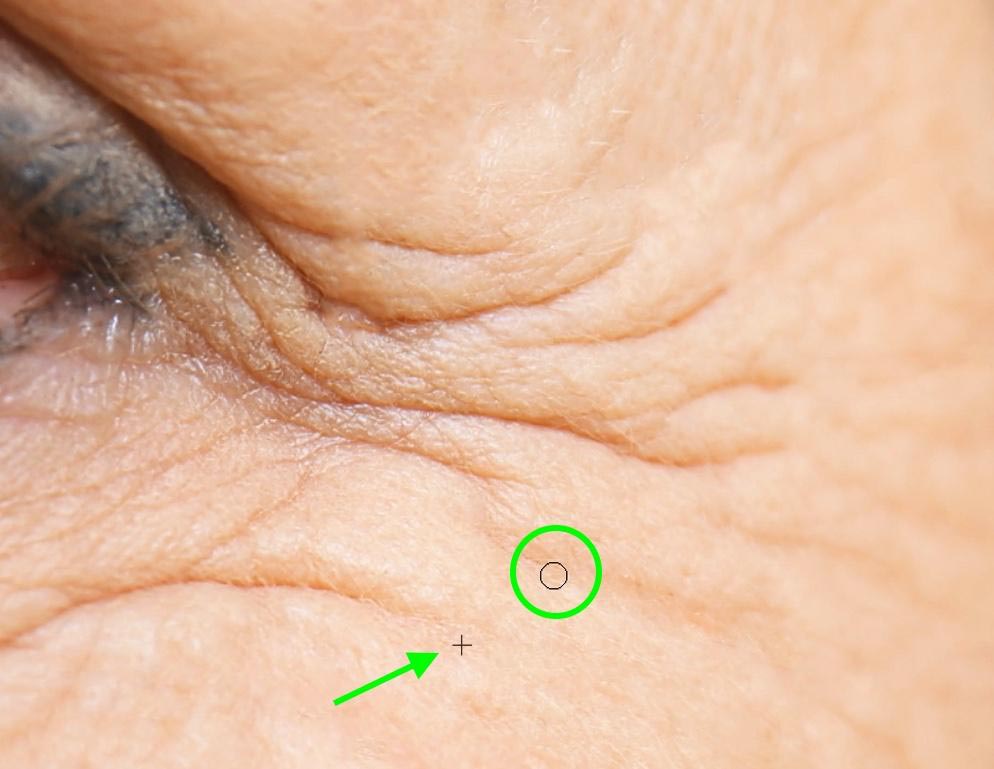
Repeat this process as many times as you need to as you tackle the thicker wrinkles on your subject.
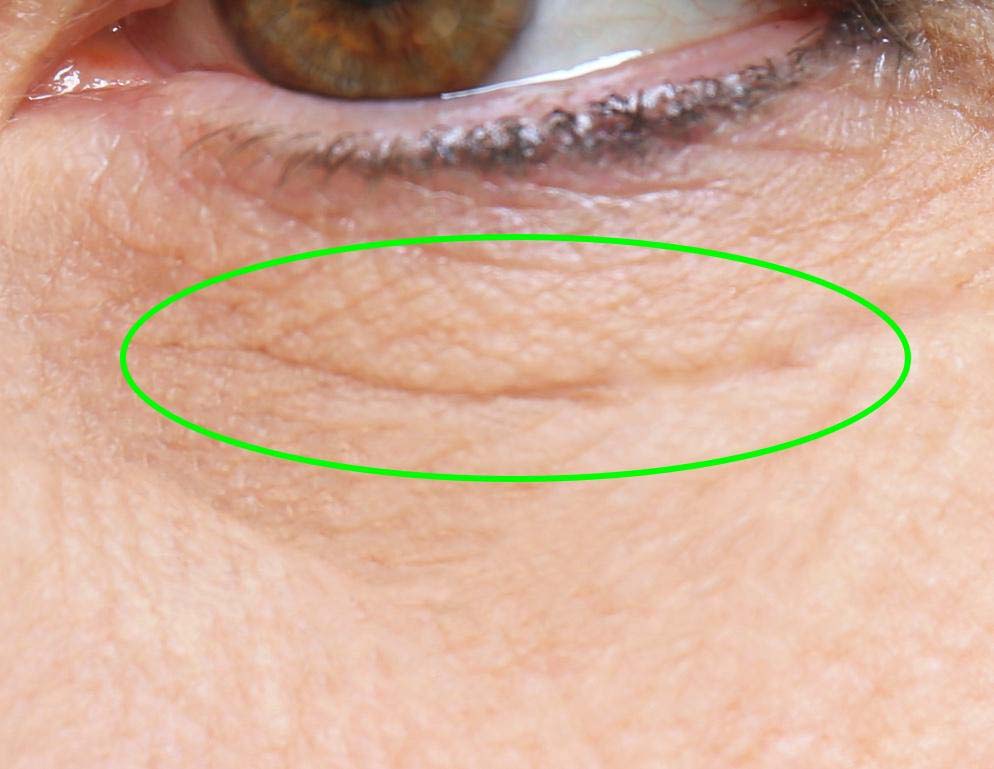
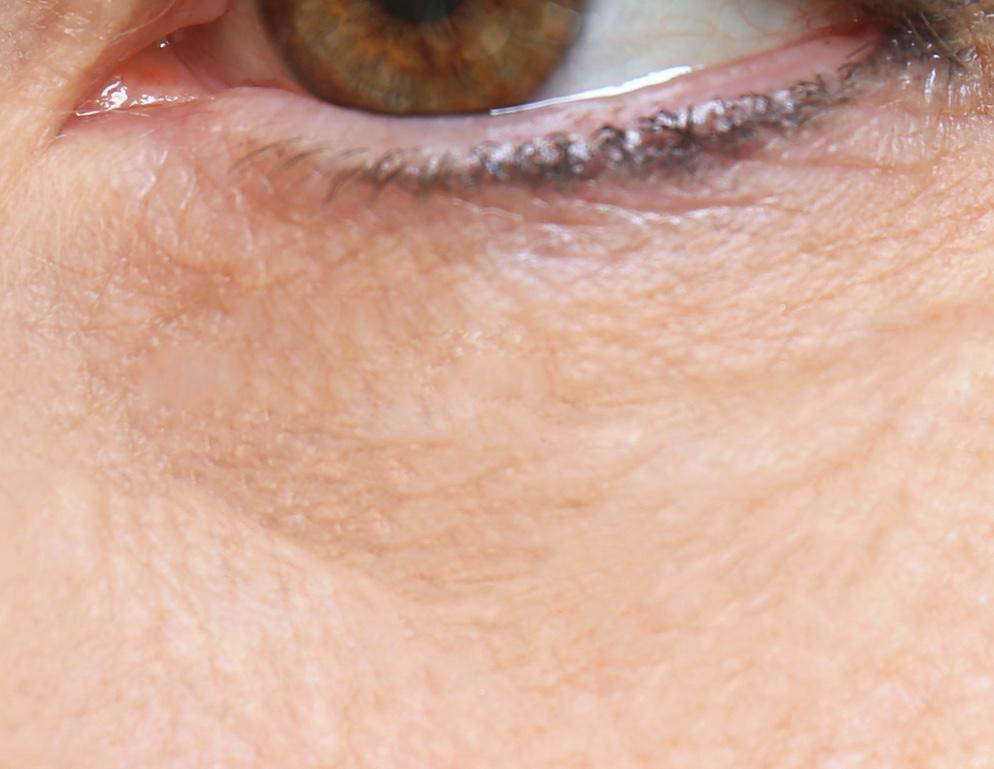
You should see a big difference in your subject when you’re done. If things look good to you, then great! You’re basically finished! Chances are, however, your subject is not looking the most natural right now. This is where step 4 comes in.


Step 4: Change The Layer’s Blending Mode To Lighten
The trick here is to lighten up the shadows of each heavy wrinkle so that the wrinkle is still there; it’s just not as pronounced. You can do this by selecting the layer on which you made all your heavy wrinkle edits and changing the blending mode from Normal to Lighten in the drop-down menu. This blending mode will affect the shadows of your image the most, often eliminating them entirely.
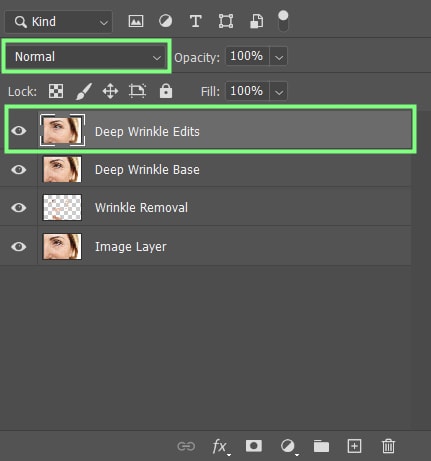
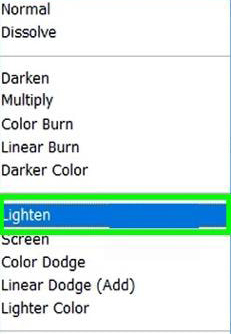
If things look good to you, then great—you’re done. If not, you can make one more adjustment in your Layers Panel.

Make sure the layer you switched to Lighten is selected, and adjust the Opacity to what best reflects your intended look. The wrinkles on your subject should look less pronounced but defined enough to appear natural.

Step 5: Do Smaller Touch-Ups With The Spot Healing Tool & Dodge Tool
Make another merged copy of your work so far. To do this, select the topmost layer in the Layers panel, then press Shift + Control + Alt + E (Win) or Shift + Command + Option + E (Mac).
Note: You can add a new empty layer above the merged layer you just created and make the changes you’re about to make on that layer, but because this new merged layer should be your last one, this is unnecessary.
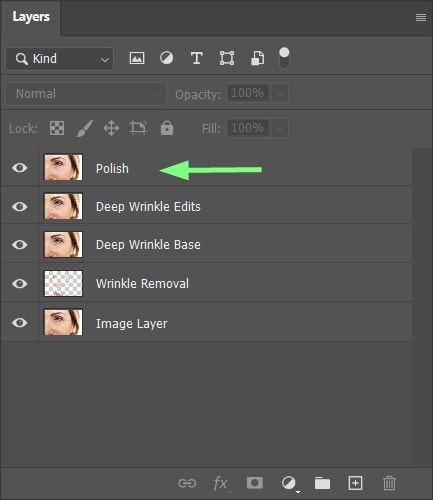
Once your new merged layer is set up, grab your Spot Healing Brush Tool (J). Go over some spots you may have missed or spots that just don’t look right after all the previous changes.
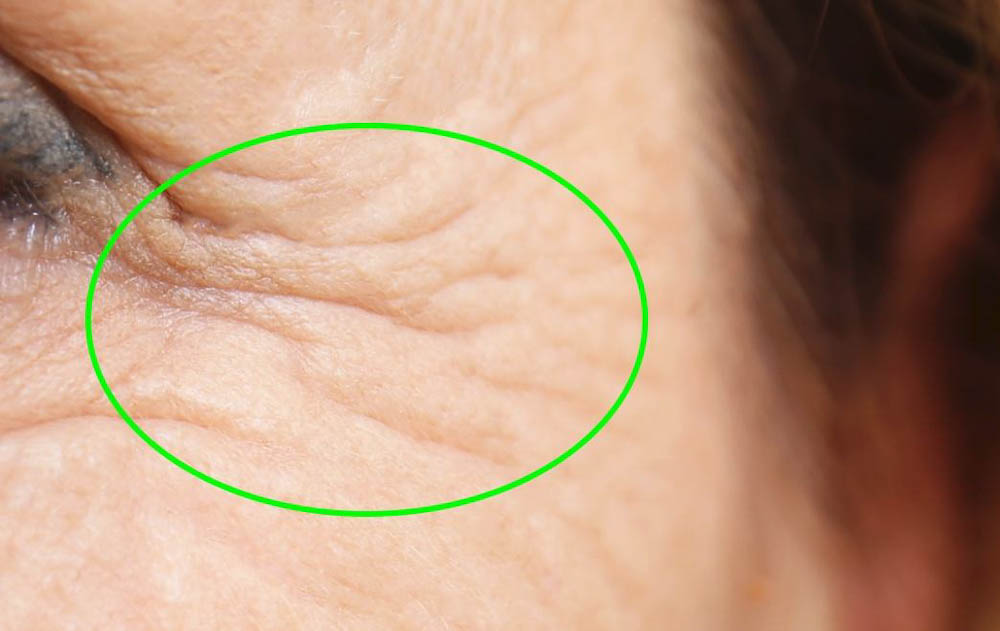

After lightening up the shadows in all of your subject’s heavy wrinkles, the parts of the face that have natural shadows to them may now look too dark in comparison. Grab the Dodge Tool (O) from the Toolbar. For the Dodge Tool settings, make sure that Range is set to Shadows and Exposure is set somewhere between 15% and 30%.


Once the Dodge Tool is set up, paint over the dark areas you need to lighten up. Paint over these areas just enough to match the shadows of your fixed wrinkles.
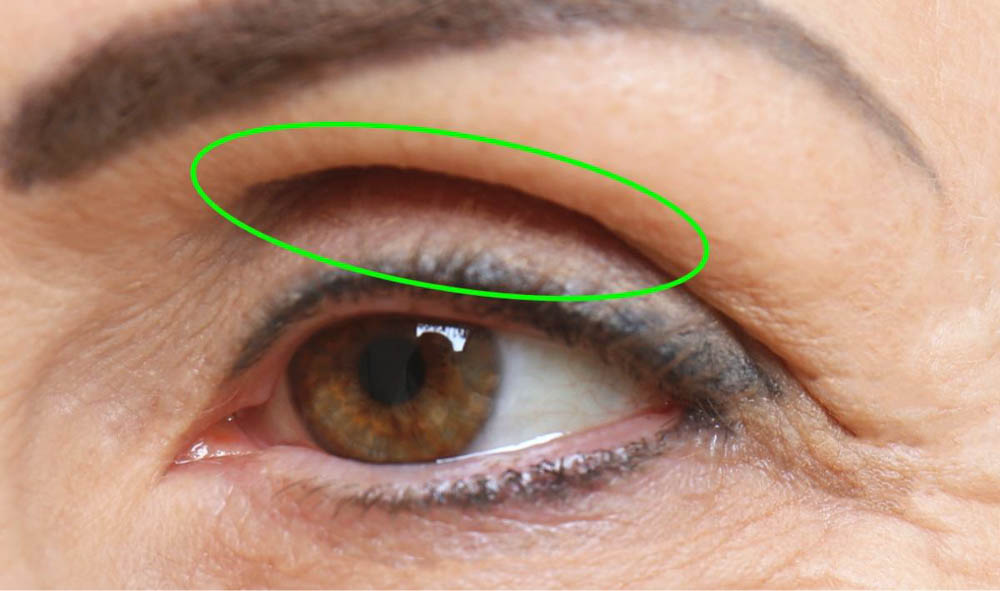

All your touch-ups are done, and you now have a subject that looks at least a few years younger.






