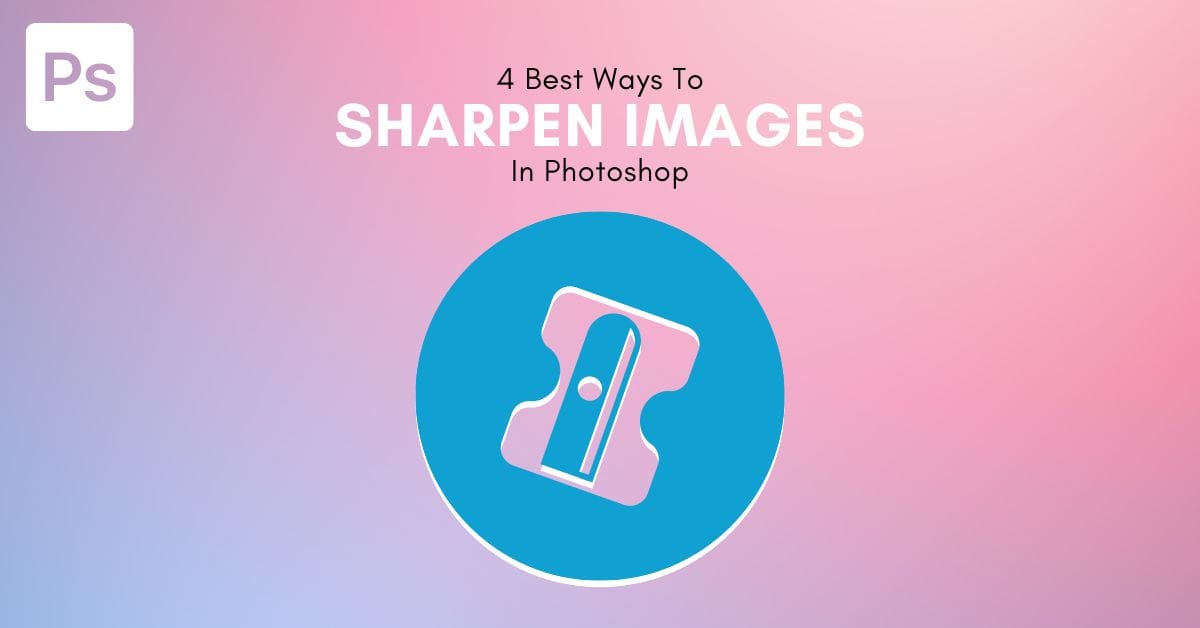Sharpening your photos in post-processing is a great way to enhance details or improve the quality of an image before printing. In Photoshop, there are a number of ways to sharpen your photos that prove more versatile than your standard sharpening slider found in most photo editing programs.
One of the best ways to sharpen your photos in Photoshop is with an Unsharp Mask. It’s important to note that sharpening an image only enhances the details in the photo and is not a method of creating new details. This method works by sharpening the in-focus areas of an image and may slightly improve blurred or out-of-focus areas.
Video Tutorial
Method 1: Sharpen An Image In Photoshop Using The Unsharp Mask
Step 1: Duplicate The Image Layer And Convert It To A Smart Object
To use the Unsharp Mask, open your image in Photoshop. You can duplicate your background layer if you will be adding other edits to the image by pressing Control + J (Win) or Command + J (Mac). However, we will create a smart filter that allows you to edit or delete the Unsharp Mask at any stage in this method.
Right-click (Win) or control-click (Mac) on the layer you are working on, and select Convert to Smart Object.
Note: Photoshop will only sharpen one layer at a time, so if you have multiple edits and want to apply the effect to all the layers, you will need to merge the layers before you sharpen the image.
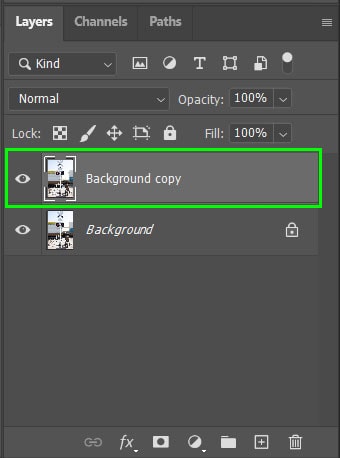
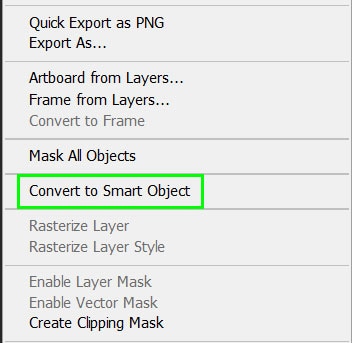
An icon appears in the corner of the image’s thumbnail, indicating that the layer is now a Smart Object and no longer a Rasterized layer.
Step 2: Zoom Into The Photo And Apply The Unsharp Mask
Now to better see the sharpening effect on your image, zoom into the photo. You can zoom by navigating to View > Zoom in, or press Control + + (Win) or Command + + (Mac).
You will now have a close-up of your image in the workspace. Make sure you move the image around so you have a spot where you will be able to see the sharpening effect. You can move the image by holding the Spacebar while dragging the image around. Now, to apply the Unsharp Mask, navigate to Filter > Sharpen > Unsharp Mask.

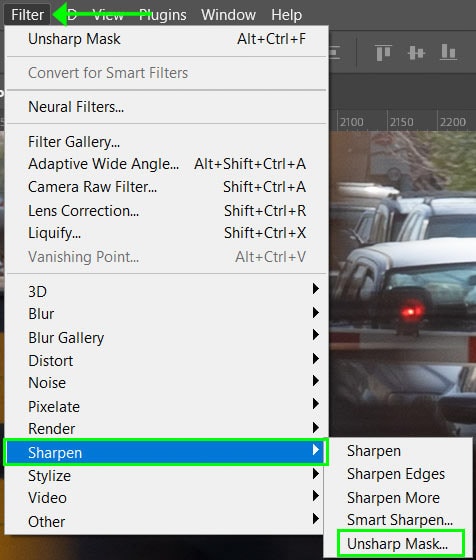
Step 3: Adjust The Amount, Radius, And Threshold Settings
Firstly, in the preview box where you can see your image, drag it around to focus on the part of your image where you will best see the sharpening effect. You can also click on an area of your image when the box icon appears to view that area in the preview box.
Then, check the box next to Preview to see the changes on your image as you adjust the sliders. To see the before and after on the image, you can toggle between turning the preview on and off. Once clicking the box, you can also press P to toggle between on and off.
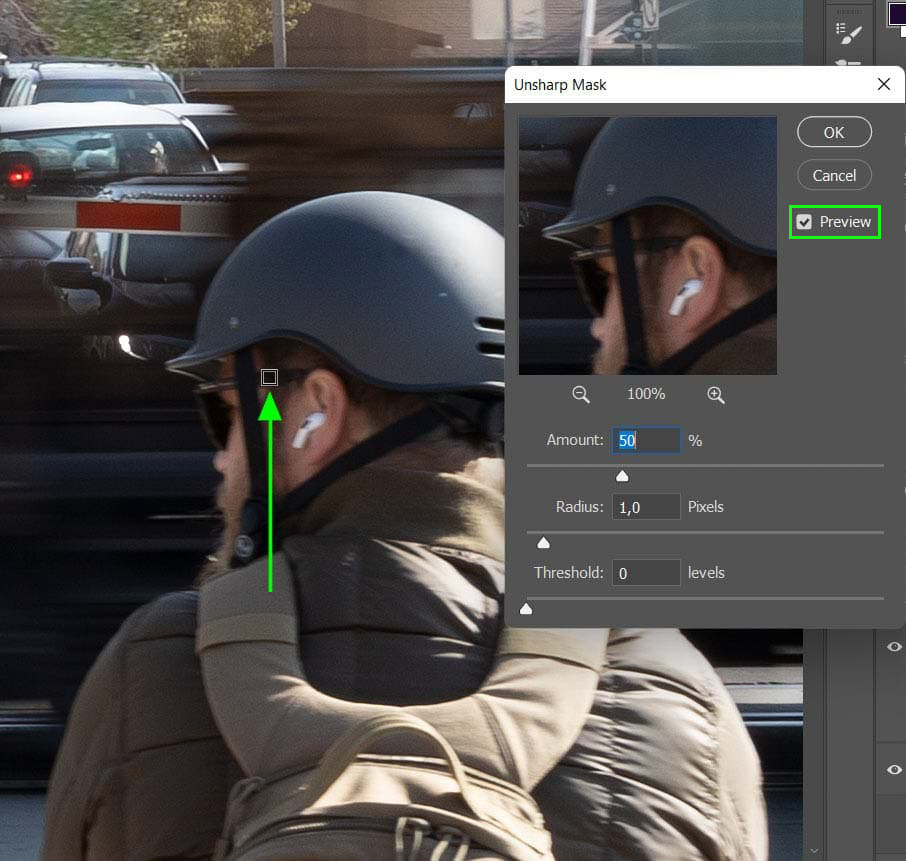
Now, you can adjust the sliders at the bottom while seeing the changes in your image. The sliders work as follows:
The Amount Slider
The Amount slider determines the level of contrast added to the edges in the image. Essentially, this lightens the light side of an edge and darkens the dark side.
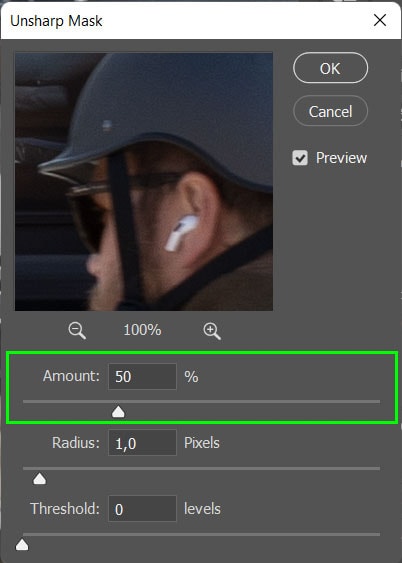
If you increase the amount too much, the light areas will turn completely white, and the darker areas will become black, creating an over-sharpened image.


Setting the Amount will depend on how sharp your image is already, its size, and whether it is for print or web. However, here is a rough guide for choosing the amount (although it is somewhat subjective).
- Web: When editing an image for low-resolution use, such as online purposes, an Amount value between 50% and 80% will be enough.
- Print: If you are printing the image in high resolution, it’s best to increase the Amount to somewhere between 140% and 200%.
The Radius Slider
Next, the Radius slider affects the thickness of the edges. The thickness is how many pixels extend from the edges. Photoshop should include the sharpening Amount that you set previously. Currently, the Radius is set to 1, which means that the sharpening effect is applied to 1 pixel on the dark side and 1 pixel on the light side.
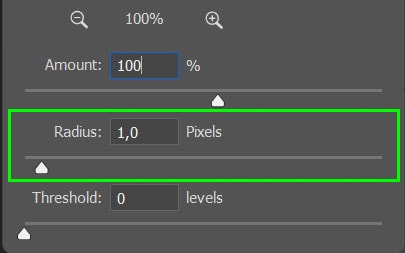
Increasing the Radius value will extend the number of affected pixels outwards from the edges. Here, we can see what happens when we increase the Radius from 1 to 20.


The image on the right looks much darker as the increased contrast is applied to more areas of the image. Adding too large of a radius will create an unrealistic effect on the image, and halos will begin forming.
When setting the Radius value, you should look for an amount before any halo effects start appearing on the image. Again, the guidelines here will depend on whether you are using the image for web or print.
- Web: Set the Radius between 1 to 3 pixels.
- Print: Set the Radius between 0.5 and 0.9 pixels.
The Threshold Value
Lastly, the Threshold value determines how much to limit the sharpening of the image since the Unsharp Mask function doesn’t detect the edges as intuitively as other sharpening methods. When the Threshold value is set at 0, the process will sharpen all the pixels in the image. Increasing this value will limit how much of the photo is sharpened.


The Threshold determines how much contrast there should be between pixels to consider them an “edge.” I would suggest refraining from setting this above 10, and in this case, I will set it at 1 to ensure the sharpening effect is applied to most of the image.
Once you have adjusted the sliders, select OK to apply the sharpening effect to the image.
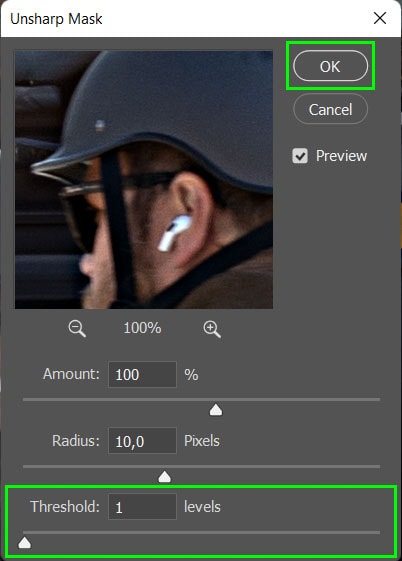
Step 4: Fixing Pixel Brightness And Color (Optional)
When using the Unsharp Mask, the brightness and color of the pixels in the image are affected. This may cause oversaturation and different colors appearing in the image when they shouldn’t.
To fix this, double-click the filter icon next to the Unsharp Mask filter that appears below your image layer. Select Luminosity from the drop-down menu next to Mode and click OK.
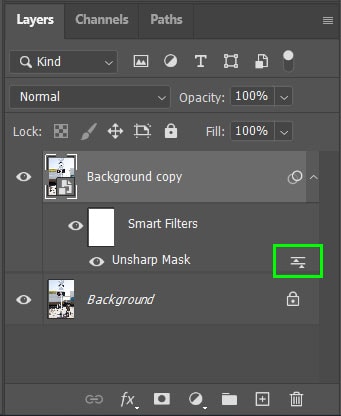
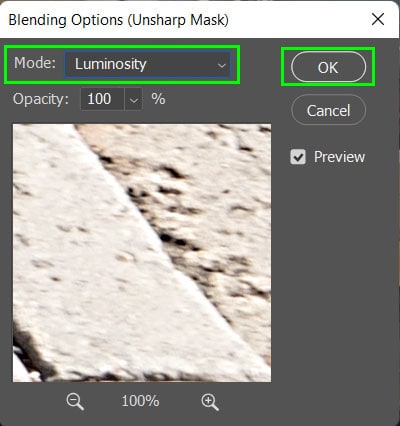
Now, when you zoom out of your image by pressing Control + 0 (Win) or Command + 0 (Mac), you will notice the image is much sharper than before


Method 2: Sharpen An Image In Photoshop Using The High Pass Filter
Step 1: Convert The Layer To A Smart Object And Add The High Pass Filter
To start, open your image, right-click or control + click on the background layer, and select Convert to Smart Object. Next, navigate to Filter > Other > High Pass to add the filter to the Smart Object layer. Once you add the filter, the High Pass dialogue box will open, and the image will turn gray while highlighting the detected edges in the image.
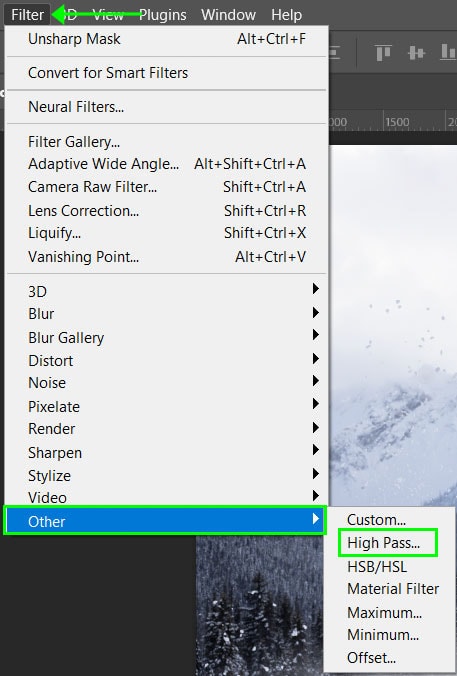
Click and drag the image in the preview window to see the area you would like to focus on. Make sure to enable the Preview setting to see the image’s live changes.
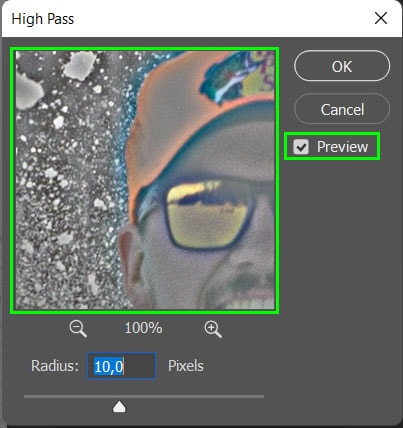
Step 2: Make Your Adjustments To The High Pass Filter
Next, adjust the Radius slider to determine how far beyond the detected edges the sharpening effect should be applied. Setting the radius to 1 pixel will extend the impact by 1 pixel on the light side of the edge and 1 pixel on the left side of the edge.
If you slide the Radius down to 0,1—the lowest value—you will notice that the image becomes completely gray. Increasing the slider to 1000 pixels—the highest value—will make the image much more visible.

However, the point is not to see the image but to see the subject contoured. The right balance is around 10 pixels for this image, although generally, a value between 2 and 6 pixels works well. Once the pixels are selected, press OK to apply the filter.
Step 3: Change The Blend Mode Of The High Pass Filter
Now, you need to change the blend mode to blend the high-pass filter into the image. To do so, double-click on the filters icon next to the high-pass filter layer. When the dialogue box opens, select the drop-down menu next to Mode and select the suitable Blend Mode for your image.
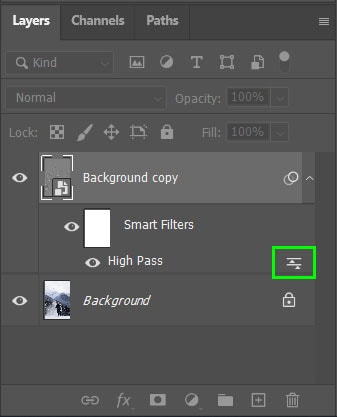
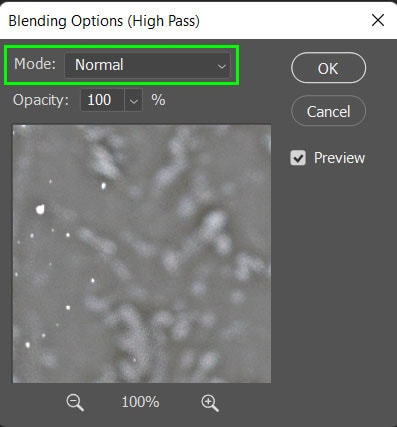
The best Modes to use in this instance are:
- Soft Light for a subtle sharpening effect with low contrast
- Overlay to produce a high contrast effect
- Hard Light for a bold sharpening effect
- Linear Light for the boldest sharpening effect
Once you have chosen the blend mode, hit OK, and the image is sharper.


Method 3: Sharpen An Image In Photoshop Using Camera Raw
Step 1: Open Camera RAW And Open The Detail Tab
To start, open your RAW image in Photoshop, and the Camera RAW window will open automatically. Apply any edits using the panel on the side until you are ready to open the image in Photoshop or save the image. If you are working with a JPEG, select the image layer and go to Filter > Camera Raw Filter to access this window.
Now, to begin sharpening the image, zoom in by pressing Control + + (Win) or Command + + (Mac). Then, open the Detail tab in the right-hand panel.
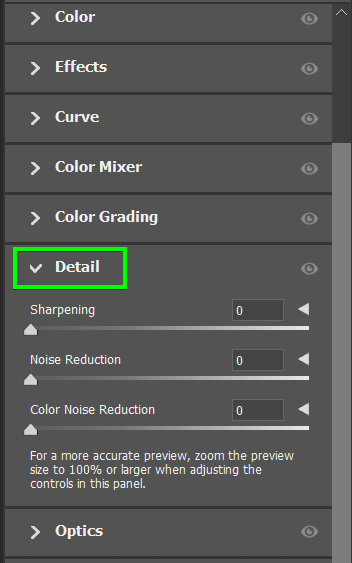
Step 2: Adjust The Sharpening Sliders
Adjust the Sharpening Sliders and the ones that appear underneath to achieve the desired sharpening result for your image. Click on the arrow next to Sharpening to see the other sliders.
- Sharpening: This slider works similarly to the Unsharp Mask by sharpening pixels that are assumed to be edges based on the difference in the surrounding pixels. Camera Raw automatically calculates the Threshold level based on the camera model, exposure, and ISO.
- Radius: Sets how many pixels are sharpened around the supposed edges in the image. Setting this too high will create an unnatural effect on the image.
- Detail: Alters how much high-frequency areas are sharpened and to what extent the edges are emphasized. Lower values reduce blurring, and higher values highlight textures in the image.
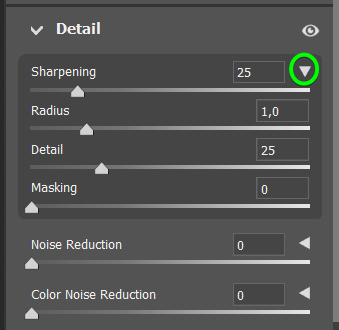
Masking: This slider affects the edge mask. A low value will add sharpening to most of the image, while a higher value will only sharpen the areas close to distinct edges. Hold in Alt (Win) or Option (Mac) while adjusting the slider to view the mask on the image.
Step 3: Click Open Or Done To Save Your Image Or Open It In Photoshop
Once you have adjusted the sliders, you can continue to open your image in Photoshop by clicking Open or save it by clicking Done.
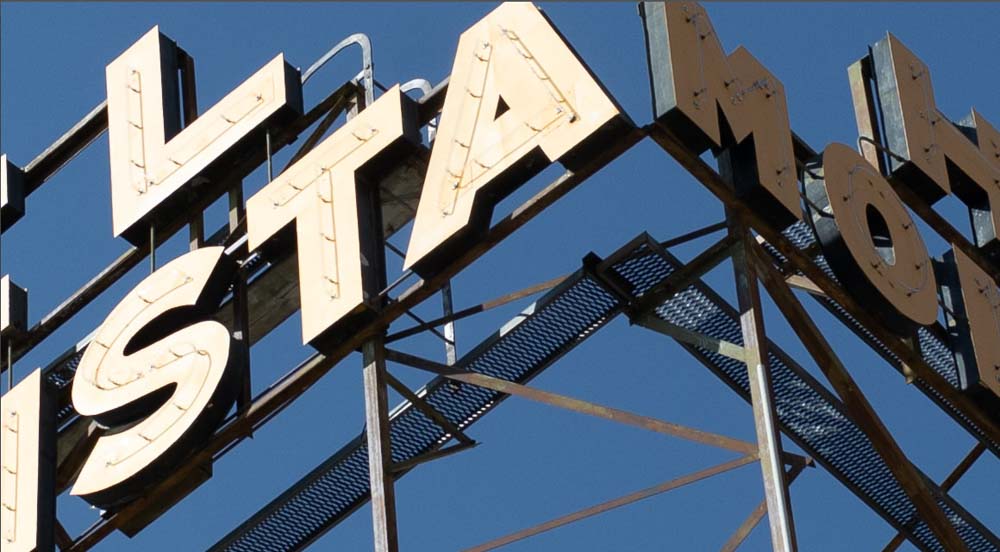
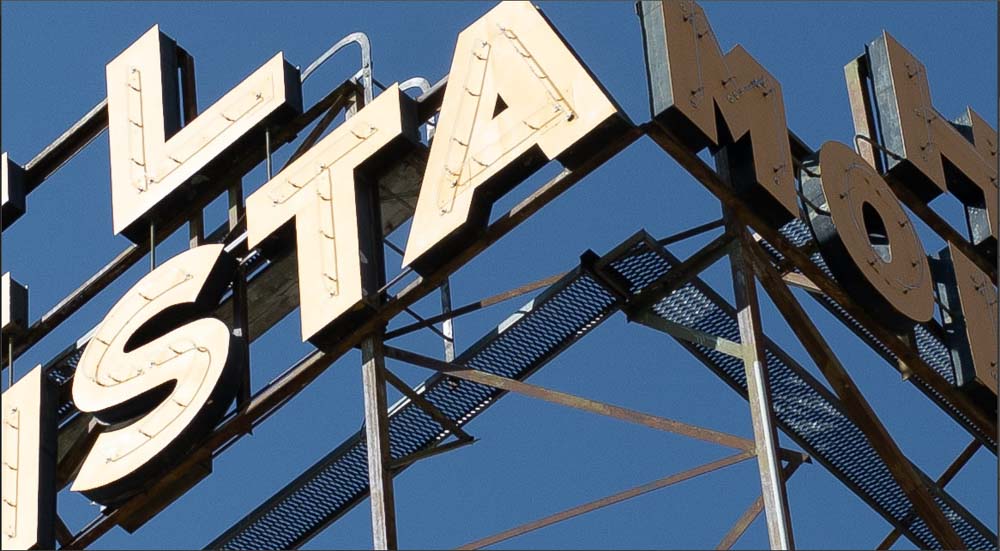
Method 4: Sharpen An Image In Photoshop Using Smart Sharpen
Step 1: Convert The Image To A Smart Object And Go To Filter > Sharpen > Smart Sharpen
Convert the image layer to a Smart Object by right-clicking or control-clicking on the layer and selecting Convert to Smart Object. Then, head to Filter > Sharpen > Smart Sharpen.
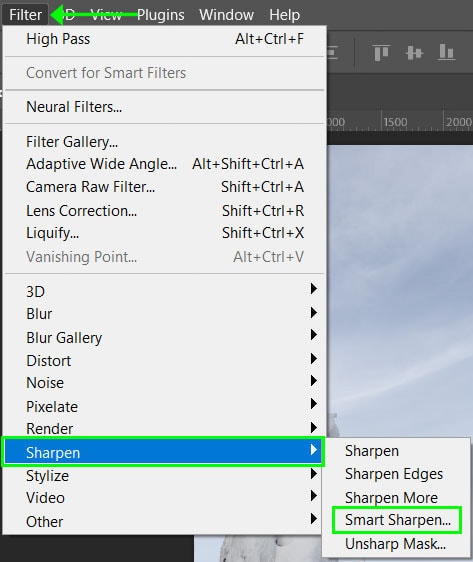
When the Smart Sharpen dialogue box opens, adjust the preview box and check the box next to Preview as in the previous examples. You will notice Photoshop has automatically sharpened the image.
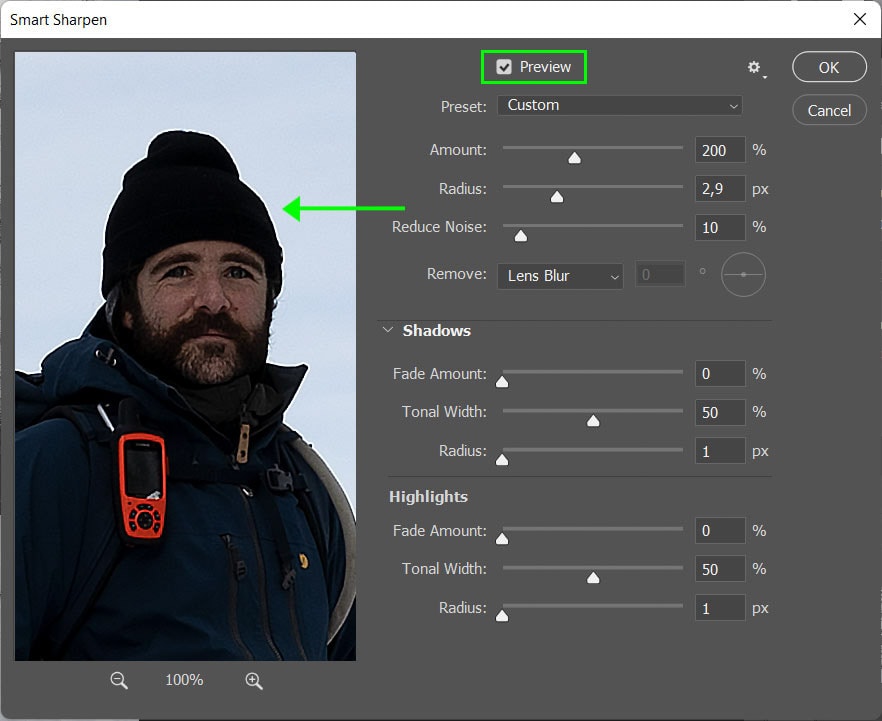
Step 2: Adjust The Settings To Sharpen The Image
Now you can adjust the various sliders as desired for your image. The Amount and Radius sliders work the same as in Unsharp Mask, although this filter accurately detects the edges in the image.
The Reduce Noise slider is an additional feature that allows you to reduce the amount of noise in the image. Don’t decrease the noise too much, or the image will soften too much.
You can also click the drop-down menu next to Remove to select what areas are sharpened in the image. These work as follows:
- Lens Blur: is the general setting that detects the edges in the image
- Gaussian Blur: works like the Unsharp Mask without any edge detection
- Motion Blur: is best used for blurred areas caused by camera shake
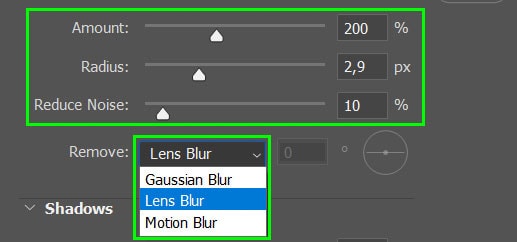
The Shadows and Highlights settings are at the bottom of the window. These settings allow you to restore details in areas of the image affected by sharpening. If this tab isn’t open, click the arrow next to Shadows.
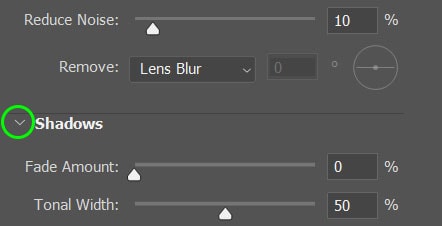
Both the shadow and highlight sections have the same settings, which work as follows:
- Fade Amount: Adjust how much the sharpening fades in the shadows or highlights. Increasing the value decreases how much sharpening is applied to those areas.
- Tonal Width: This slider sets the range of brightness levels within the fade amount set above. In most cases, this should remain at 50%.
- Radius: The Radius slider works as the other radius slider (in the unsharp mask method) to determine how many pixels are affected by the sharpening. This is based on the fade amount and determines whether pixels fall into the tonal range specified in the shadows or highlights.
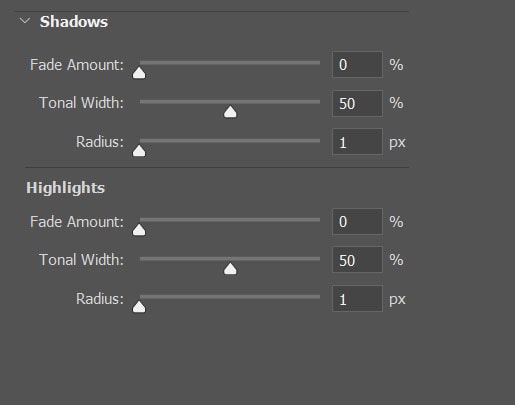
Step 3: Save Adjustments As A Preset (Optional)
Once you have adjusted the settings for your image, you can save them as a preset for use on other images. To do so, click the drop-down menu next to Preset and select Save Preset.
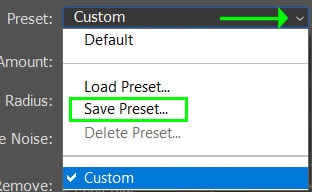
Once you have saved the Preset, you can easily find it by loading it next time you need to use it. Once you finish adjusting and saving the settings, select OK to apply the filter to your image.
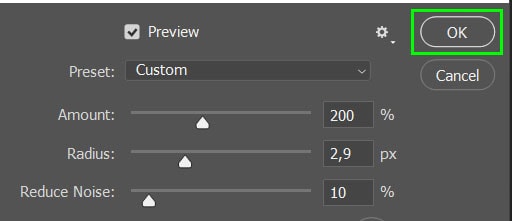
Your image will now be sharper than before.


How To Apply Selective Sharpening In Photoshop
Step 1: Select The Layer Mask And The Brush Tool (B)
Once you have sharpened the image with your preferred method, select the layer mask of the Smart Filter. The white in the thumbnail displays everything that is affected by the filter.
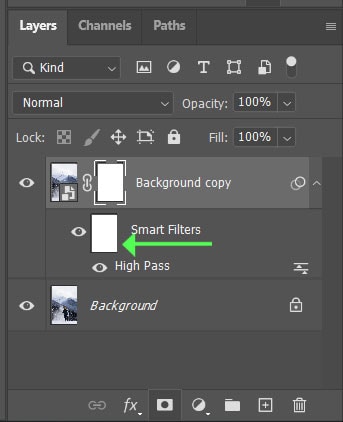
Now, select the Brush Tool (B) and ensure you set the foreground color to Black.
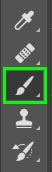
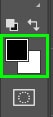
Note: This method works with any type of sharpening effect except Camera Raw, so you can use any of the other examples.
Step 2: Brush Over The Areas To Remove The Smart Filter
Next, you can simply brush over the areas where you want to remove the smart filter. You will notice black areas on the layer mask, which show the areas where the filter is removed.
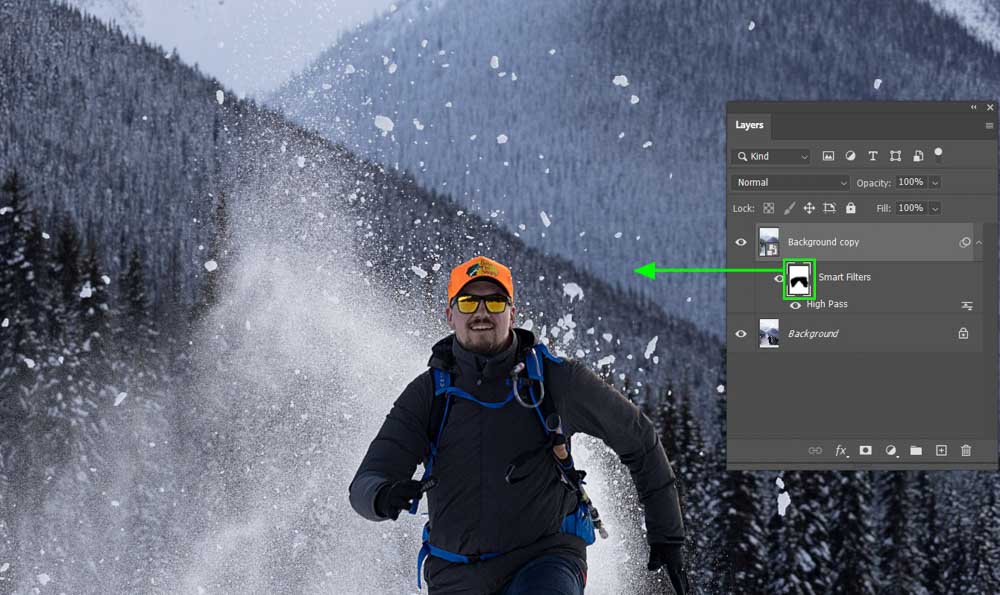
Step 3: Use Select Subject To Remove The Filter From Everything But The Subject
There is an easier way if you don’t want to remove areas with the brush and instead remove the sharpen filter from everything but the subject.
Navigate to Select > Subject, then click Control + Shift + I (Win) or Command + Shift + I (Mac) to select everything around the subject.
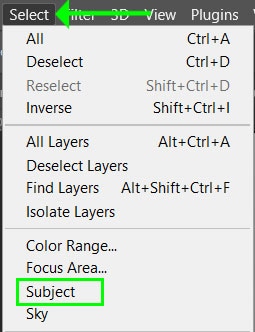
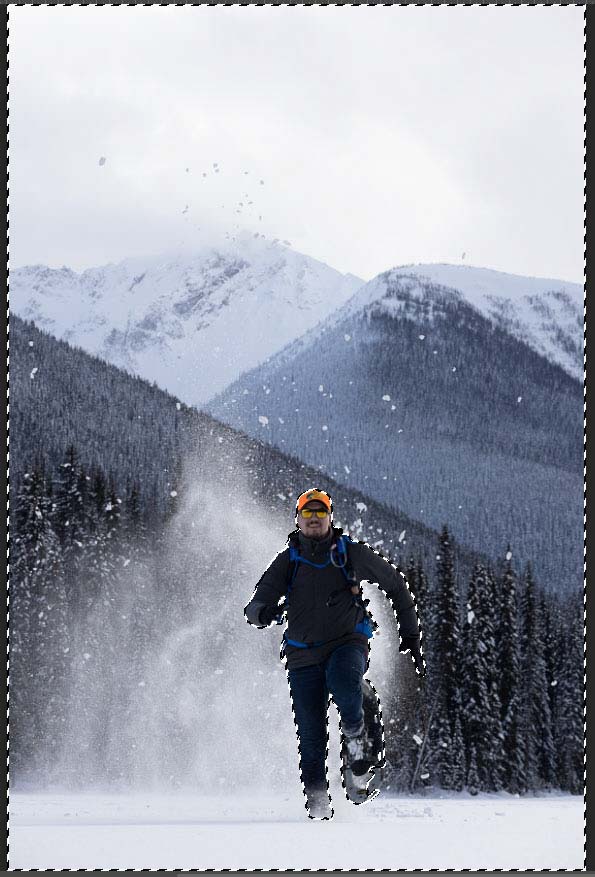
Then, with the Smart Filter layer mask selected, press Alt + Delete (Win) or Option + Delete (Mac). This command will automatically remove the filter from everything within the selection, leaving only the subject with the sharpen filter applied.