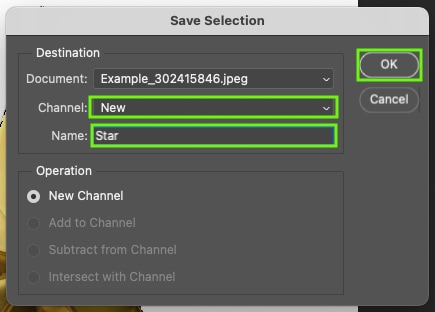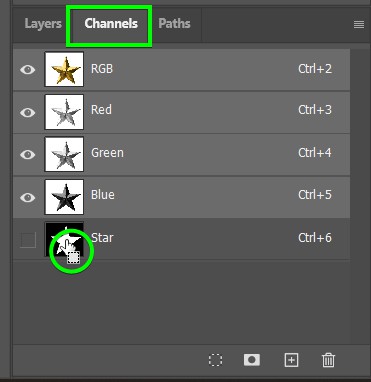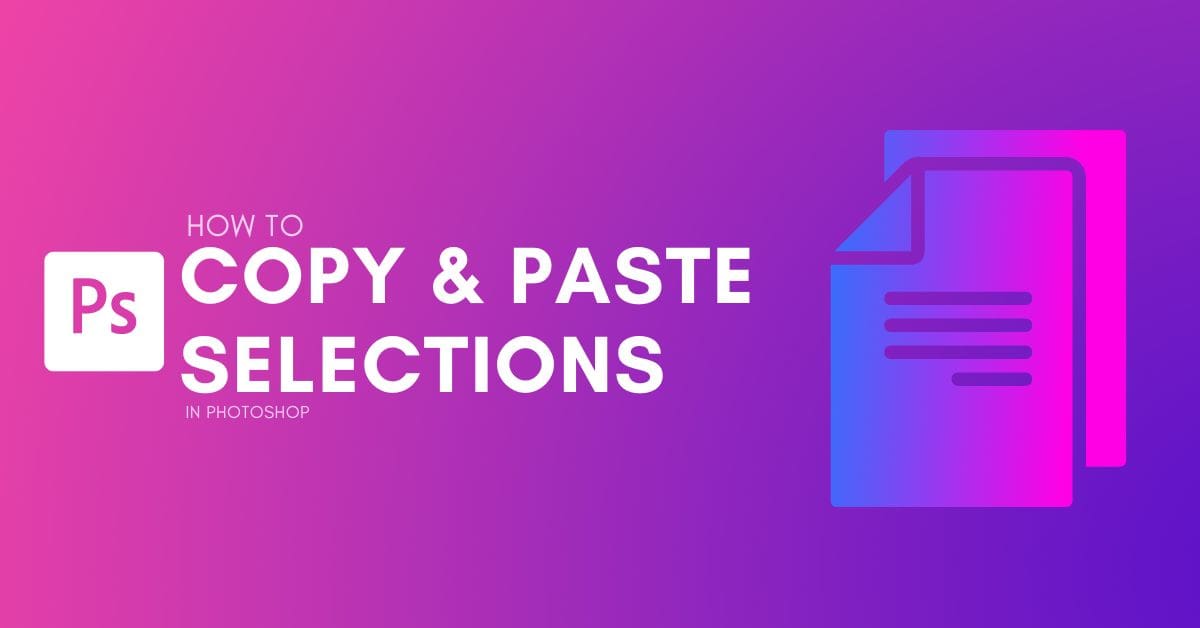Once you have something selected in Photoshop, what can you do with it? You can easily copy a selection in Photoshop for use within your other projects or easily duplicate objects on the canvas.
While you may think copying and pasting are simple, you might not have used Photoshop’s layer via cut or save selection options. They’re as helpful as a simple copy and paste and equally as easy to do. Here’s how it all works.
How To Copy & Paste A Selection In Photoshop
Step 1: Click On Select Subject In The Contextual Task Bar
There are many selection tools you can use, but for clear subjects, I recommend the Object Selection Tool (W) or clicking on Select Subject in the Contextual Task Bar.

After creating a selection with your tool of choice, marching ants will appear around the selected area to show your active selection.
Step 2: Press Control/Command + C To Copy The Selection
To use a keyboard shortcut to copy the selection, press Control + C (Win) or Command + C (Mac) to copy the selection or go to Edit > Copy.
Alternatively, to automatically duplicate the selection, right-click in the selection (ensuring a selection tool is active) and choose Layer Via Copy in the menu. You can also use the shortcut Control + J (Win) or Command + J (Mac).
Note: You can cut the selection to remove the content from the layer by selecting Layer Via Cut or pressing Control/Command + X and pasting it using the next step.
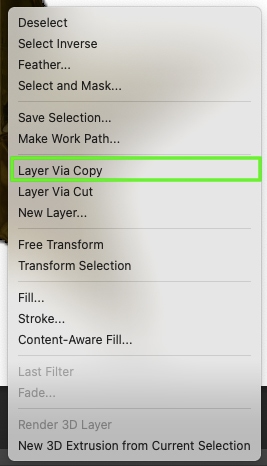
Step 3: Press Control/Command + V To Paste The Selection
To paste your selection, press Control + V (Win) or Command + V (Mac). Your selection’s contents will automatically paste as a new layer with a transparent background around it.
If you choose the Layer Via Copy option, you don’t need to paste your selection. This option automatically pastes your selection as a new layer with a transparent background.
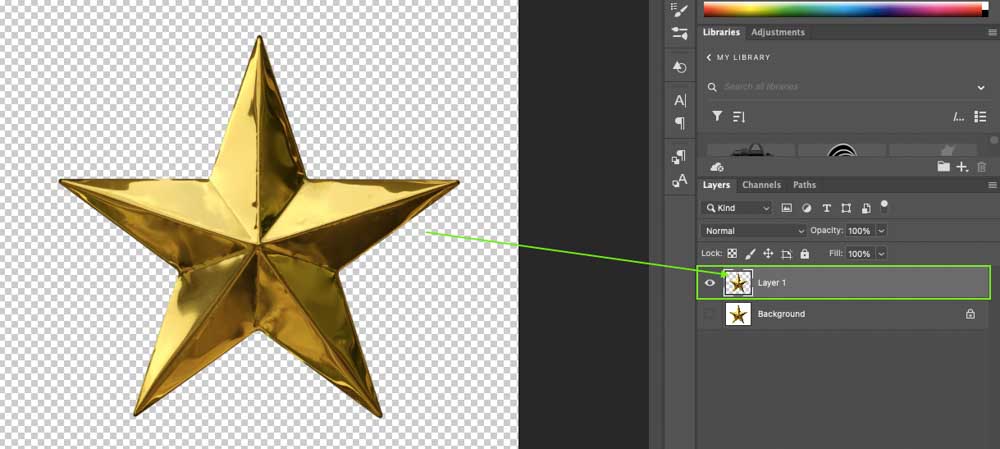
Step 4: Select The Move Tool And Drag The Pasted Selection
Once you have pasted the selection, you can move it by selecting the Move Tool (V) and then clicking and dragging the object to a new position.
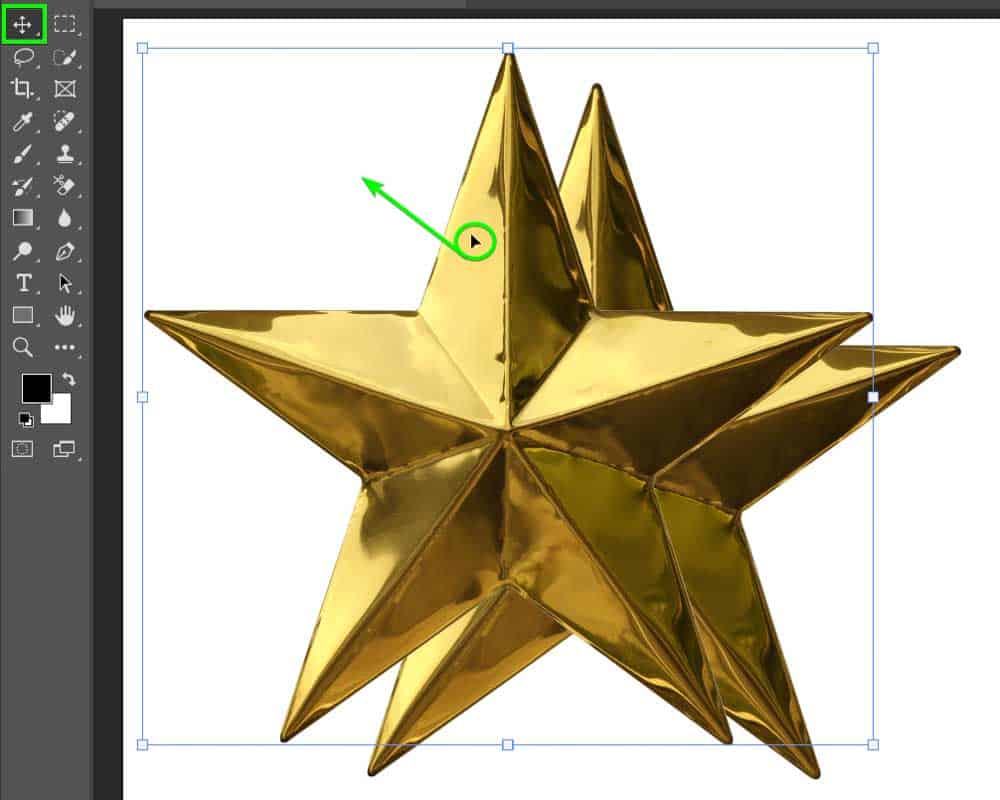
How To Save A Selection In Photoshop For Later Use
To save your selection for later, create a selection using any selection tool, then right-click the selection and choose Save Selection.
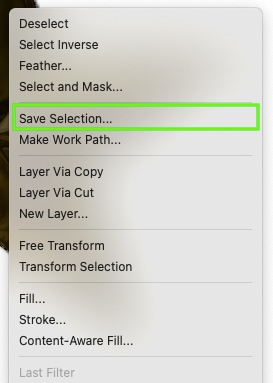
Name your selection in the Save Selection dialog box that appears. Set your selection as a new channel and click OK.
To reactivate your saved selection, hold Control (Win) or Command (Mac) while clicking the thumbnail of your saved selection in the Channels Panel. This reactivates and selects the selection so you can copy, cut, and paste it as you may have done using previous methods.
Note: If you don’t see the Channels Panel, go to Window > Channels to open it.