What To Do If Your Camera Won’t Focus
So you’ve taken the perfect photo, but you realize a big problem, it’s out of focus! You try to take another shot instead, but you run into the same issue. No matter what you do, it seems your camera won’t focus, and all your images look blurry. Before you throw your camera in the bin in a fit of rage, let’s go over a few reasons why this may be happening; and how to fix it!
1. Check The AF/MF Focus Switch On Your Lens
You’re not the first person to have made this mistake. Often the reason why your camera won’t focus is because of a silly reason like this.
On the side of your lens is a switch reading AF / MF, which stands for Autofocus and Manual Focus. If the switch is set to manual focus, your autofocus capabilities will be completely shut off. All the focusing will need to be done by hand using the focus ring. If you were expecting to be using Autofocus, this would cause a lot of problems.
Move the switch to the focus mode you want to be using and try taking another photo. If you were surprised by the position of this switch, you’ve likely found the source of your focus issues!
2. Set The AF Point To A Contrasty Area
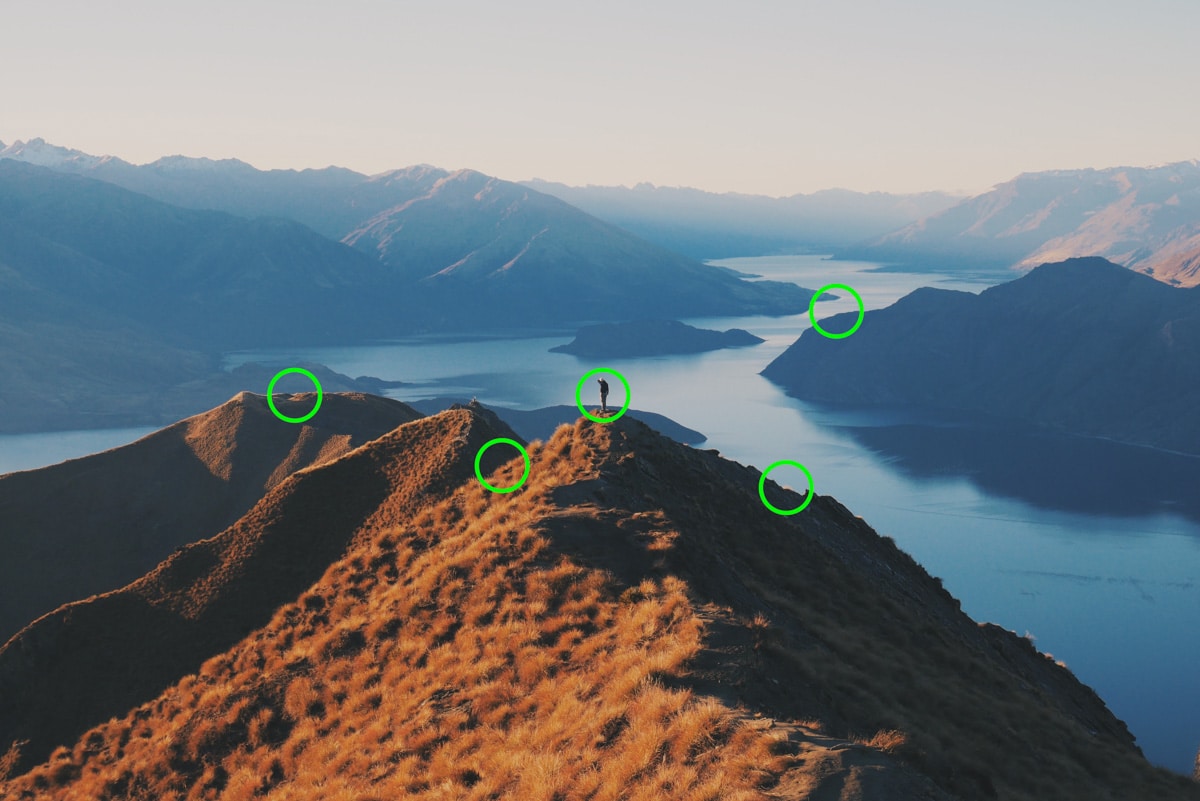
When you’re using autofocus, your camera won’t be able to use any point to get focus. That’s why it’s important to put your AF point over an area of contrast.
A common mistake is the AF point is over a flat area like a blue sky or a solid-colored wall. With no texture or detail, your camera can’t figure out whether or not the image is in focus.
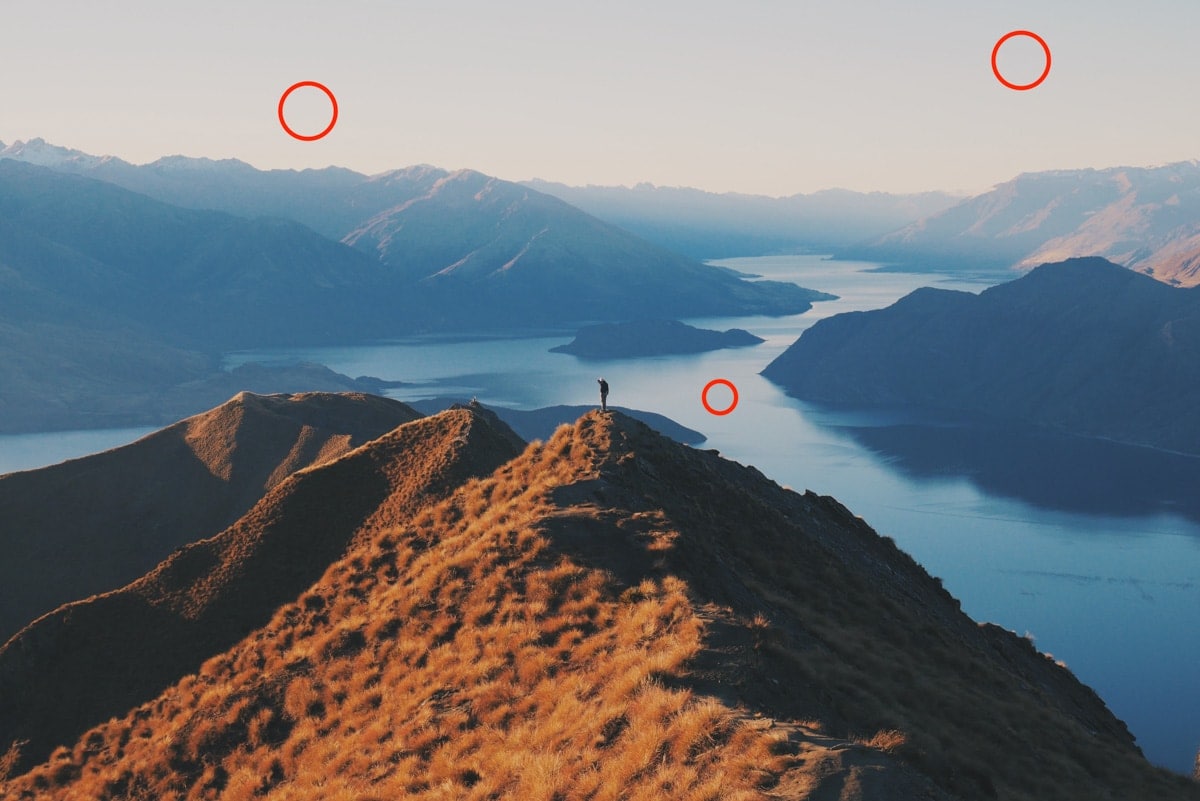
To solve this problem, move the AF point over an area that has both shadows and highlights. These differences in exposure make it much easier for your camera to find focus and capture a sharp image.
3. Make Sure Your Lens Is Securely Mounted
If you’ve recently switched lenses, double-check that your lens is fully mounted. Say you were in a rush or simply forgot, you might not have locked the lens into place.
If your lens isn’t properly mounted, the contact pins won’t be lined up correctly. This means your camera can’t send signals to your lens, making it impossible to use autofocus.
To double-check this, grab your lens and rotate it gently as if you were putting it on. If it moves or you hear a ‘click’ sound, that means your lens wasn’t correctly mounted before.
If you aren’t sure, you can always take off and reattach the lens to see if that makes any difference. This is another silly but surprisingly common reason why your camera won’t focus properly.
4. Are You Using The Right Focus Mode?
Besides auto and manual focus, two different focus modes decide how your camera tracks focus.
On a Canon camera, this is called One-Shot and AI Servo.
On other camera’s it’s called AF-S (Autofocus Single) and AF-C (Autofocus Continuous).
Particularly when your subject is moving, there’s a massive difference between these focus modes. If you happen to be using the wrong one, it could be the reason why your camera won’t focus.
One-Shot or AF-S is when your camera will set focus only once each time you half-press the shutter. That means when you set focus, but then your subject moves, your image becomes out of focus. This focus mode is best used when neither you nor the subject is moving.
AI Servo or AF-C allows you to continuously track focus as long as you half-press the shutter button. With this focus mode, your focus will continually change as your subject moves in the scene. This is ideal when taking action shots or if you’re moving.
Check to see which of these focus modes you are using in your focus settings. If you are struggling to keep the focus on your subject, try switching to AI Servo / AF-C to fix the problem.
5. Make Sure You’re Not Too Close
Although it would be nice, lenses can’t get focus at any distance. Even though your lens can focus on things infinitely far away, it’s limited by how close it can get to a subject. This distance is called ‘minimum focus,’ which is the minimum distance your lens can find focus at.
On most lenses, you can find this reading somewhere on the barrel of the lens. You’ll find the minimum focus on either your focus ring or the underside of the barrel.


If you still aren’t sure, simply Google “minimum focus of ________(your lens).”
Unless you are using a macro lens, you won’t be able to get focus from just inches away. Try to bring your camera further away from the subject to give adequate room to get focus.
If you’re gung-ho about getting right up close to something, try using lens whacking. This is a fun way to make any lens ‘macro’ and create a dreamy soft look in the process. I share exactly how to do it in idea number 3 of this post.
6. Is It Bright Enough?
No matter what way you’re focusing your camera, the amount of light in your scene can play a significant role. Similar to how your camera can’t focus on a completely blue sky, it can’t focus in a pit of darkness. When you’re taking pictures in a dark space or at night, you need to use some unique tactics.
If your camera doesn’t focus in a low light situation, bring out a flashlight to help out. Whether it’s your phone’s light, a headlamp, or an actual torch, light up an area in your scene to set focus on. Since your camera will be able to see some details with this light, you can find the right focus.
Conclusion
It’s frustrating when your camera won’t focus properly. No matter how good your camera settings are, bad focus will ruin everything. Fortunately, the reasons your camera won’t focus are often easy to fix. The next time you run into focus issues with your camera, use these six steps to pinpoint and resolve the problem in no time!
Want more tutorials like this? Subscribe to our weekly newsletter for more photography, and photo editing tips delivered straight to your inbox!
– Brendan 🙂





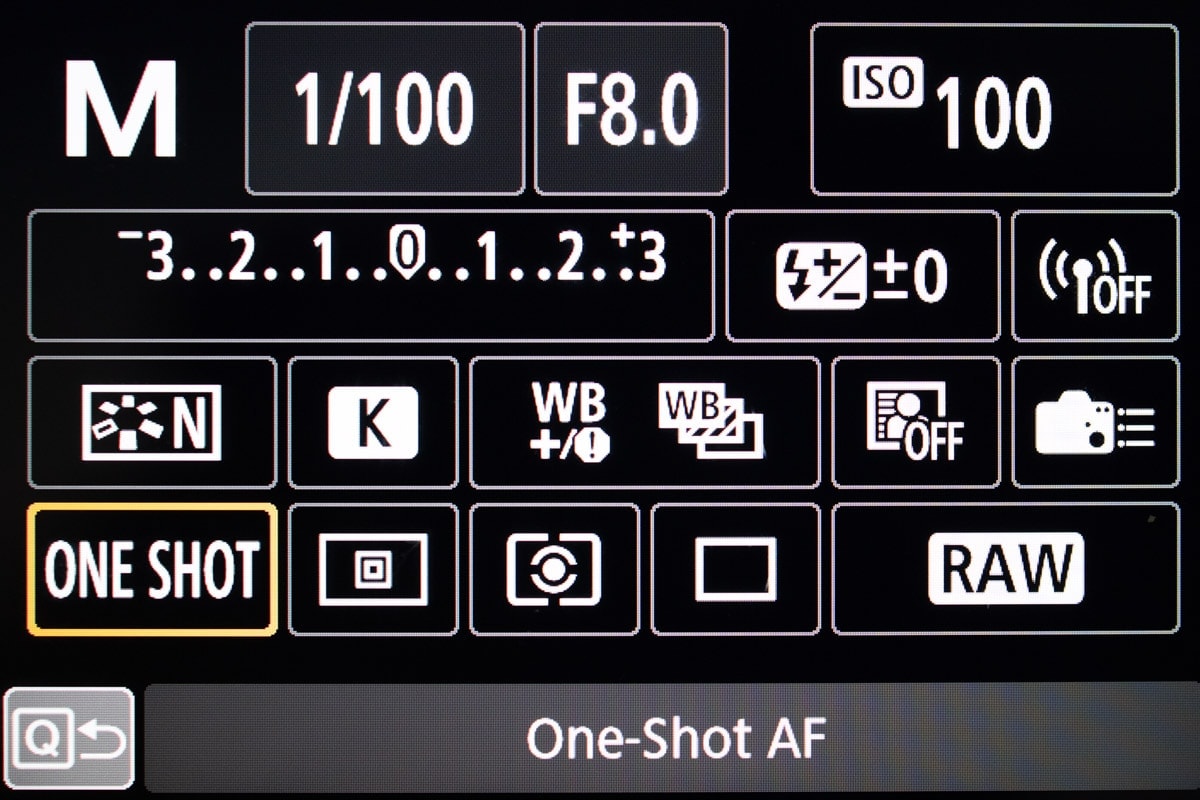
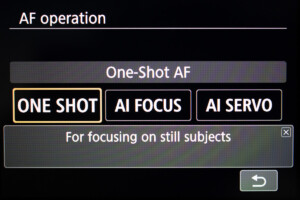
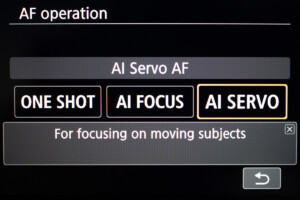















[…] in many different lighting scenarios. Some bright, and others, not so much. To ensure you always get a sharp and high-quality photo, you need to have a tripod ready to use. So what is the best tripod for real estate […]