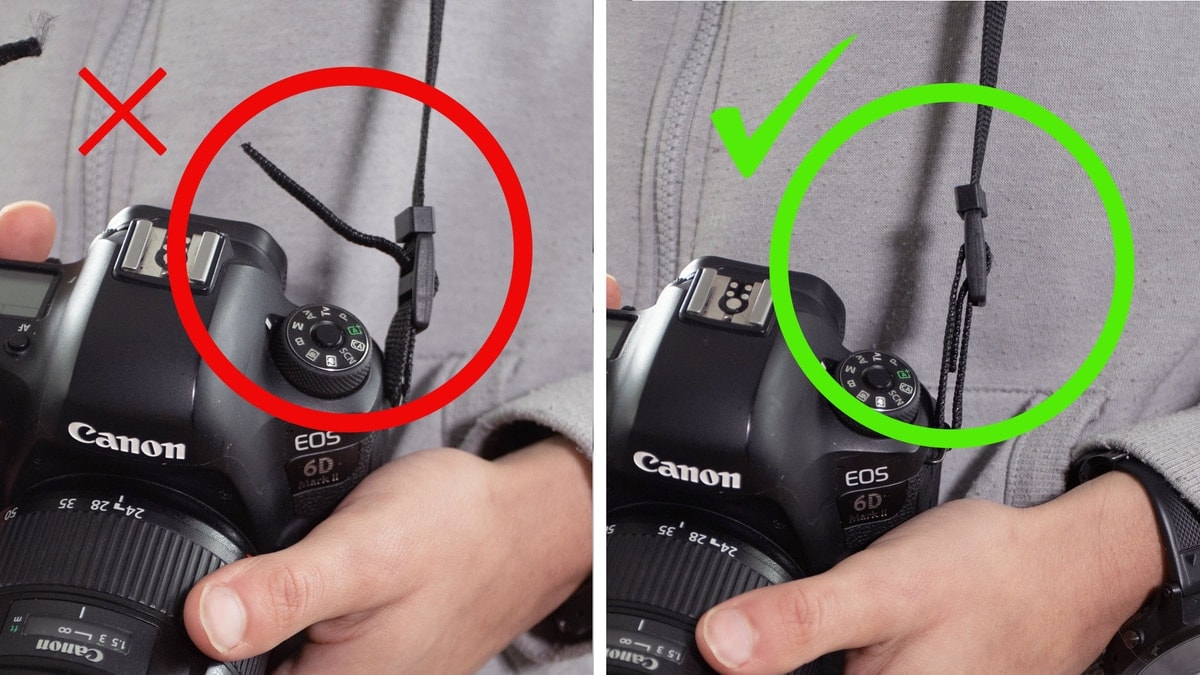How To Tie A Camera Strap The Right Way
When you bought your camera there likely weren’t any clear instructions on how to tie your camera strap to your camera. Maybe you figured it out after a bit of finagling or just gave up altogether. Either way, you probably aren’t satisfied with how it was done, judging by the fact you are reading this post.
This post will teach you the best way to tie a camera strap so you can rest easy knowing that your camera is safe and secured. Best of all, this method tucks away any loose ends that can constantly poke you when taking photos. Let’s get tying!
Step 1: Make sure your camera strap is perfectly flat
It’s important to make sure your camera strap is totally flat so there won’t be any awkward twists when you’re done. Either run the camera strap through your hands or lay it flat on a table to make sure. I’m using a Tarion Camera Strap that’s super affordable, comfortable and works the exact same as all manufacturer straps!
Step 2: Thread from the outside in
Make sure to thread the camera strap from the outside of your camera’s tie point. This will help to keep a lower profile later.
Step 3: Thread the end through the upper part of the buckle
There are two slots on the buckle that your strap will run through. Push a bit through to give yourself room to work and thread the end through the upper slot. This will help to hide the loose ends later on.
Step 4: Thread the end through the bottom part of the buckle
After you’ve threaded through the upper part, it’s time to finish the job. Tuck the end back down and through the bottom slow of your straps buckle.
Step 5: Pull through and adjust
Pull the end of your strap through and adjust the length as necessary. It’s important to keep around an inch of tail at a minimum to make sure it doesn’t slowly come undone as your camera strap is weighted.
The Result
Using this method, you tuck away the loose ends and prevent them from poking you while you’re taking photos. By keeping around an inch of extra length through the buckle it gives more wiggle room if something slides loose over time. Once you’ve gone through these steps, of course, repeat the same on the other side.
If you enjoyed this easy photography tip then make sure to subscribe to my weekly newsletter for more photography tips and tutorials delivered straight to your inbox!