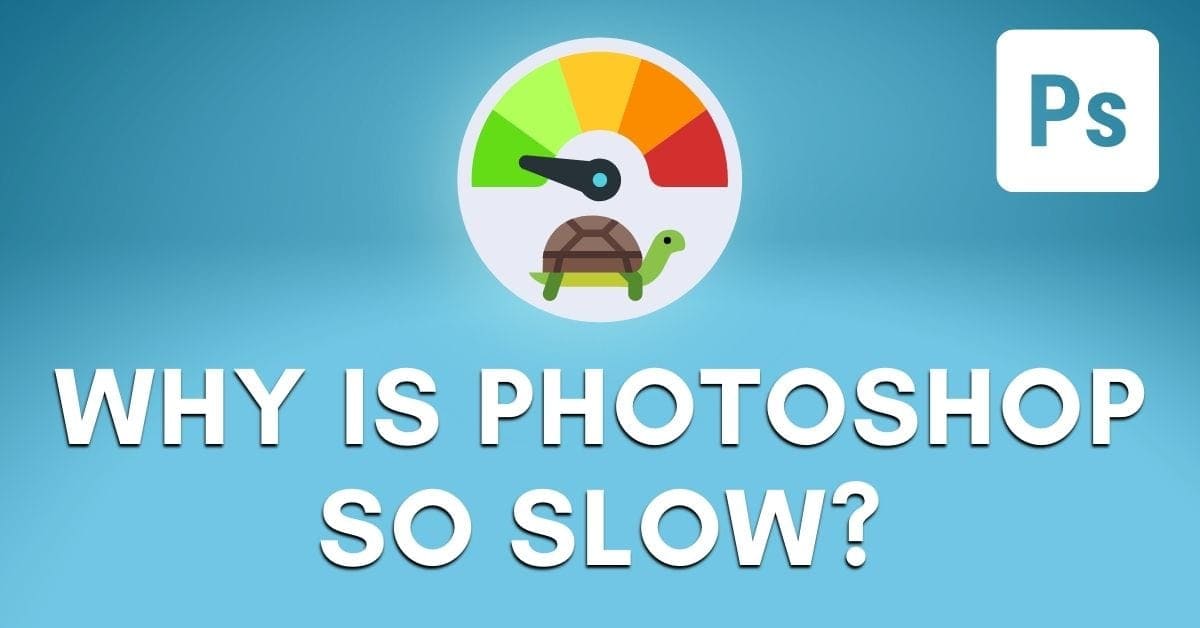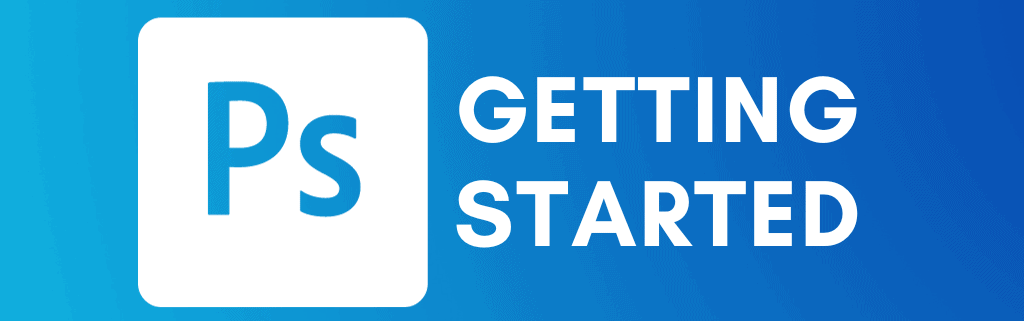How To Get Started In Photoshop
Before you get started with Photoshop, there are a few helpful things that you’ll want to know. First of all, you might be on the fence if the price of Photoshop is truly worthwhile. To help make the decision easy, I created a list of the 12 main uses of Photoshop to help you decide if it’s a worthwhile program for you.
If so, you can check out my guide to the best ways to buy (and save) on Photoshop, along with important system requirements to consider to know if your computer can properly run the program.
Once you’ve made it that far, it’s time to get Photoshop set up and running efficiently. If you’re coming from a different computer altogether, you can learn how to back up and restore your Photoshop preferences to save time.
Otherwise, you’ll want to begin by enabling auto-updates to Photoshop in the Creative Cloud App, along with properly setting up your scratch disks or fixing those pesky scratch disk errors.
Finally, if you run into any issues with Photoshop being slow after the first few uses, you can learn how to fix it here.
Once you’ve worked your way through these guides, you will be ready to actually put Photoshop to use. To help ensure you don’t get overwhelmed, start by viewing the next section on opening images and creating new documents in Photoshop.
Tutorials To Help You Get Started:

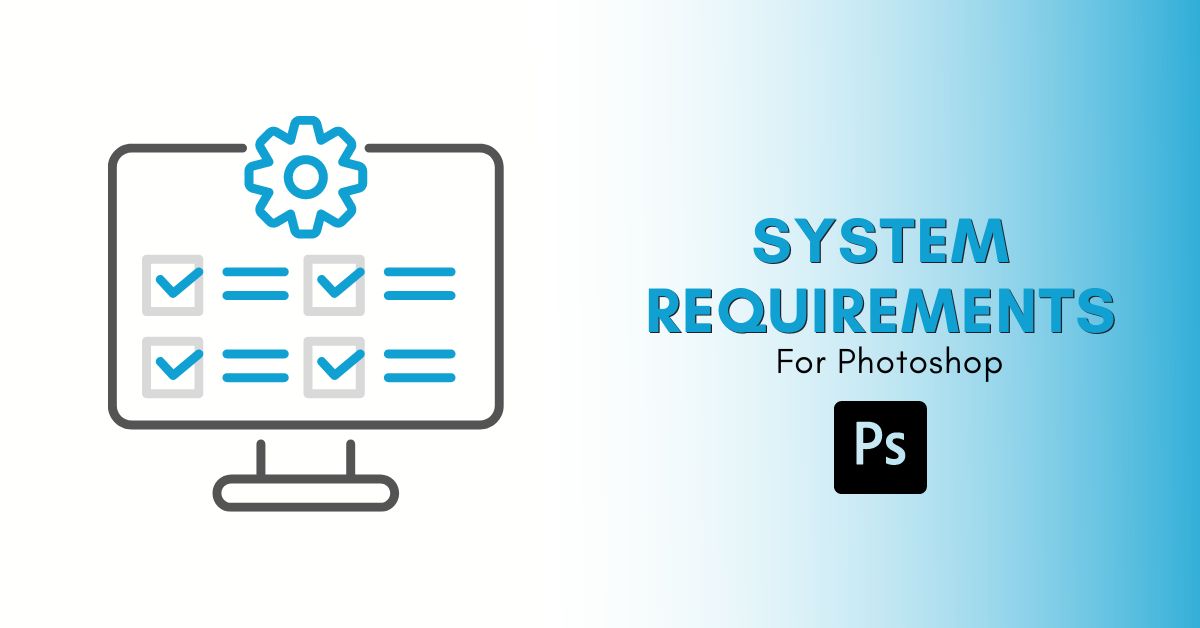
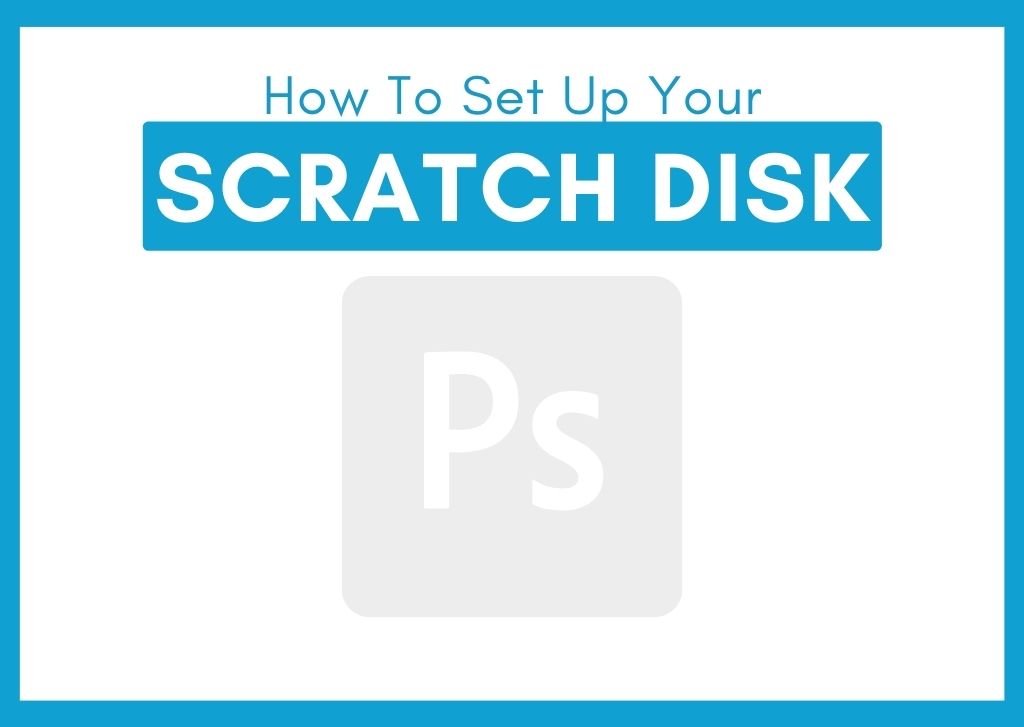
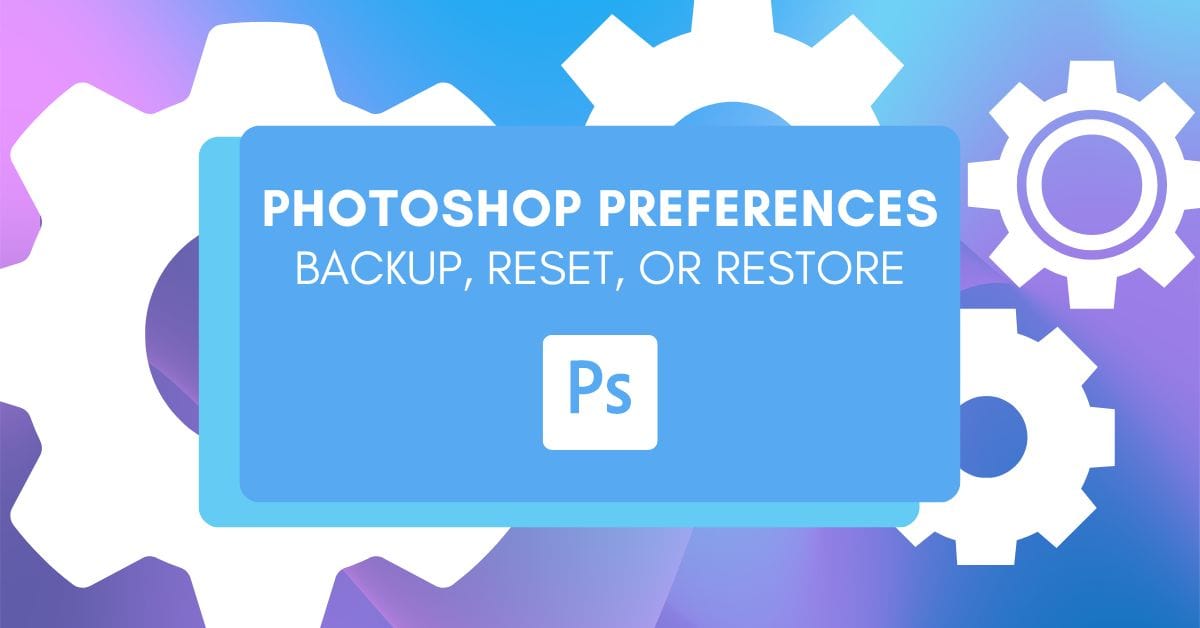
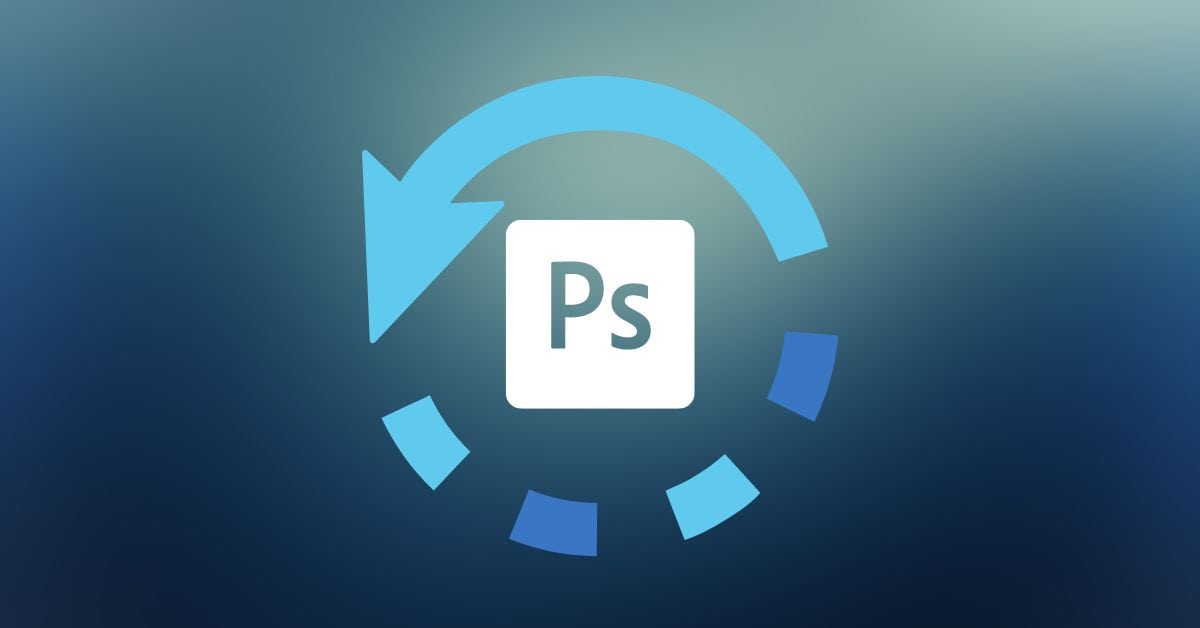
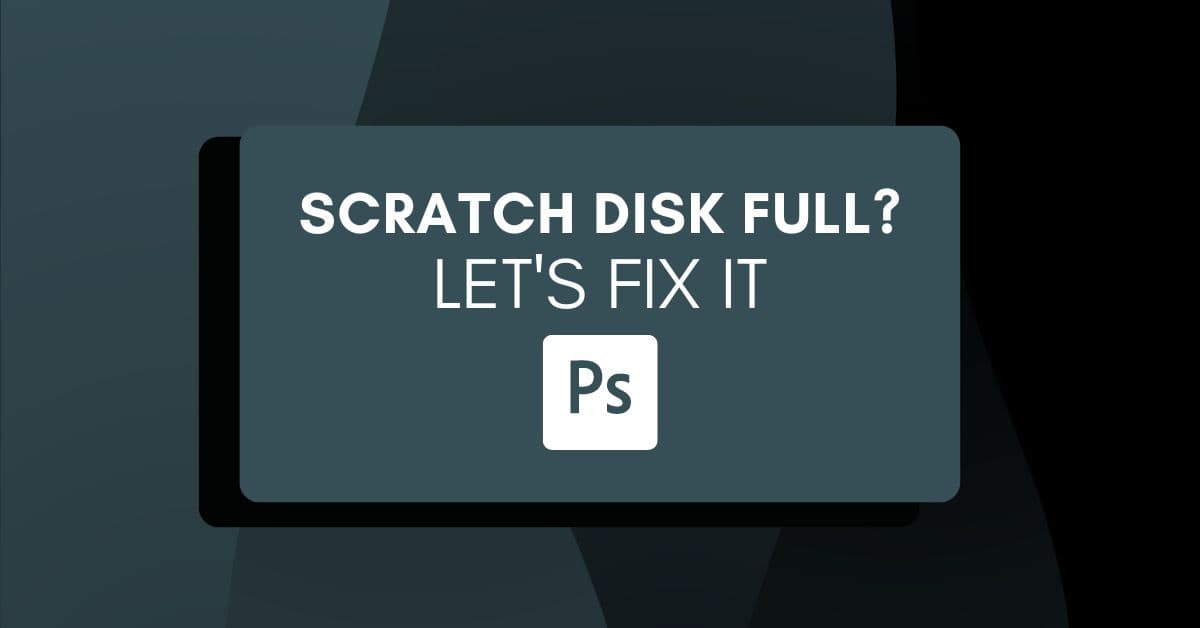
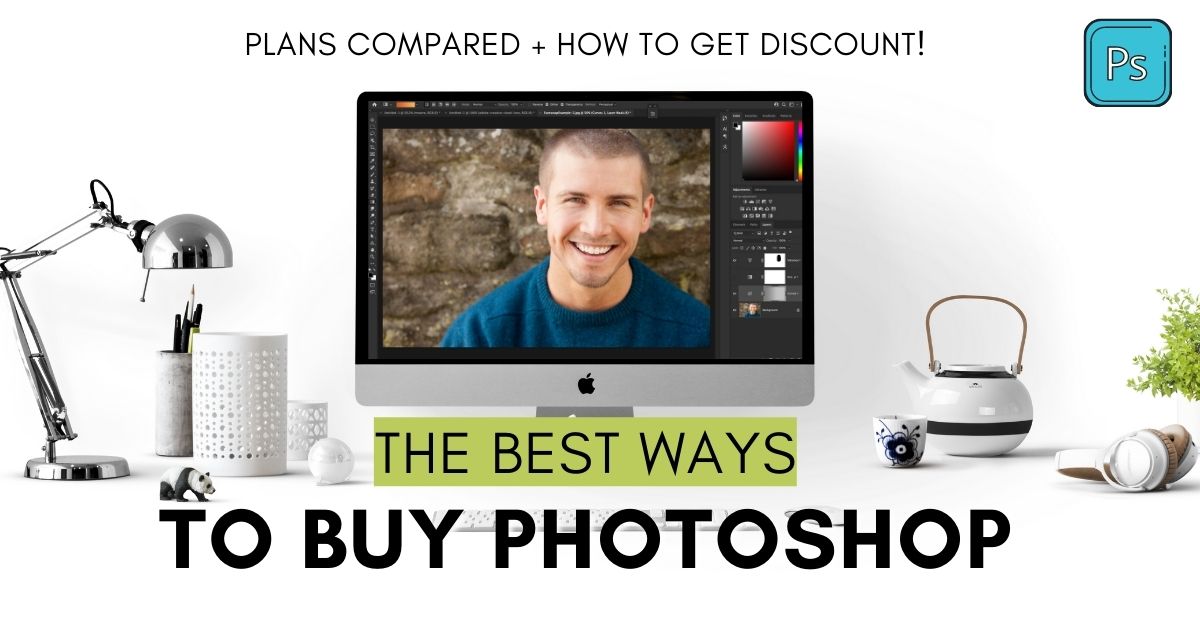
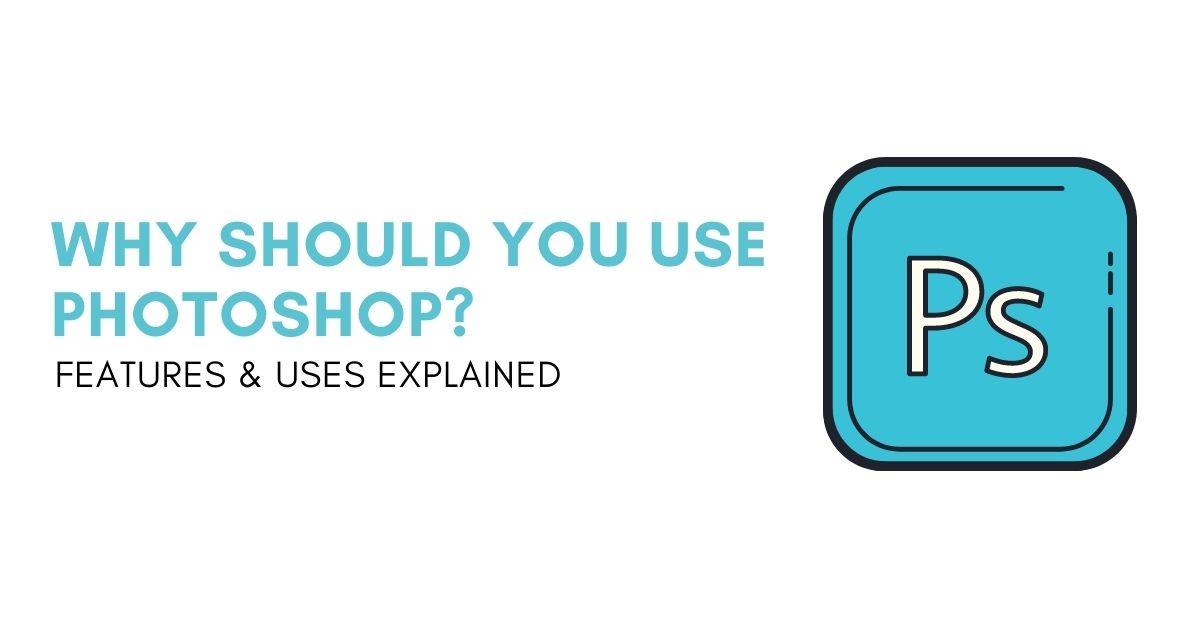
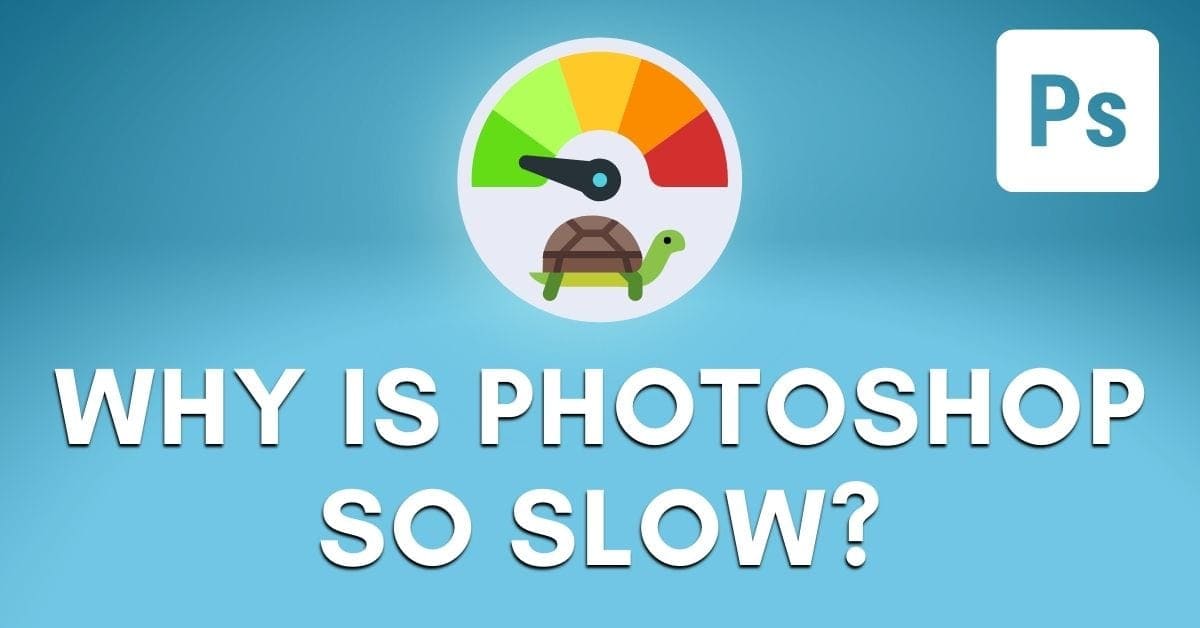

How To Change Language In Photoshop
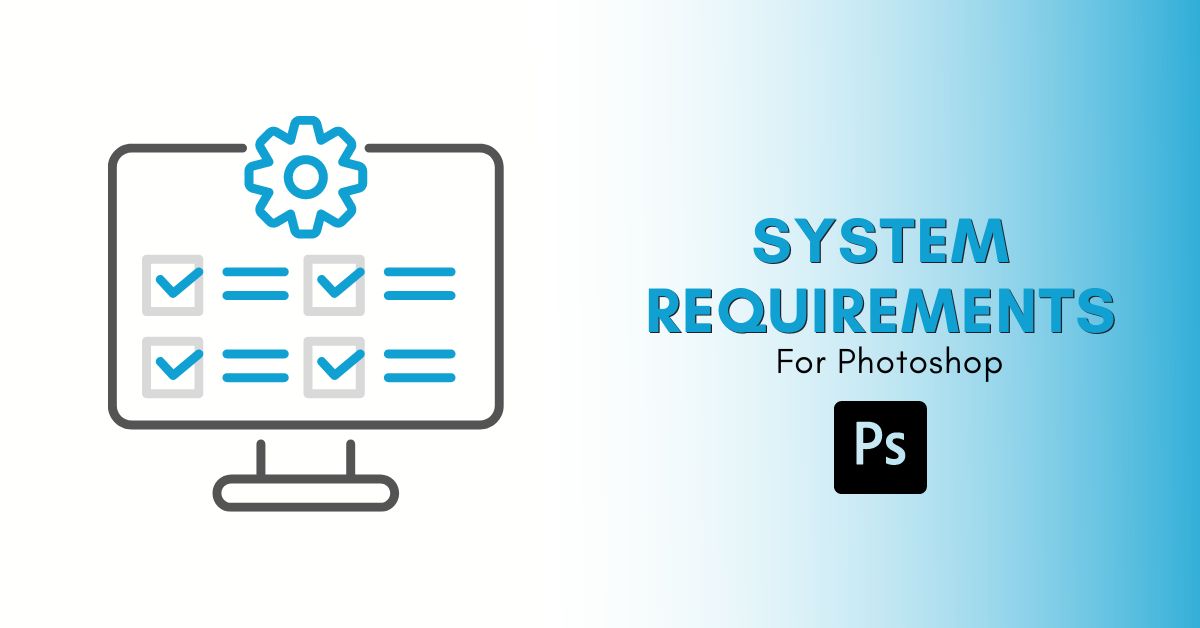
Photoshop System Requirements For Mac & PC
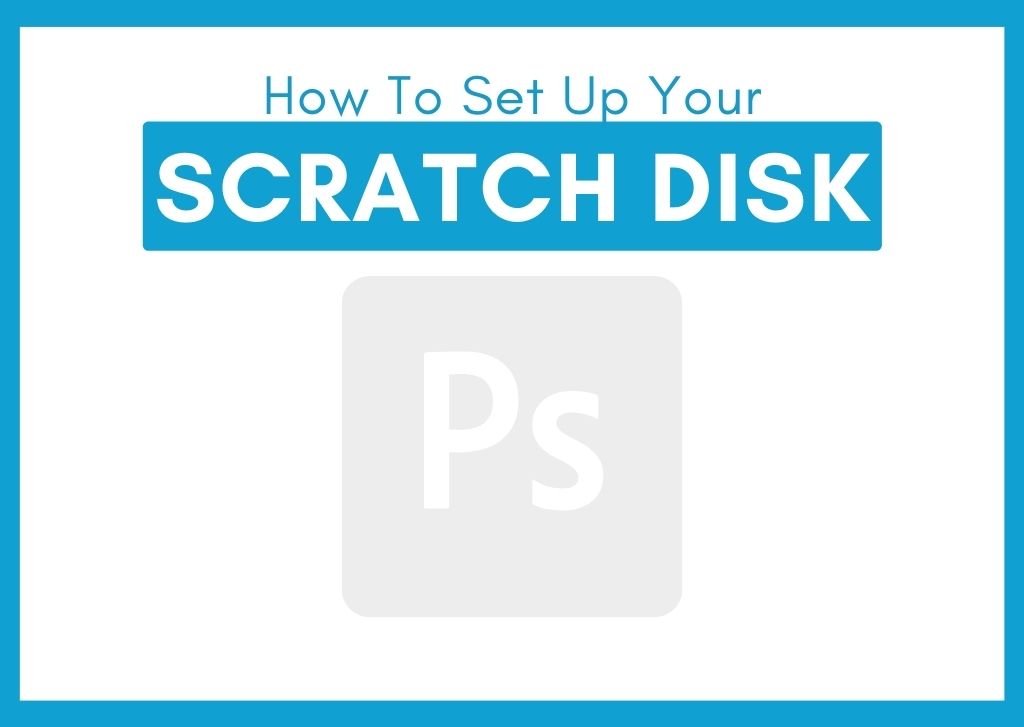
How To Set Up Scratch Disks In Photoshop
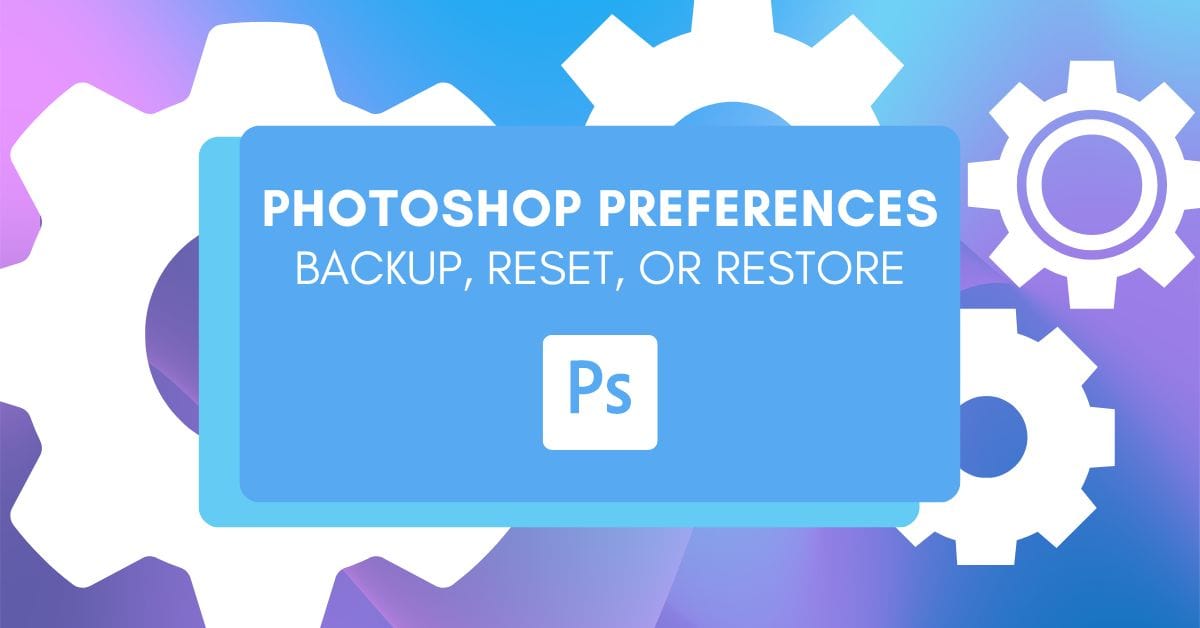
How To Reset, Backup, And Restore Your Photoshop Preferences
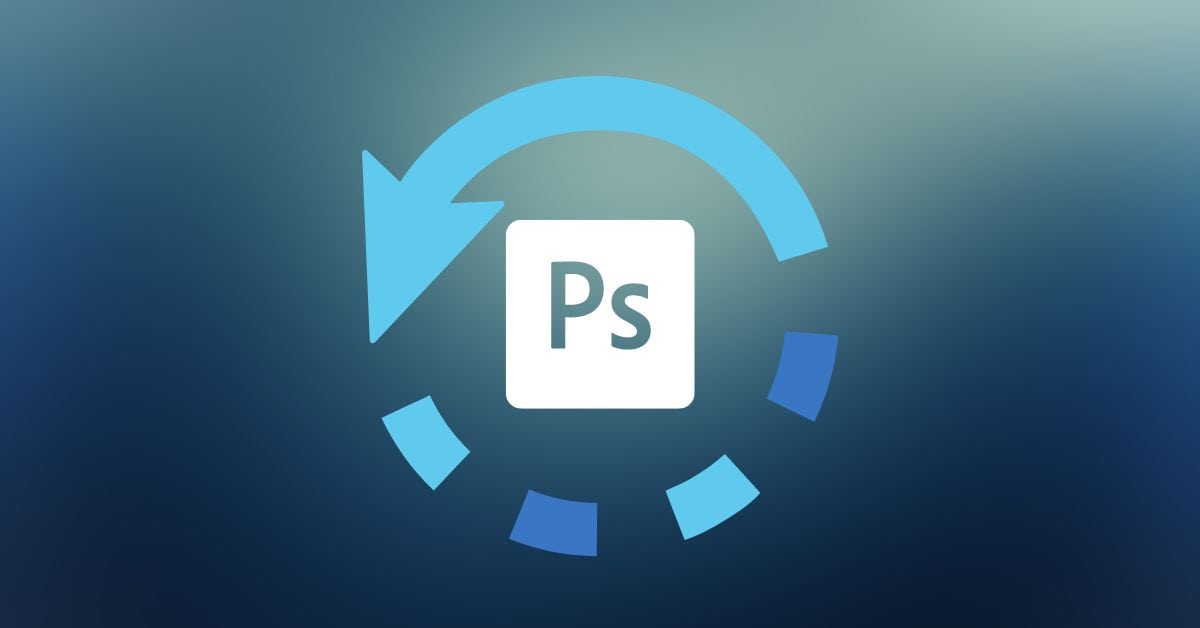
How To Update Photoshop (+ Enable Auto Updates)
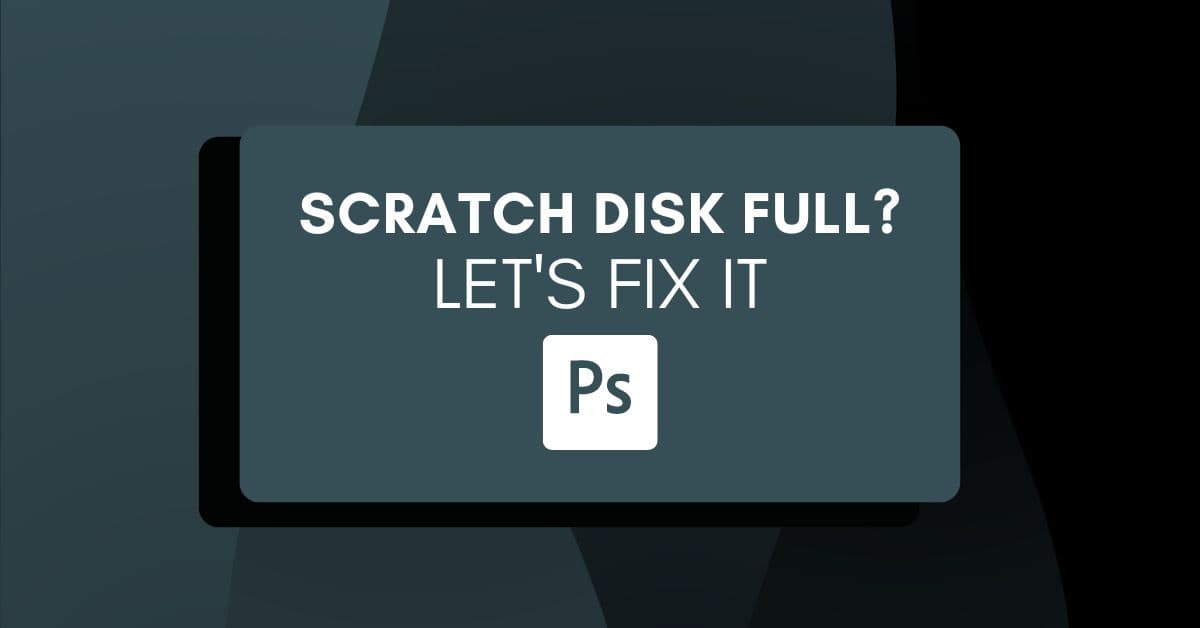
Scratch Disks Are Full Error In Photoshop – How To Fix
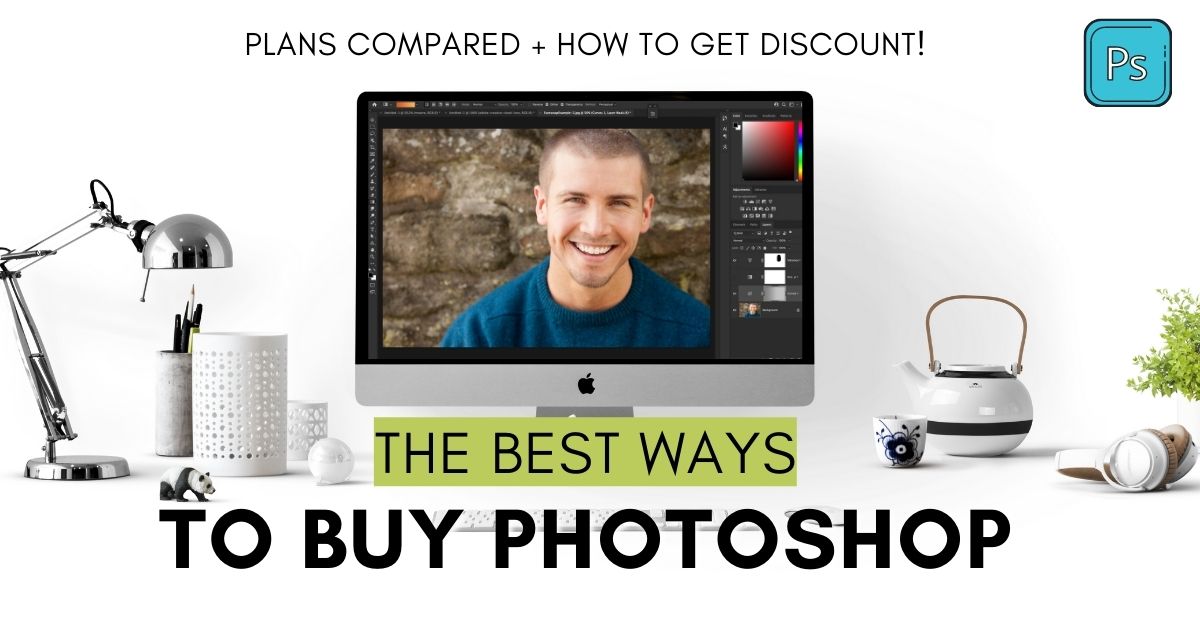
The Best Way To Buy Photoshop – Plans Compared + Discounts!
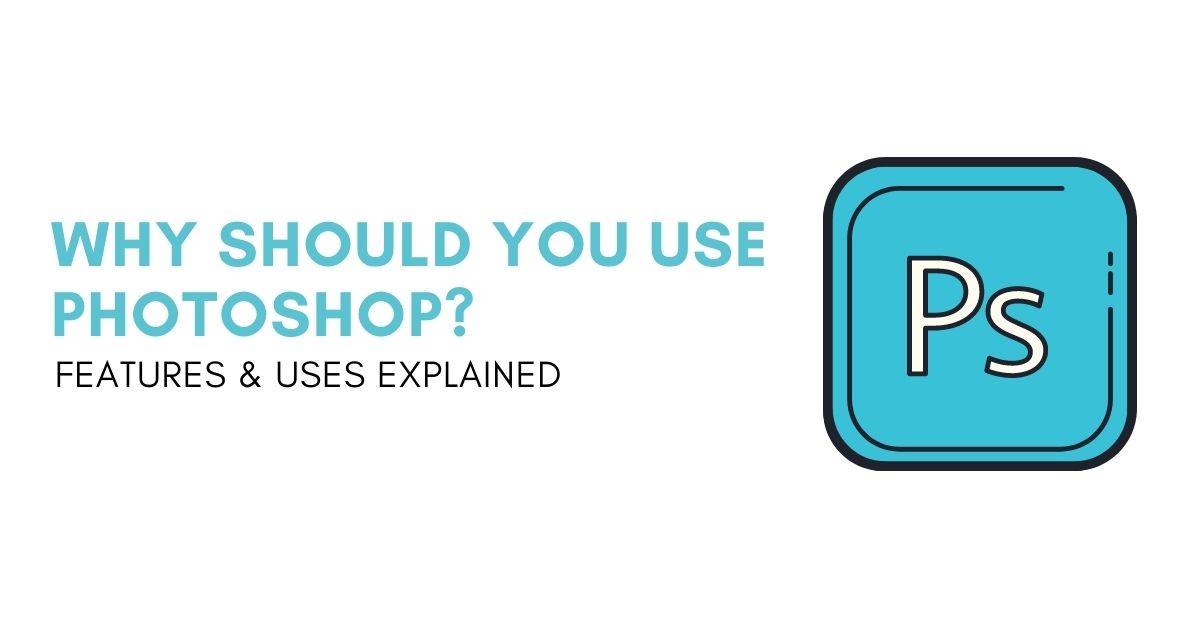
Why Use Photoshop? (12 Main Features & Uses Explained)