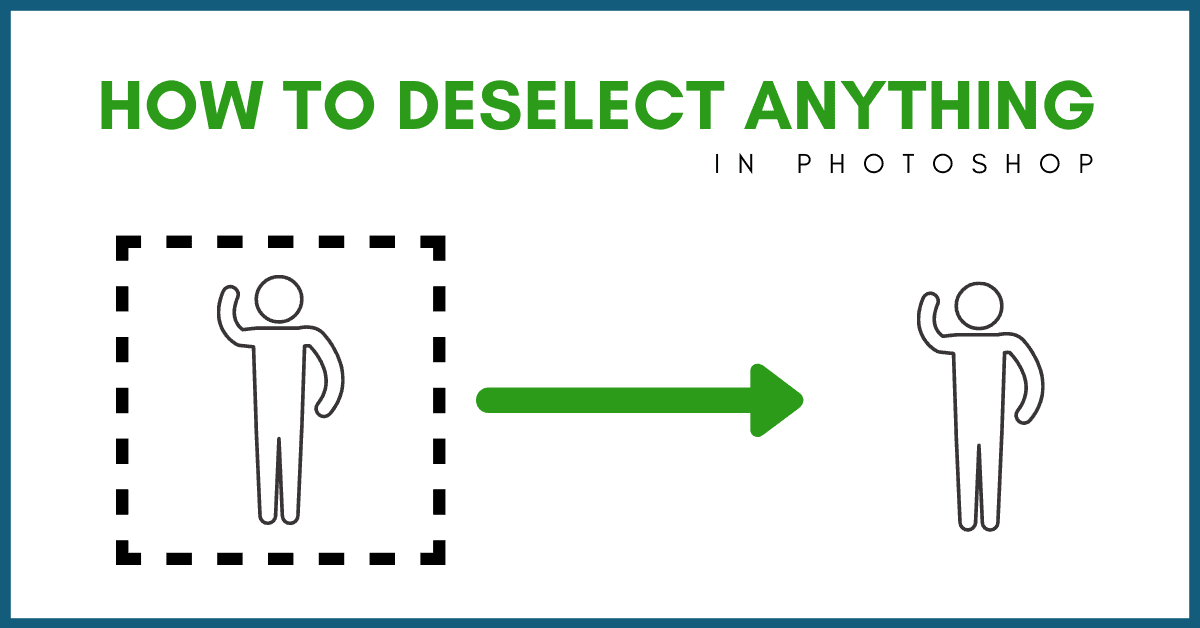If you want to remove a background, cut out a subject, or even apply spot adjustments throughout your images, selections are going to be your best friend. In Photoshop, there are a dozen ways you can create selections depending on the needs of your project. So in this resource page, you’ll find all the tutorials you need to master any selection tool in Photoshop.
Still feeling stuck in Photoshop? Refer to my Photoshop Tools Guide or my Getting Started In Photoshop Guide to answer any questions.
- 12 Best Selection Tools To Try In Photoshop
- How To Cut Out Images In Photoshop
- How To Modify A Selection
- How To Remove Backgrounds In Photoshop
- How To Select & Cut Out Hair In Photoshop
- How To Copy & Paste Selections
- How To Deselect A Selection In Photoshop
All Selection Tutorials:
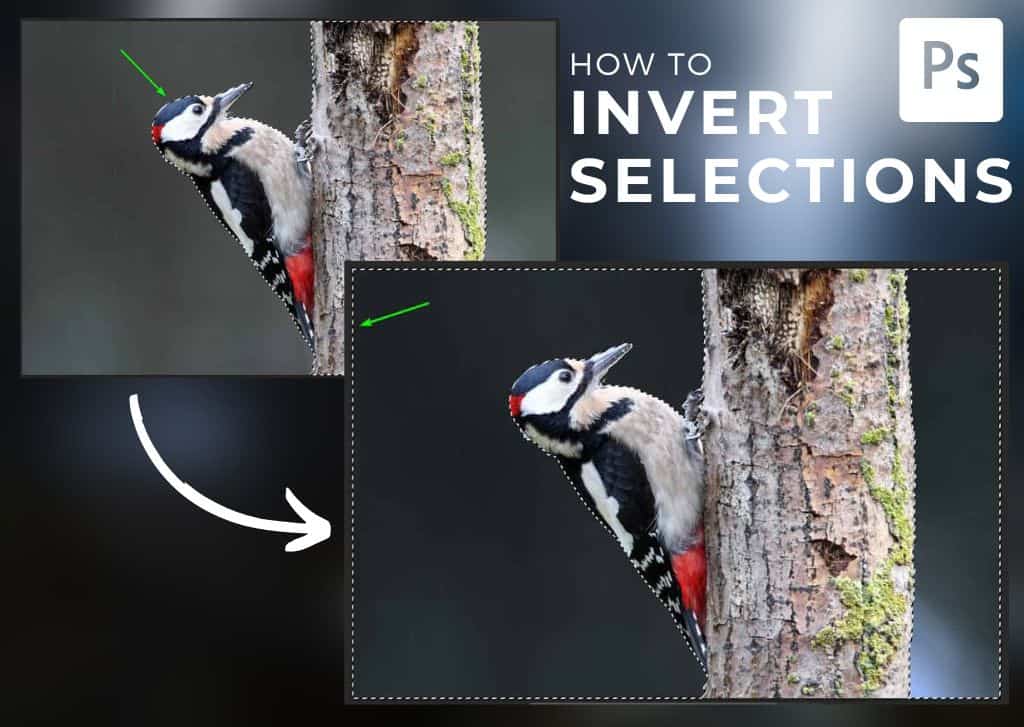
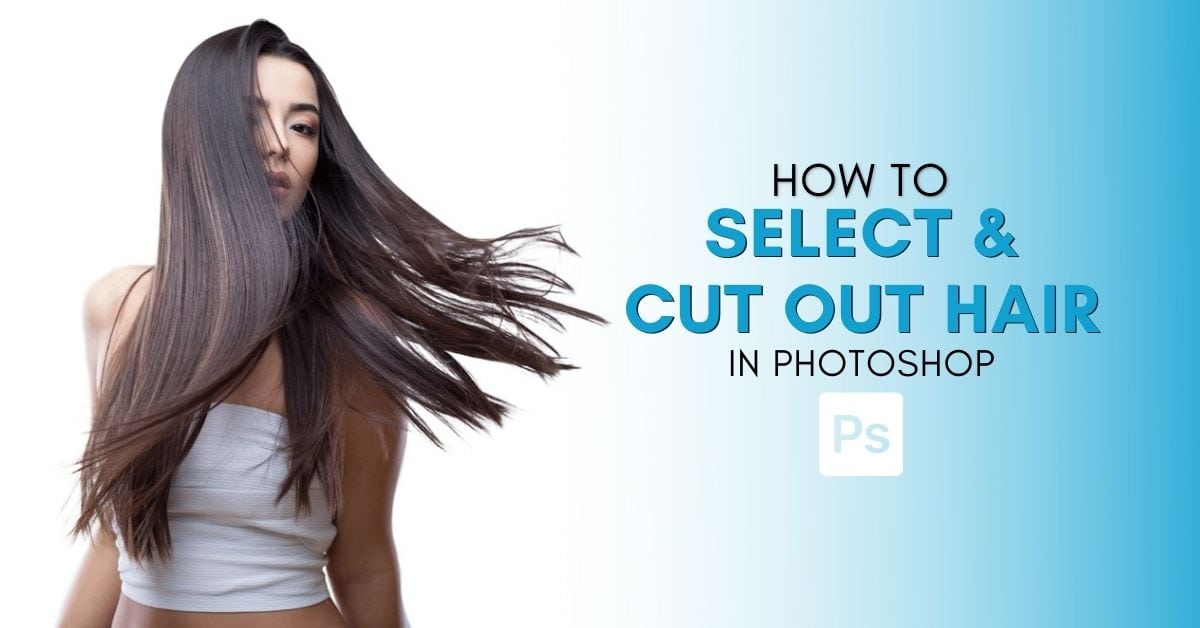

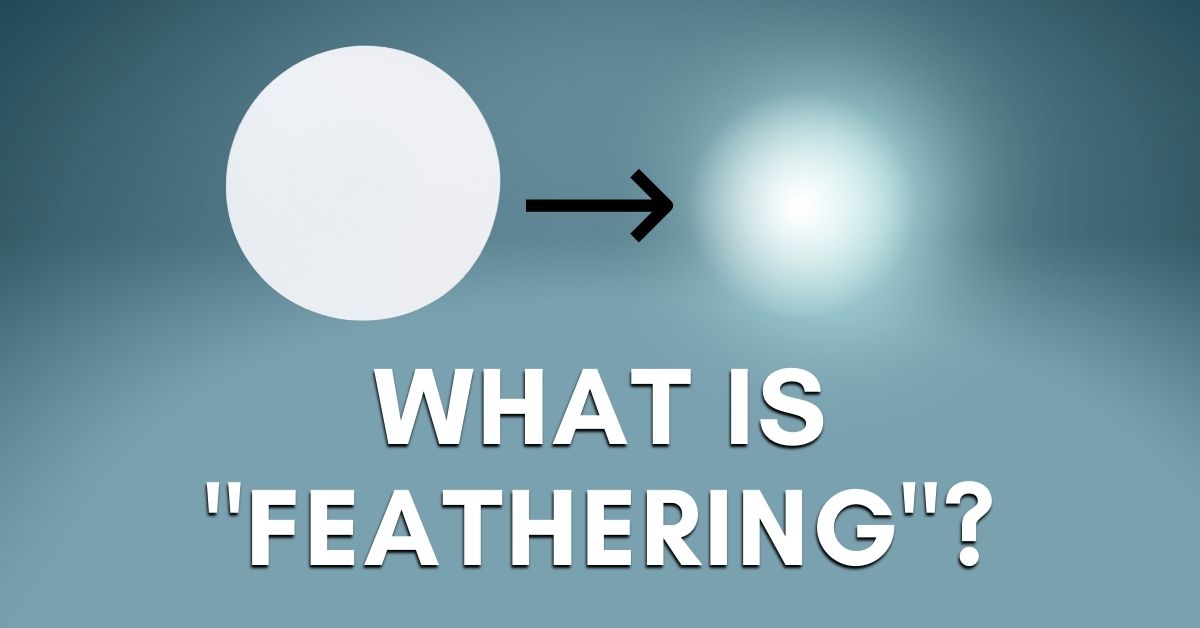
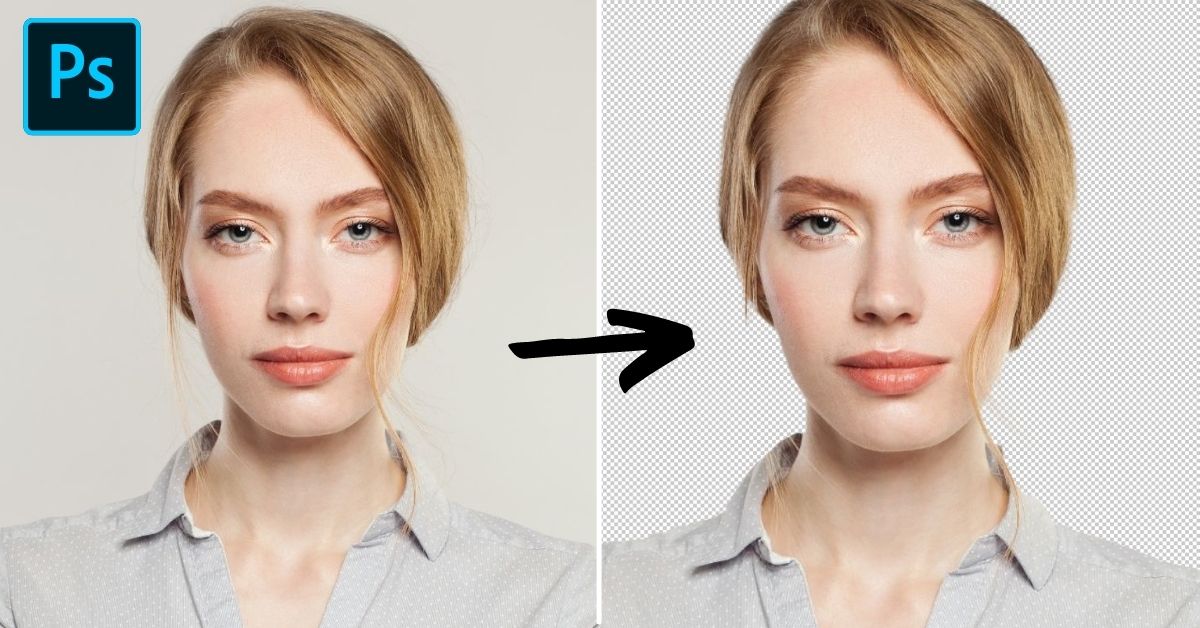
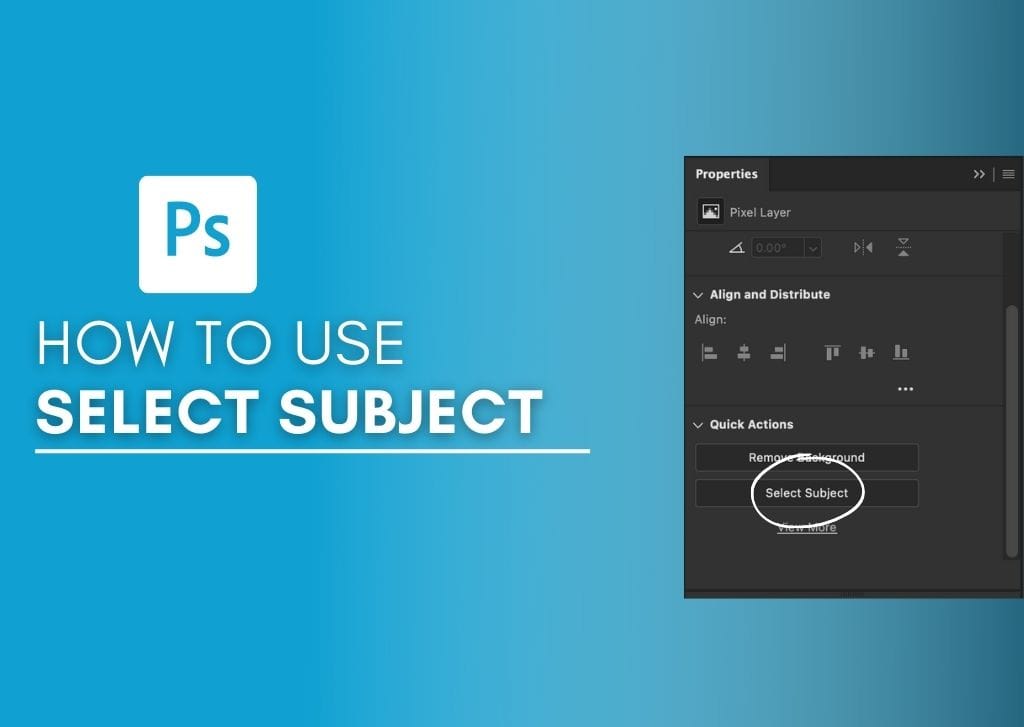
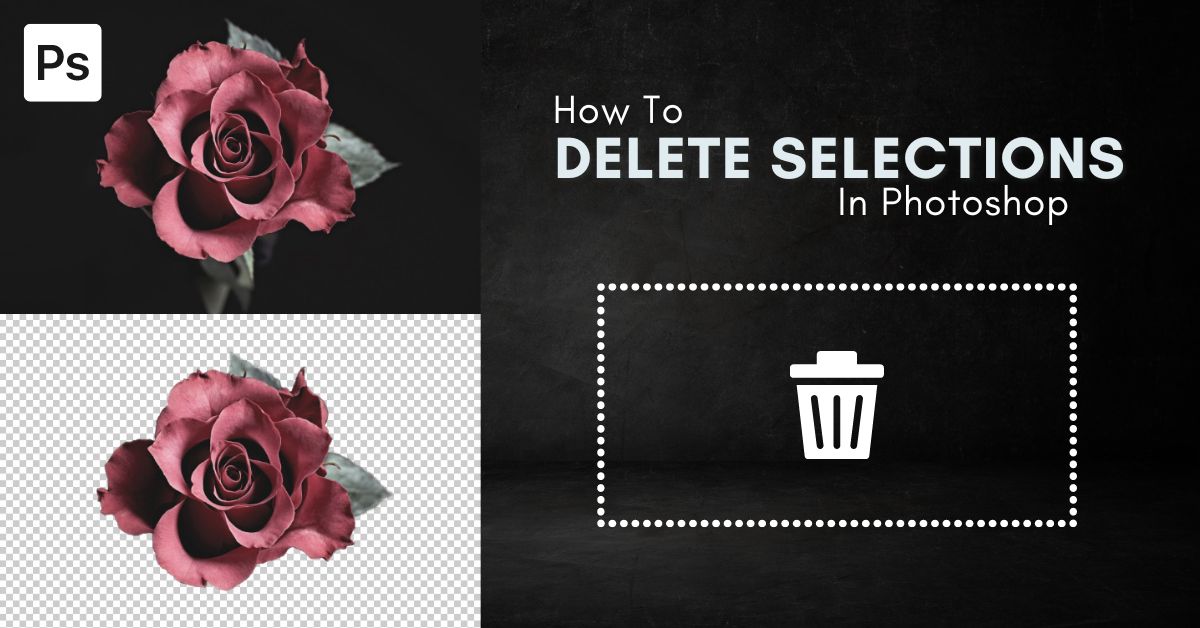

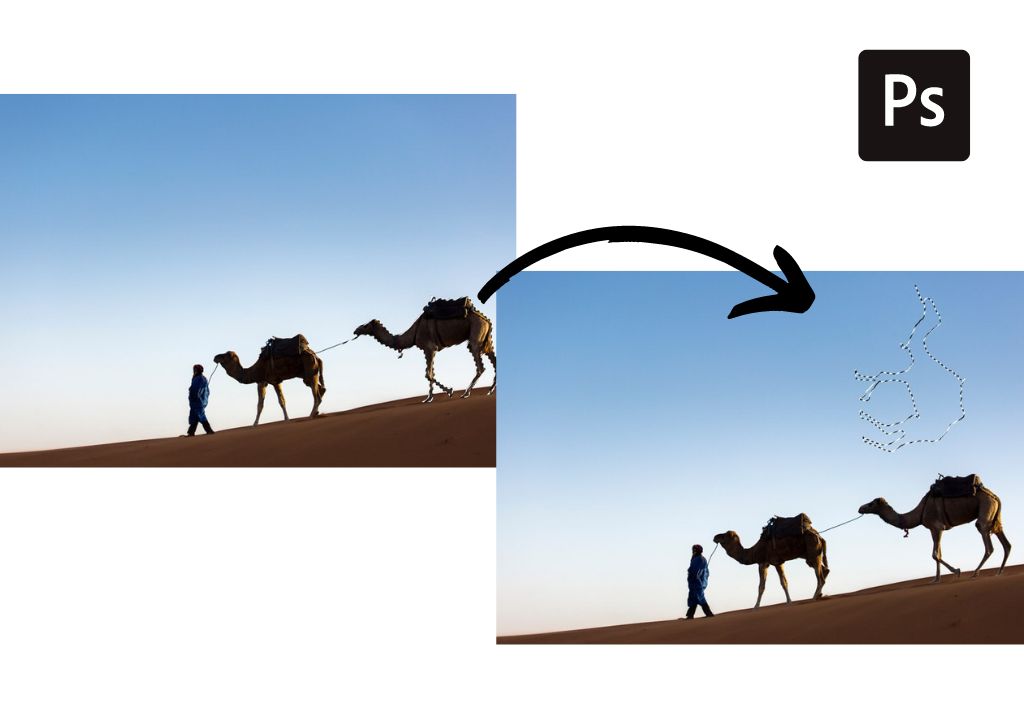
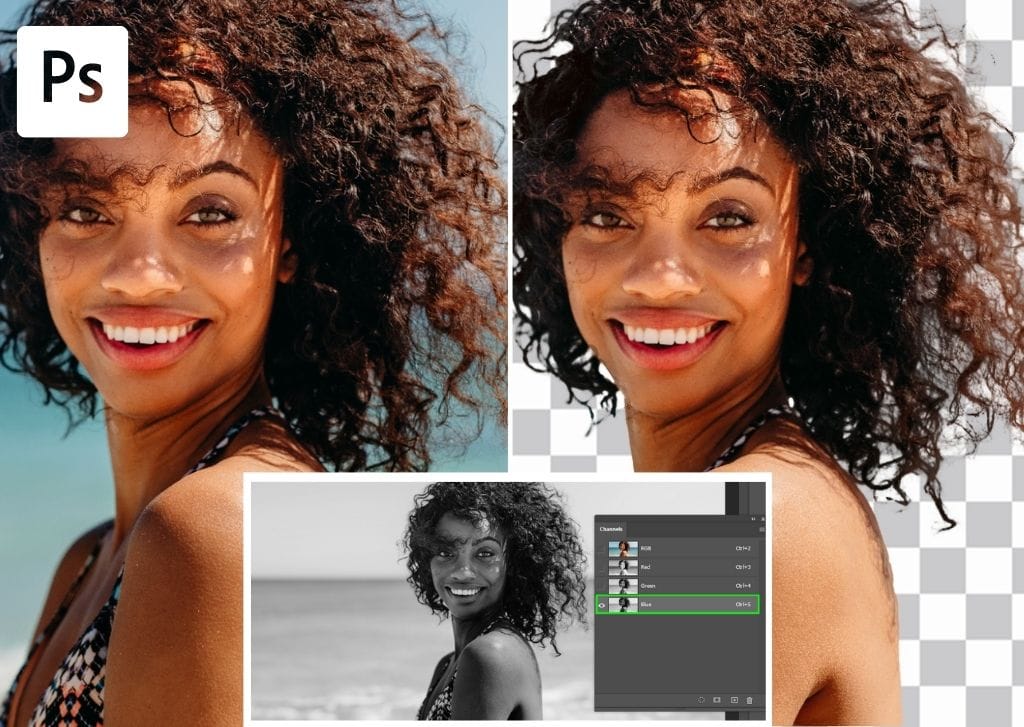

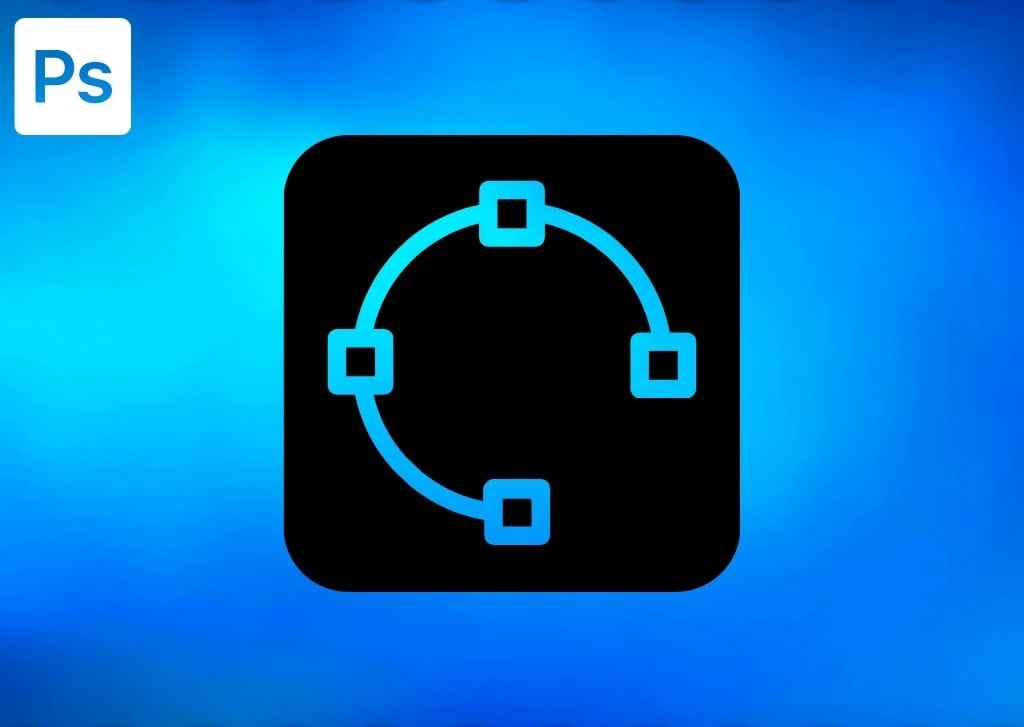
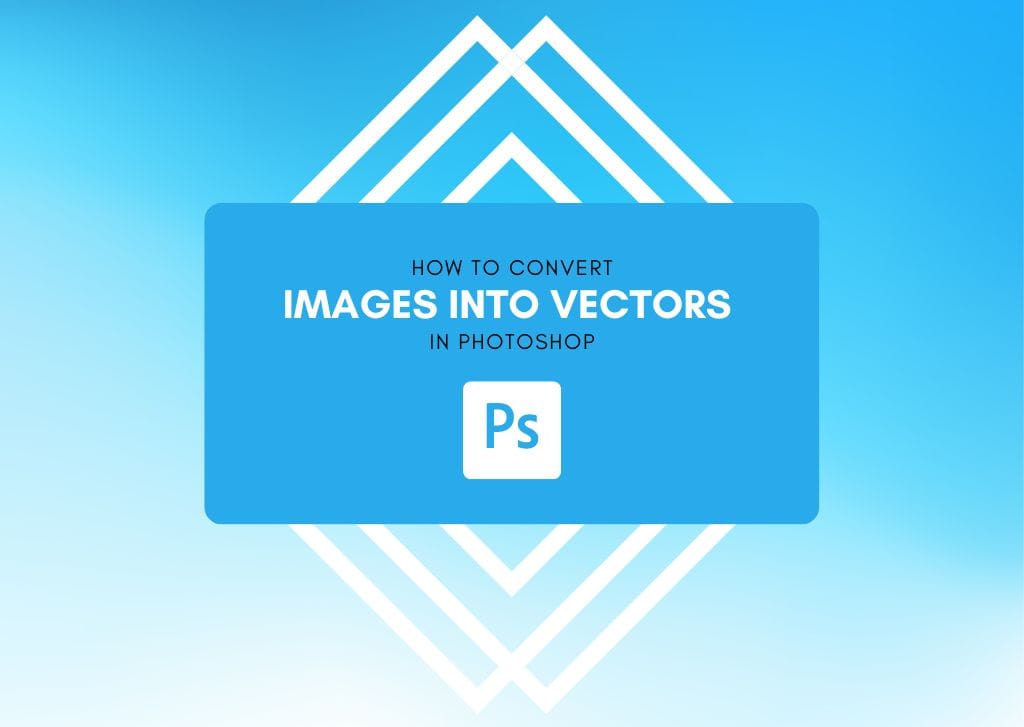

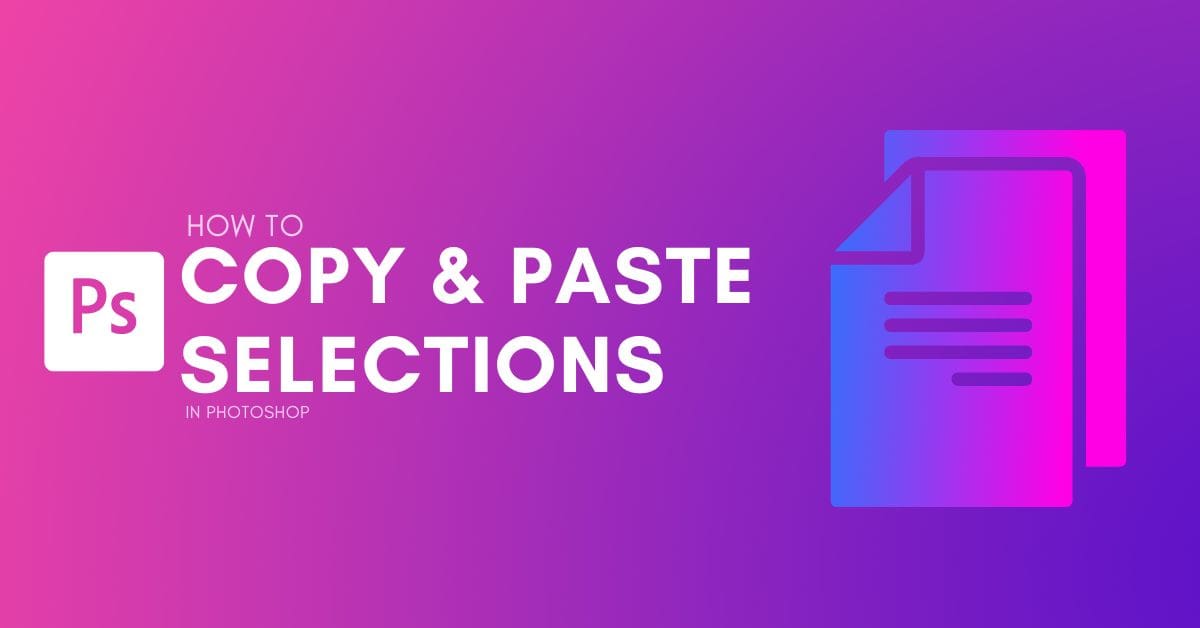
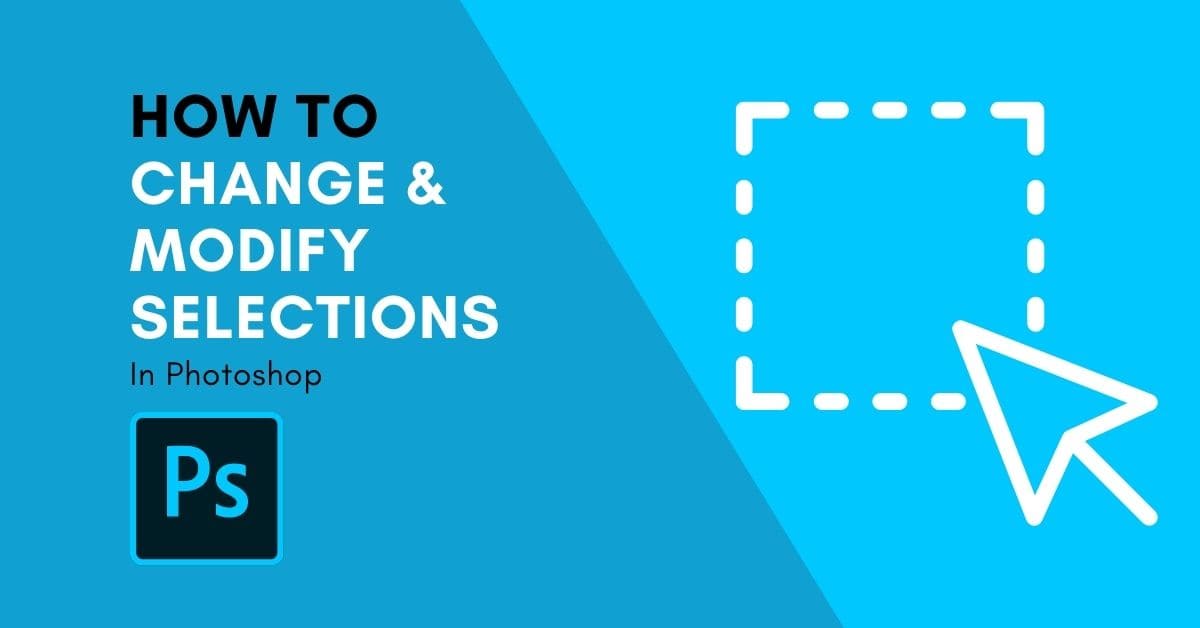
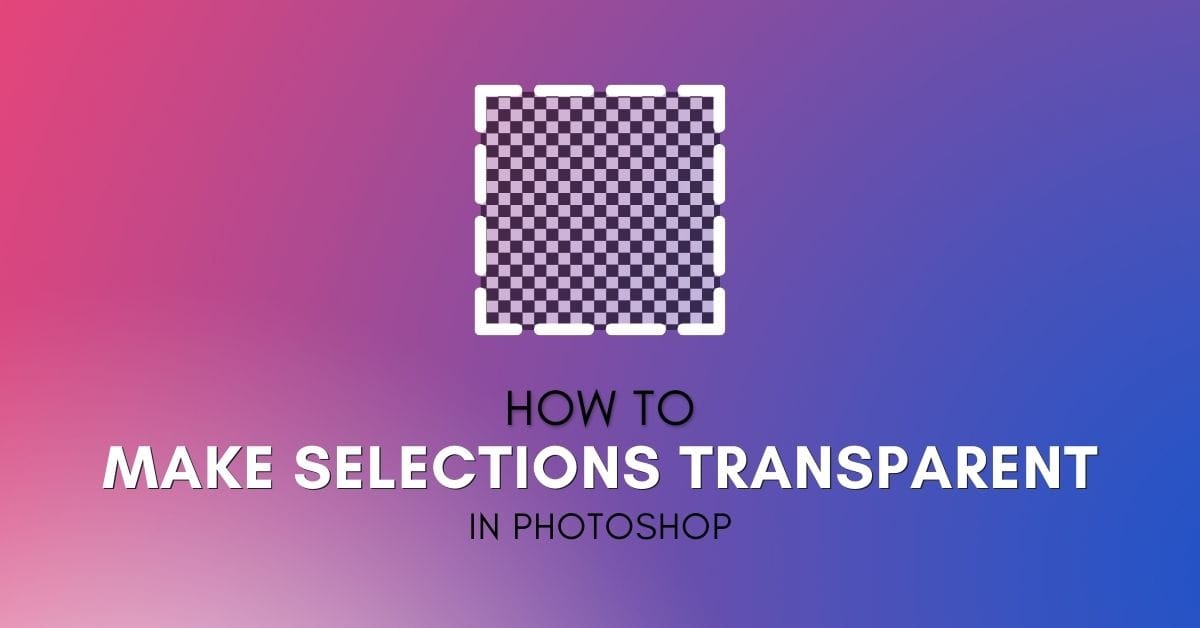
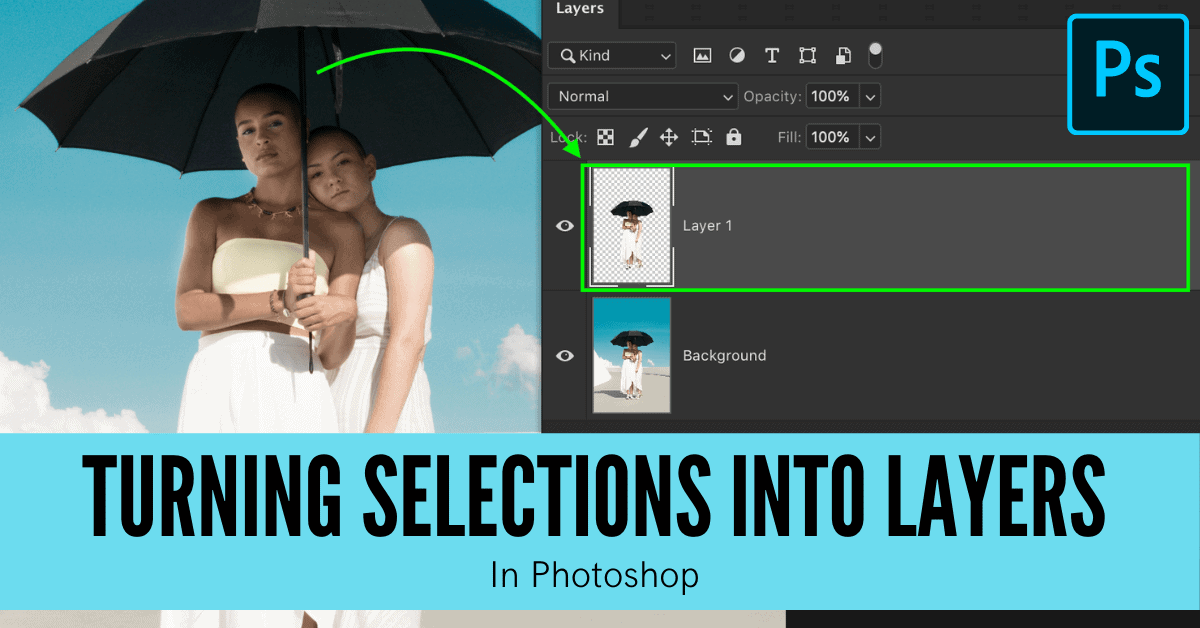
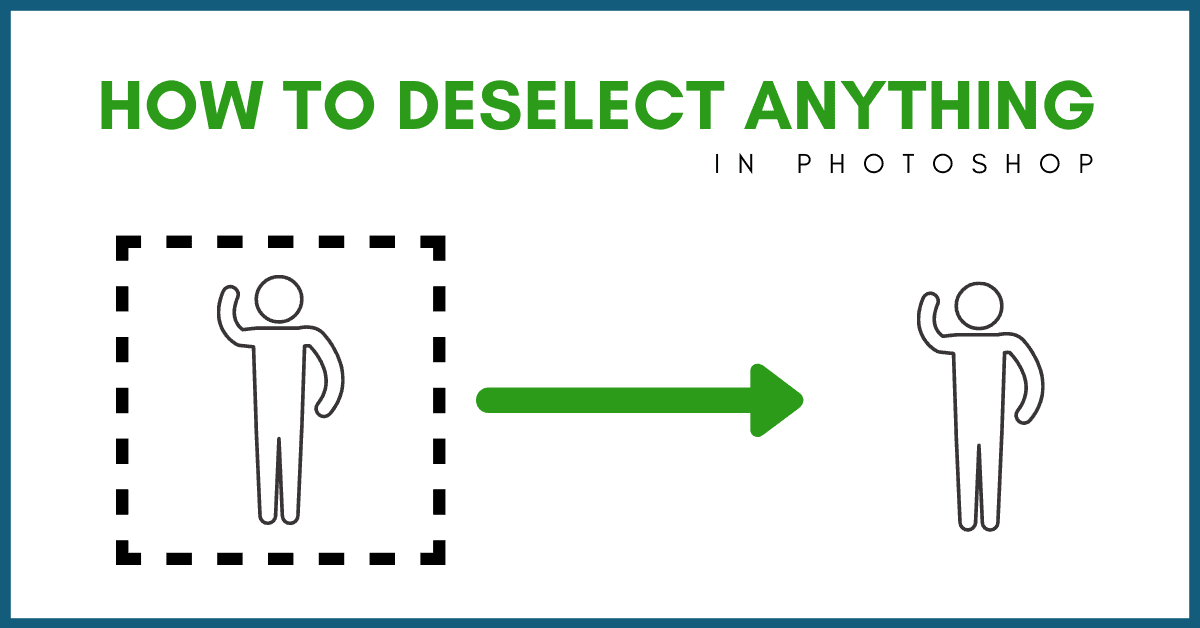
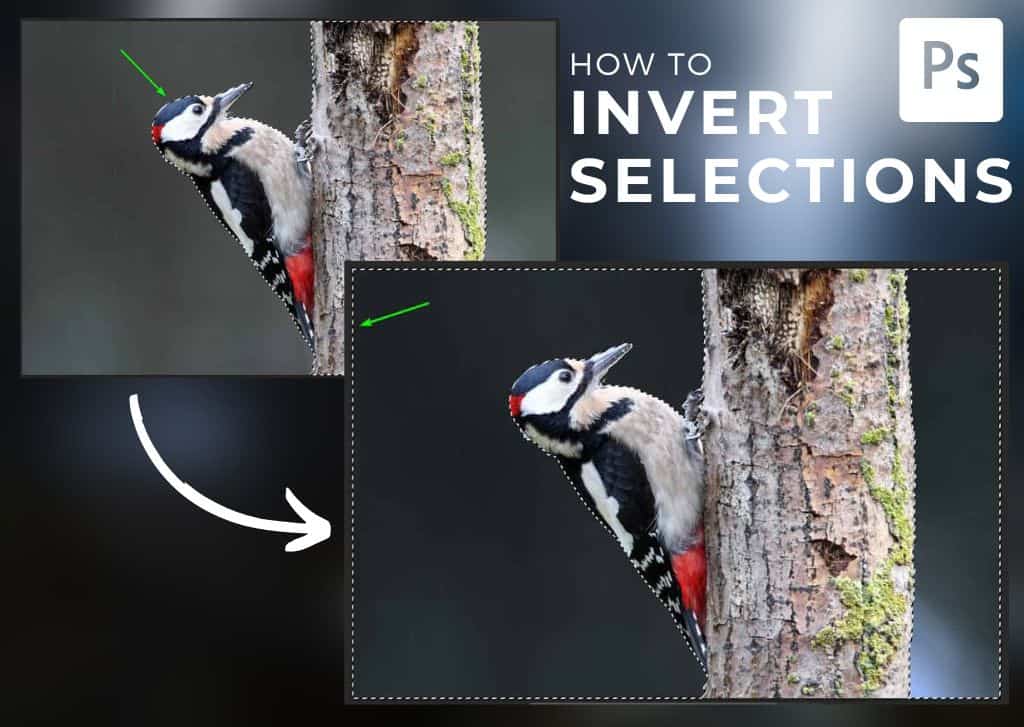
How To Invert A Selection In Photoshop (Step By Step)
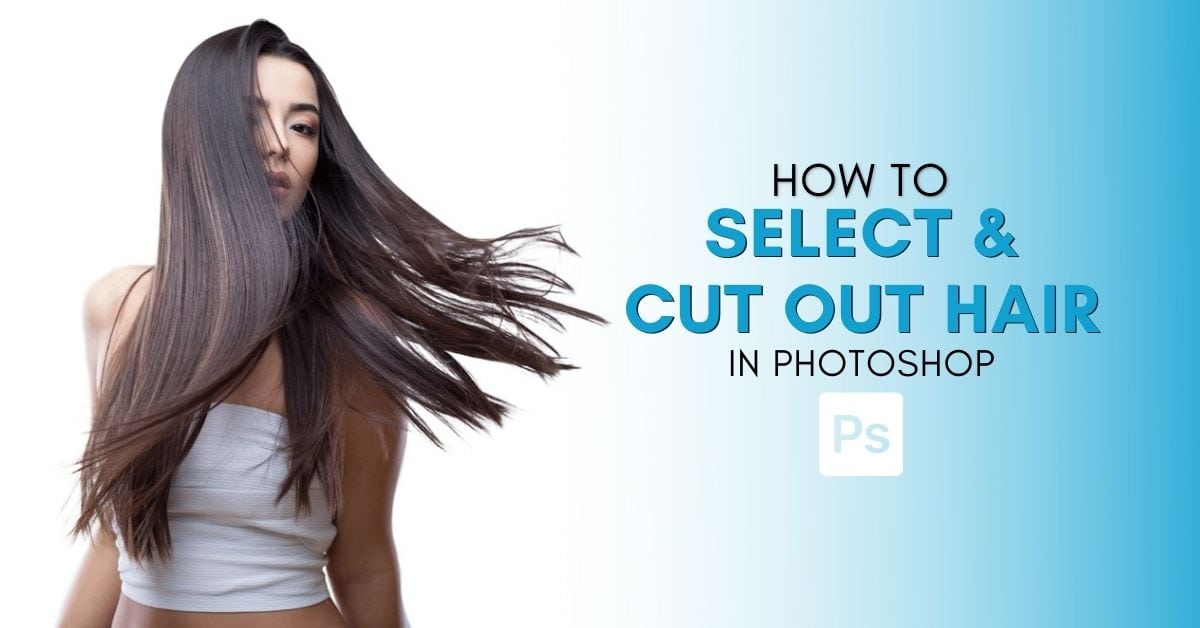
How To Select & Cut Out Hair In Photoshop (3 Easy Ways)

How To Change The Background Color In Photoshop (Fast!)
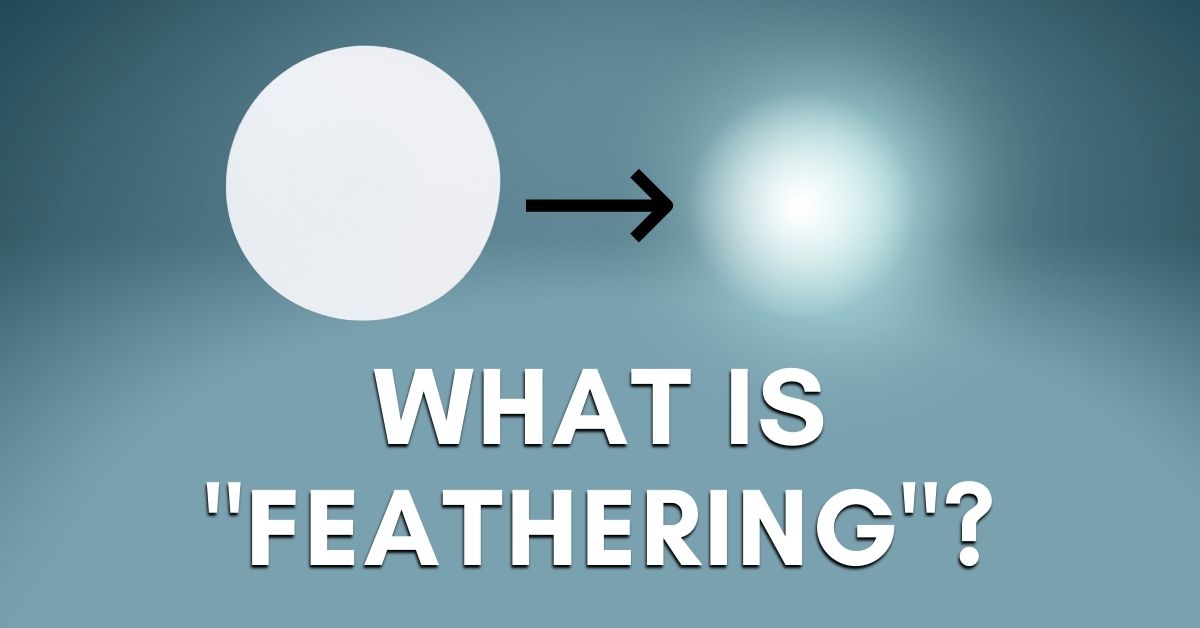
What Is “Feathering” In Photoshop And How To Use It
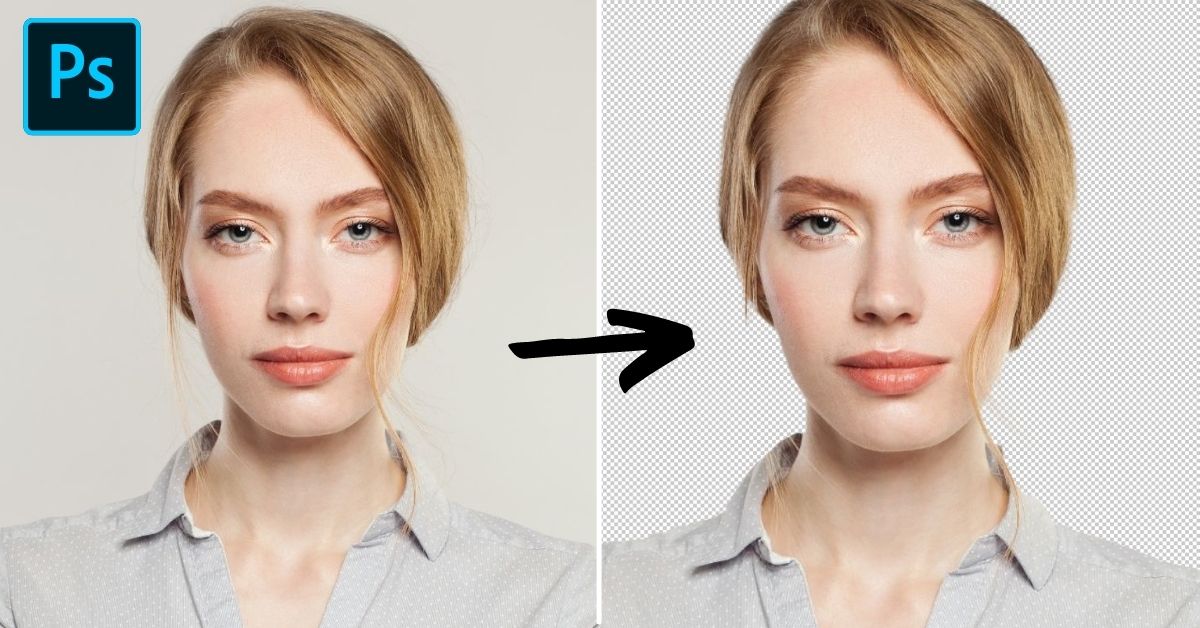
How To Remove ANY White Background In Photoshop (5 Fast Ways)
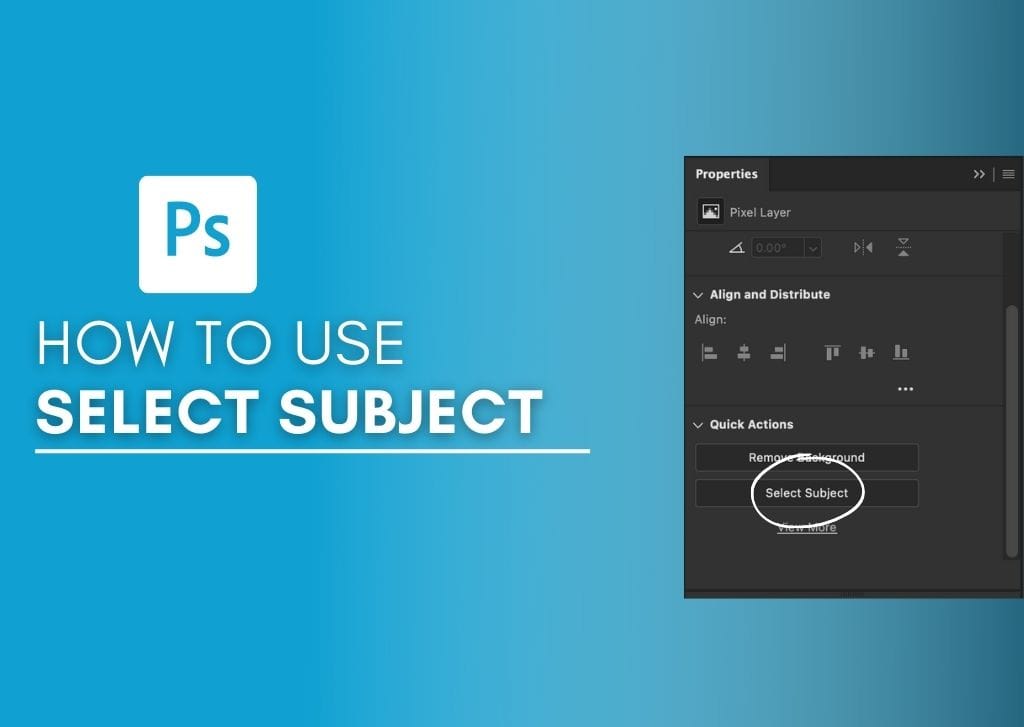
How To Use Select Subject In Photoshop (Complete Guide)
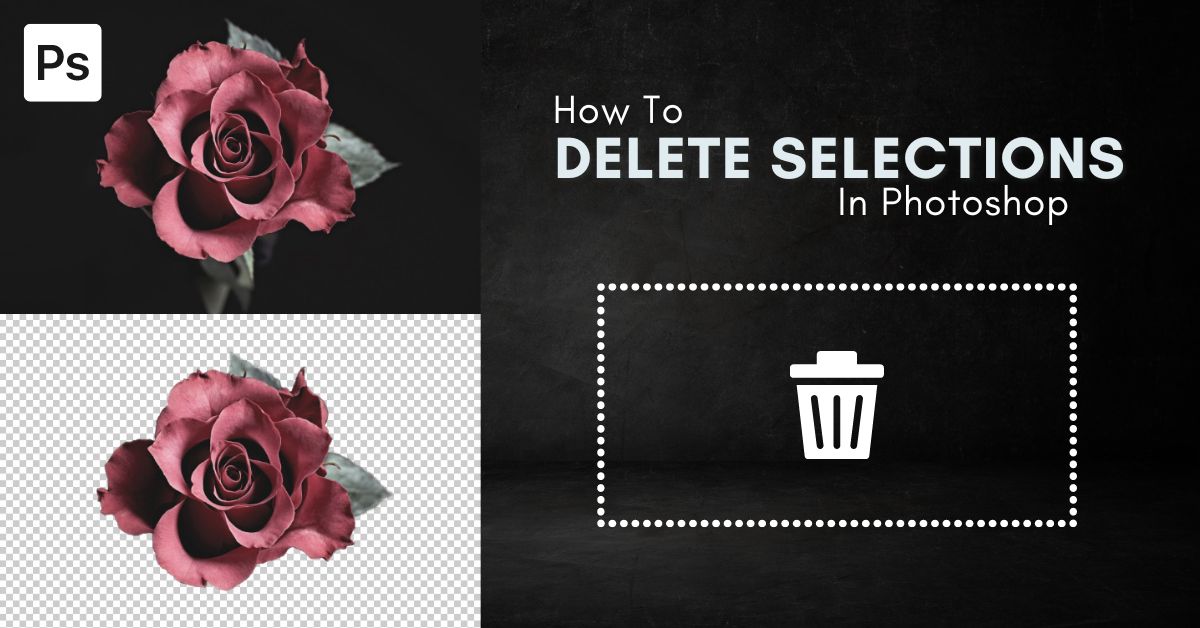
How To Delete A Selection In Photoshop

How To Add Or Subtract From A Selection In Photoshop
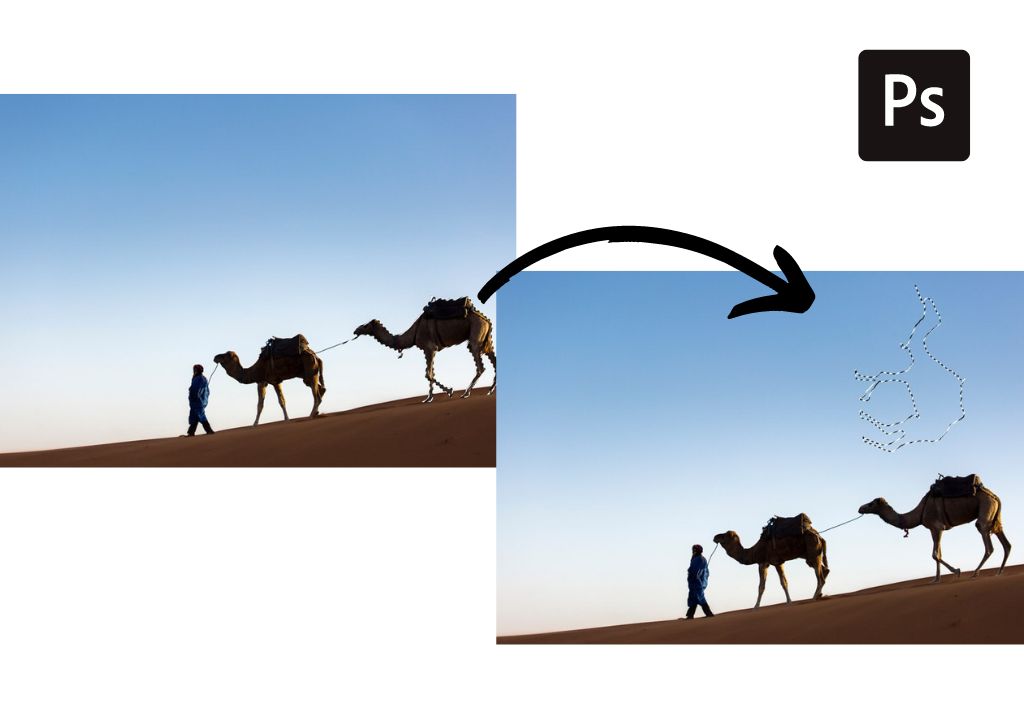
2 Easy Ways To Rotate A Selection In Photoshop
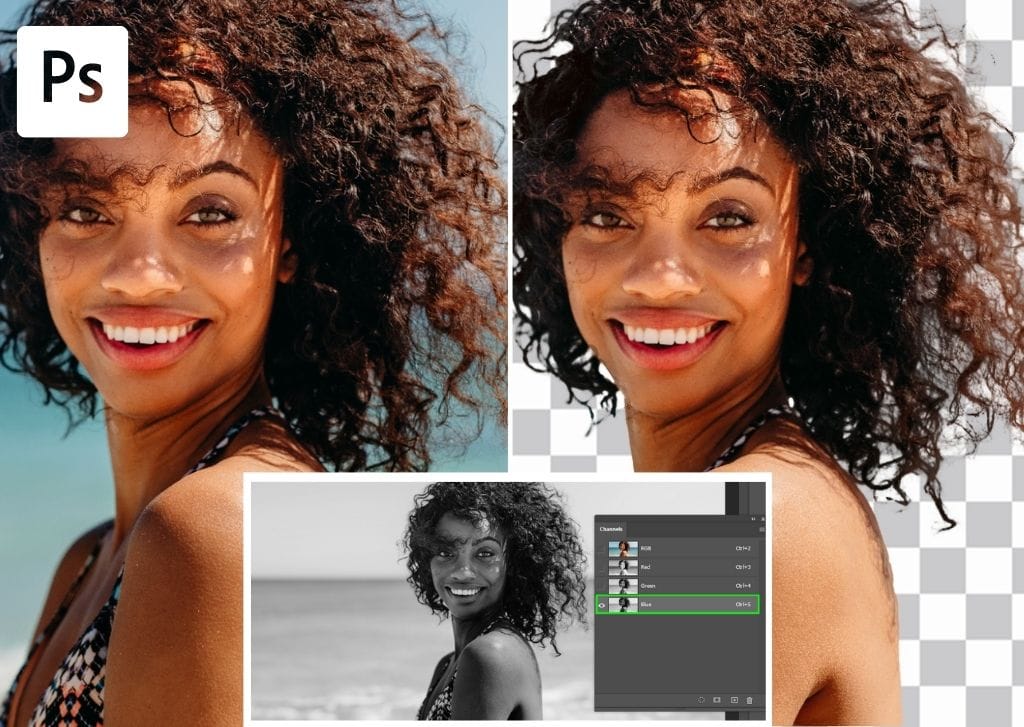
How To Use Channels In Photoshop To Remove Backgrounds

What Is A Path In Photoshop + How To Use Them
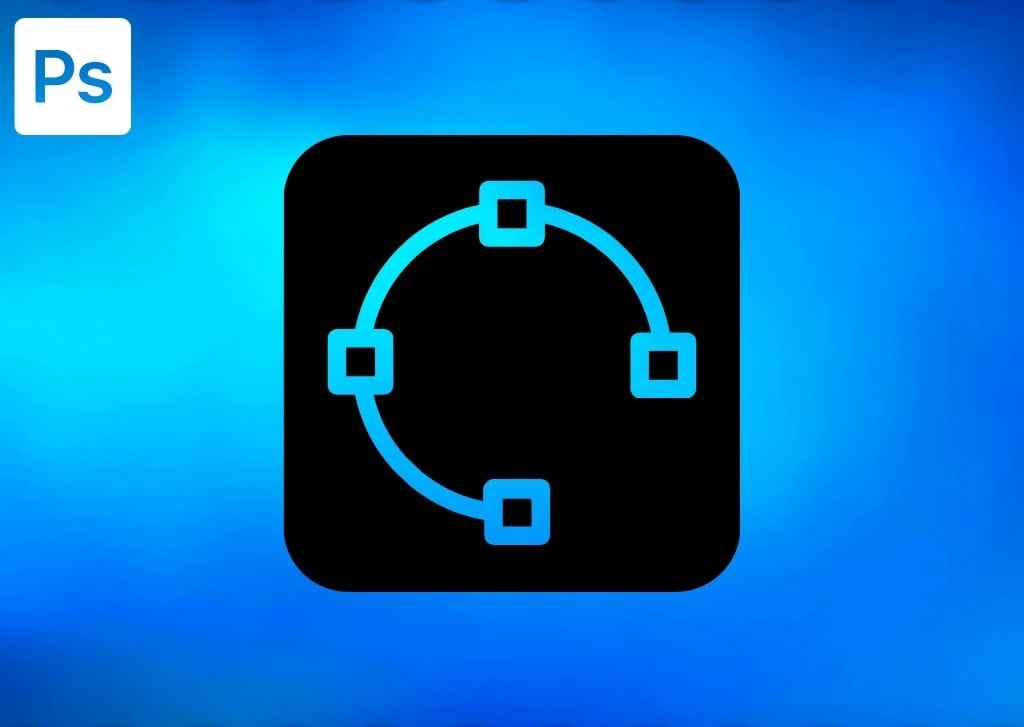
How To Stroke A Path In Photoshop
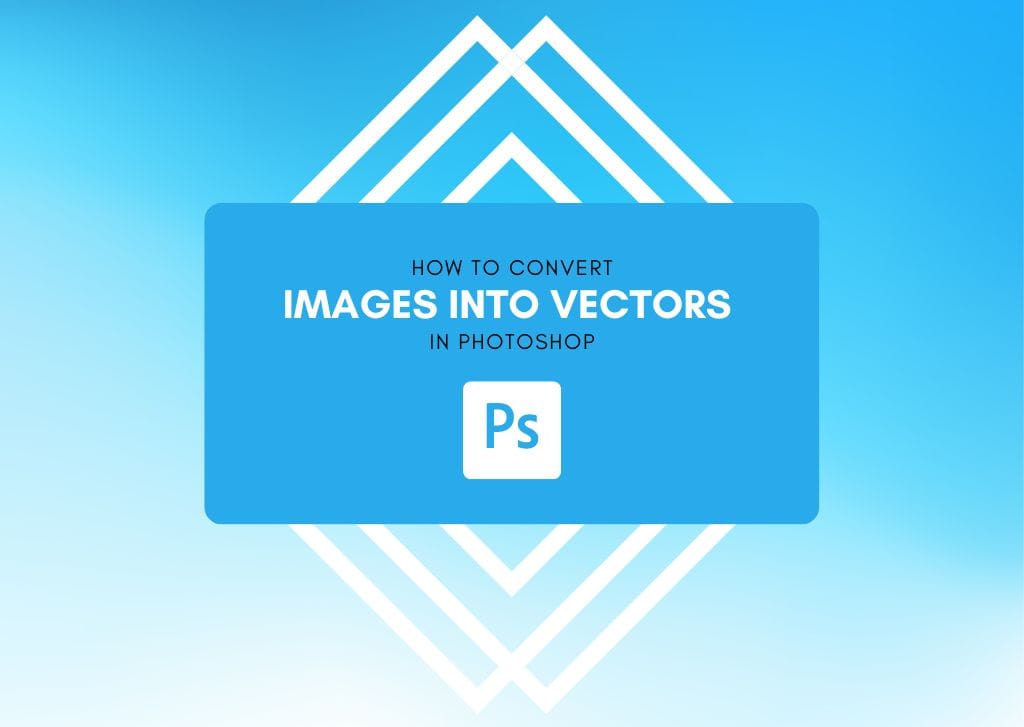
How To Make A Vector Image In Photoshop (Step By Step)

The 12 Best Selection Tools In Photoshop You Need To Try
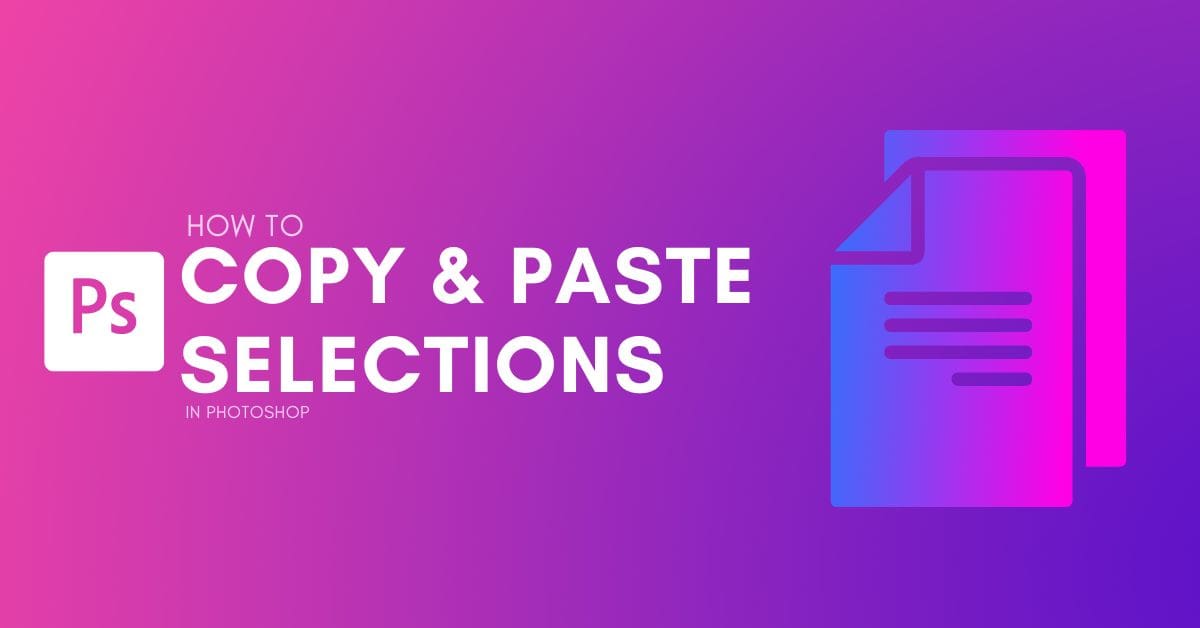
How To Copy A Selection In Photoshop
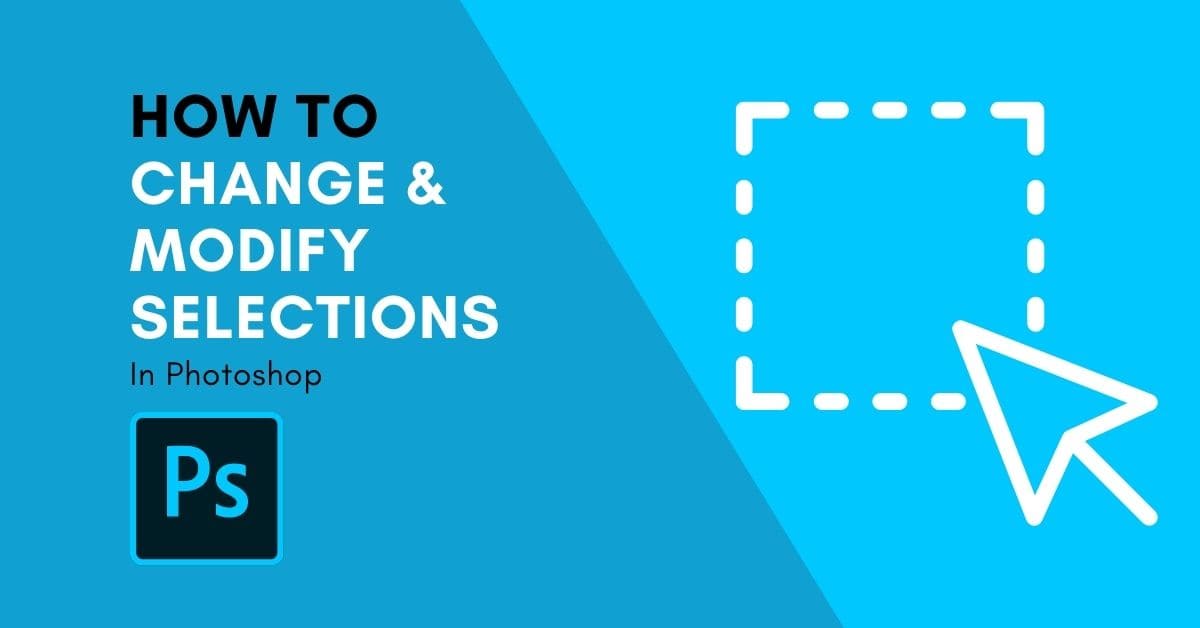
How To Change Or Modify A Selection In Photoshop
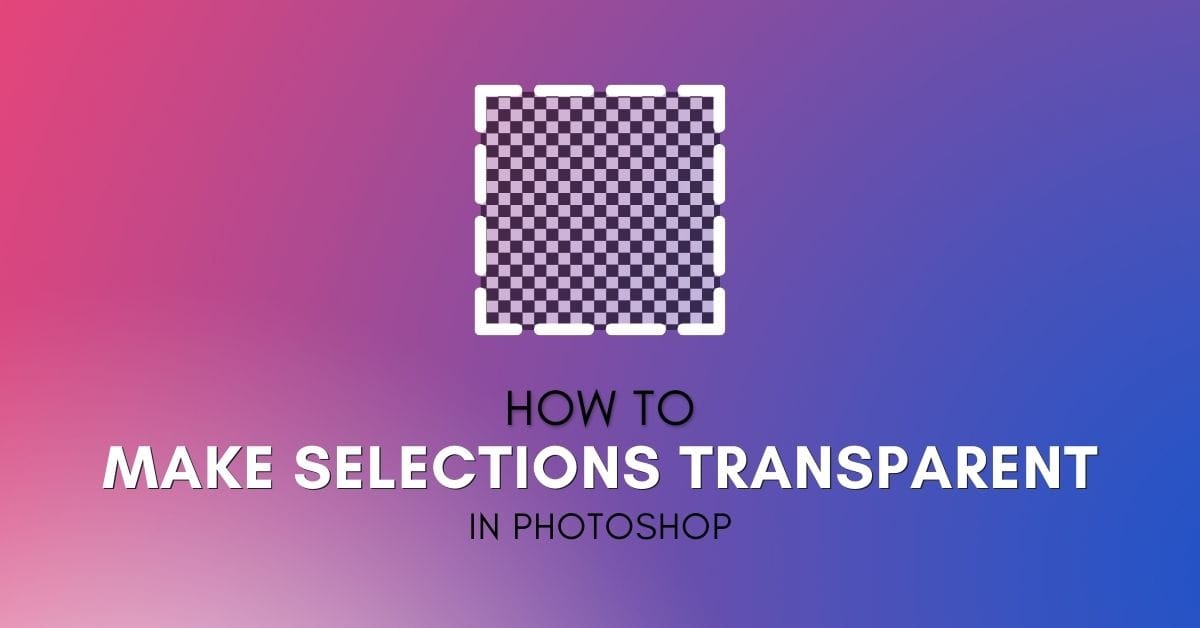
How To Make A Selection Transparent In Photoshop
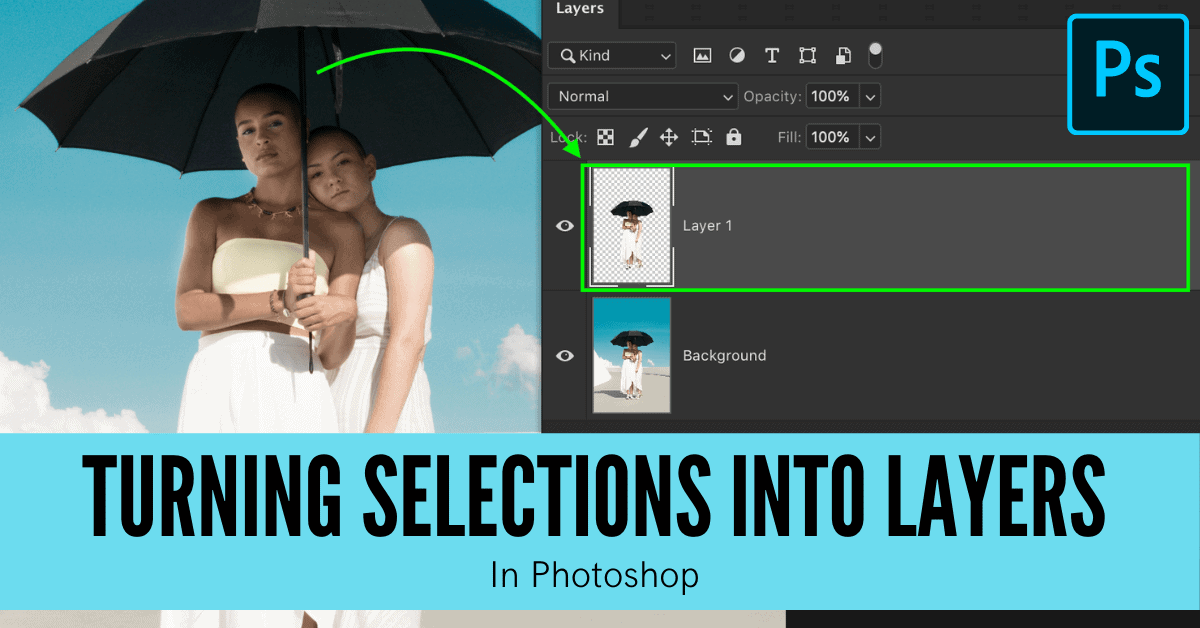
How To Make A New Layer From A Selection In Photoshop